This guide shows how to install Flatpak on Debian so you can run sandboxed desktop apps without changing core system libraries. Common use cases include installing proprietary apps such as Install Discord on Debian and Install Steam on Debian, using Spotify, getting newer releases of tools like GIMP and Blender, and keeping app dependencies isolated from your base system.
By the end, you will have Flatpak installed, Flathub enabled system-wide, and a clear workflow for installing apps in GNOME Software or KDE Plasma Discover, managing apps from the terminal, troubleshooting common issues, and removing Flatpak cleanly if you no longer need it.
Update Debian Before Flatpak Installation
Before installing new packages, refresh the package index and apply available upgrades so Flatpak installs cleanly:
sudo apt update && sudo apt upgradeInstall Flatpak on Debian
Debian includes Flatpak in its standard repositories, but minimal or server installs often omit it. Install it with:
sudo apt install flatpakNext, verify the installation by checking the version:
flatpak --versionFlatpak 1.16.1
Debian 13 ships Flatpak 1.16.1, Debian 12 ships 1.14.x, and Debian 11 ships 1.10.x. Your output will match your release.
Add the Flathub Repository
Flathub is the primary repository for Flatpak applications, hosting thousands of applications from individual developers, open-source projects, and commercial vendors. To access these applications, add Flathub to your system:
sudo flatpak remote-add --if-not-exists flathub https://dl.flathub.org/repo/flathub.flatpakrepoThis uses the system-wide remote so all users can access Flathub. The --if-not-exists flag avoids errors if the remote is already configured.
Then, verify that Flatpak recognizes Flathub:
sudo flatpak remotesflathub system
You should see system next to flathub, confirming the system-wide remote is active.
Apply Flatpak Environment Paths
Flatpak adds desktop entries under standard XDG (X Desktop Group) paths, but your session may cache menus. Log out and back in to reload the desktop session. If applications still do not appear, reboot once to refresh the menu cache:
sudo rebootIf you are on a server or minimal install without a desktop session, you can skip this step.
Install Flatpak Applications with GNOME Software
For users who prefer a graphical interface, GNOME Software provides an easy way to browse, install, and manage Flatpak applications. This section covers setup for GNOME desktop users. For additional GNOME customization options, see Install GNOME Tweaks on Debian.
Install the GNOME Software Flatpak Plugin
First, install the Flatpak plugin to enable Flathub integration in GNOME Software:
sudo apt install gnome-software-plugin-flatpakAfter installation, restart GNOME Software or log out and back in for the plugin to take effect.
Browse and Install Applications in GNOME Software
Once the plugin is active, open GNOME Software from your application menu (labeled “Software”). With the Flatpak plugin installed, you can now browse Flathub applications directly:
- Use the search bar to find a specific application or browse categories.
- Click an application to view its description, screenshots, and reviews.
- Click “Install” to download and install the application.
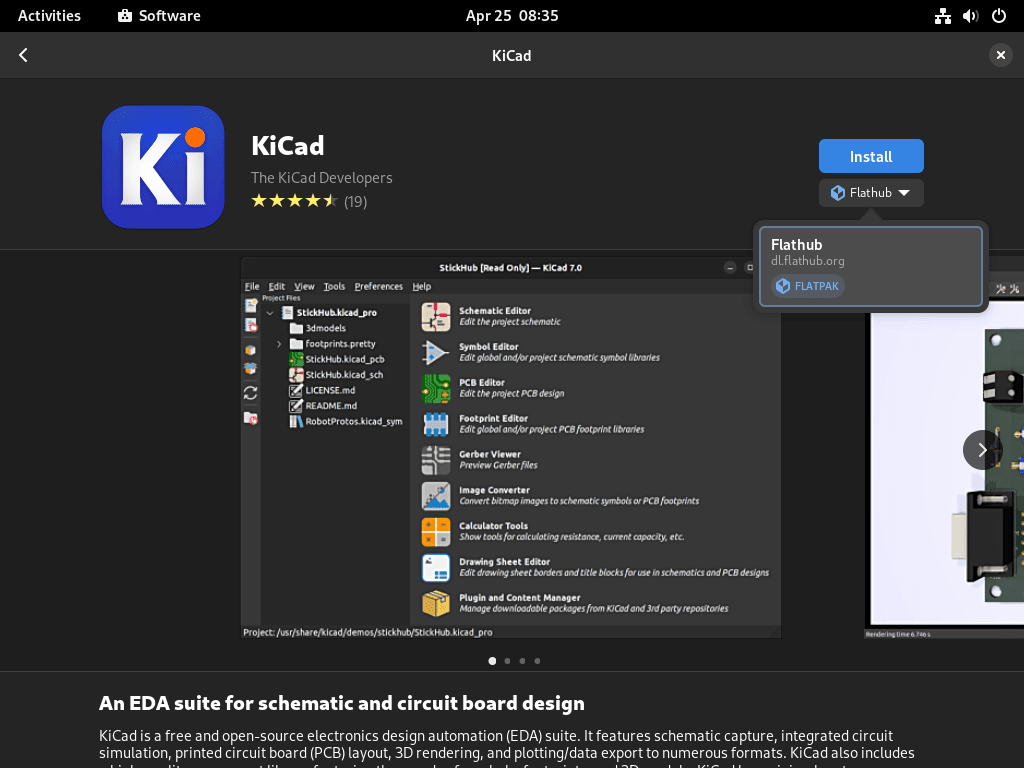
Once installation completes, applications appear in your system’s application menu. From there, you can launch, update, or remove them through GNOME Software.
Install Flatpak Applications with KDE Plasma Discover
If you use KDE Plasma, Discover can manage Flatpak apps alongside Debian packages. If you still need the desktop environment, see Install KDE Plasma on Debian. Install the Flatpak backend:
sudo apt install plasma-discover-backend-flatpakAfter installation, restart Discover or log out and back in. Subsequently, Flathub applications will appear alongside distribution packages when searching for software.
Manage Flatpak Applications from Terminal
The Flatpak command-line interface provides full control over application management. Moreover, these commands work regardless of your desktop environment.
Search for Applications
To search for applications by name or keyword, run:
flatpak search gimpGIMP User Manual GIMP User Manual org.gimp.GIMP.Manual 2.10 2.10 flathub GNU Image Manipulation Program Create images and edit photographs org.gimp.GIMP 3.0.6 stable flathub Resynthesizer Resynthesizer GIMP Plugin org.gimp.GIMP.Plugin.Resynthesizer 3.0 3 flathub
As shown above, the output displays tab-separated columns: application name, description, application ID, version, branch, and source repository. Search results can include manuals or plugins, so use the application ID in the third column (such as org.gimp.GIMP) for installation commands.
Install Applications
Once you find an application, install it using the application ID from the search results:
sudo flatpak install flathub org.gimp.GIMPDuring installation, Flatpak will prompt you to confirm and display any required runtimes that will be downloaded.
By default, using
sudoinstalls applications system-wide, making them available to all users. To install for the current user only, dropsudoand add the--userflag:flatpak install --user flathub org.gimp.GIMP
View Application Details
To check details about an installed application, run:
flatpak info org.gimp.GIMPGNU Image Manipulation Program - Create images and edit photographs
ID: org.gimp.GIMP
Ref: app/org.gimp.GIMP/x86_64/stable
Arch: x86_64
Branch: stable
Version: 3.0.6
License: GPL-3.0+ AND LGPL-3.0+
Origin: flathub
Installation: system
Runtime: org.gnome.Platform/x86_64/49
...
As you can see, the output shows the application ID, reference path, architecture, branch, version, license, origin repository, installation scope, and runtime dependency. Additionally, fields like commit hash and installation size appear for installed applications.
List Installed Applications
To view all installed Flatpak applications, run:
flatpak list --appExpected output (example):
GNU Image Manipulation Program org.gimp.GIMP 3.0.6 stable system
The --app flag filters the output to show only applications, excluding runtimes and extensions. The final column shows the installation scope (for example, system for system-wide installs). If the list is empty, no Flatpak apps are installed yet.
Update Applications
To update all installed Flatpak applications and runtimes, run:
sudo flatpak updateThis updates all system-wide Flatpak apps and runtimes from every configured remote.
Alternatively, to update a specific application only:
sudo flatpak update org.gimp.GIMPRemove Applications
To uninstall a Flatpak application, run:
sudo flatpak uninstall org.gimp.GIMPAfterward, clean up unused runtimes and dependencies:
sudo flatpak uninstall --unusedThis command removes shared runtimes that are no longer required by any installed application, freeing disk space.
Run Applications from Terminal
To launch a Flatpak application directly from the terminal, run:
flatpak run org.gimp.GIMPRun this as your normal user (not with sudo). The app window should open, which is useful for debugging or when an application does not appear in your desktop menu.
Flatpak Application Data Location
Flatpak stores per-user data, configuration files, and cache in ~/.var/app/.
System-wide installs keep application files and runtimes under /var/lib/flatpak/, while each app’s user data still lives in ~/.var/app/<app-id>/ (for example, ~/.var/app/org.gimp.GIMP/).
Back up any directories you want to keep before a full removal.
Troubleshoot Common Flatpak Issues
Application Does Not Appear in Menu
If a newly installed application does not appear in your desktop menu, the desktop environment may not have detected the new .desktop file. First, confirm that the app is installed:
flatpak list --appExpected output (example):
GNU Image Manipulation Program org.gimp.GIMP 3.0.6 stable system
When the list is empty, reinstall the app:
sudo flatpak install flathub org.gimp.GIMPOnce the app appears, launch it from the terminal to confirm it works:
flatpak run org.gimp.GIMPAfter it launches successfully, log out and back in to refresh the menu. If the menu still does not update, reboot once.
Portal-Related Errors
Flatpak applications use XDG Desktop Portals to interact with system features like file dialogs and screen sharing. If you see errors like the following when launching applications:
No portal found for org.freedesktop.portal.FileChooser Failed to create portal proxy: No such interface
To fix this, install the portal package for your desktop environment:
sudo apt install xdg-desktop-portal-gtkHowever, for KDE Plasma, install the KDE-specific portal instead:
sudo apt install xdg-desktop-portal-kdeAfter installing the portal package, log out and back in to start the portal services. Then verify the portal is running:
systemctl --user status xdg-desktop-portalxdg-desktop-portal.service - Portal service
Loaded: loaded
Active: active (running)
Permission Issues with Files or Devices
Flatpak applications run in sandboxes with limited filesystem access by default. If an application cannot access specific files or devices, you may see errors like:
Permission denied: /home/user/Documents/file.txt Cannot access /dev/video0: Operation not permitted
The flatpak override command grants additional access. Grant only what you need, then verify the permission list. For example, to give GIMP access to your home directory:
flatpak override --user --filesystem=home org.gimp.GIMPNext, verify that Flatpak applied the override:
flatpak info --show-permissions org.gimp.GIMP | grep filesystemsfilesystems=xdg-config/GIMP:create;xdg-config/gtk-3.0;/tmp;xdg-run/gvfsd;host;xdg-run/gvfs;home;
The
--userflag applies the override for the current user only. To apply system-wide (for all users), replace--userwith--systemand run withsudo.
Alternatively, for a graphical tool to manage Flatpak permissions, consider installing Flatseal from Flathub.
Remove Flatpak from Debian
If you decide to remove Flatpak from your system, begin by uninstalling all Flatpak applications:
sudo flatpak uninstall --allThis removes every system-wide Flatpak app and runtime. Review the list when prompted before you confirm.
Then, remove the Flathub remote (and any other configured remotes):
sudo flatpak remote-delete flathubNext, remove Flatpak and the software center plugins:
sudo apt remove --purge flatpak gnome-software-plugin-flatpak plasma-discover-backend-flatpakThen, clean up orphaned dependencies:
sudo apt autoremoveRemove Flatpak User Data
Flatpak application data remains in ~/.var/app/ after uninstalling applications and Flatpak itself. To remove all Flatpak-related user data:
Warning: This permanently deletes all configuration, saves, and cache data for every Flatpak application. Back up any important data first. This action cannot be undone.
rm -rf ~/.var/app/Remove System Flatpak Data
System-wide Flatpak apps and runtimes remain in /var/lib/flatpak/ after you remove the package. Remove this directory only if you no longer need any system-wide Flatpak apps or runtimes:
Warning: This permanently deletes all system-wide Flatpak apps and runtimes. If you want a backup, copy the directory first with
sudo cp -a /var/lib/flatpak /var/lib/flatpak-backup.
sudo rm -rf /var/lib/flatpakVerify Flatpak Removal
Finally, confirm Flatpak is no longer installed:
dpkg -l flatpakdpkg-query: no packages found matching flatpak
If you see a row for flatpak, it is still installed and should be removed before proceeding.
Conclusion
You now have Flatpak installed on Debian with Flathub enabled system-wide, plus the tools to install, update, and troubleshoot apps from either a GUI or the terminal. Use Flatseal for quick permission reviews, and consider Install Firefox on Debian or Install Snapd and Snap Store on Debian if you need alternative packaging options.

