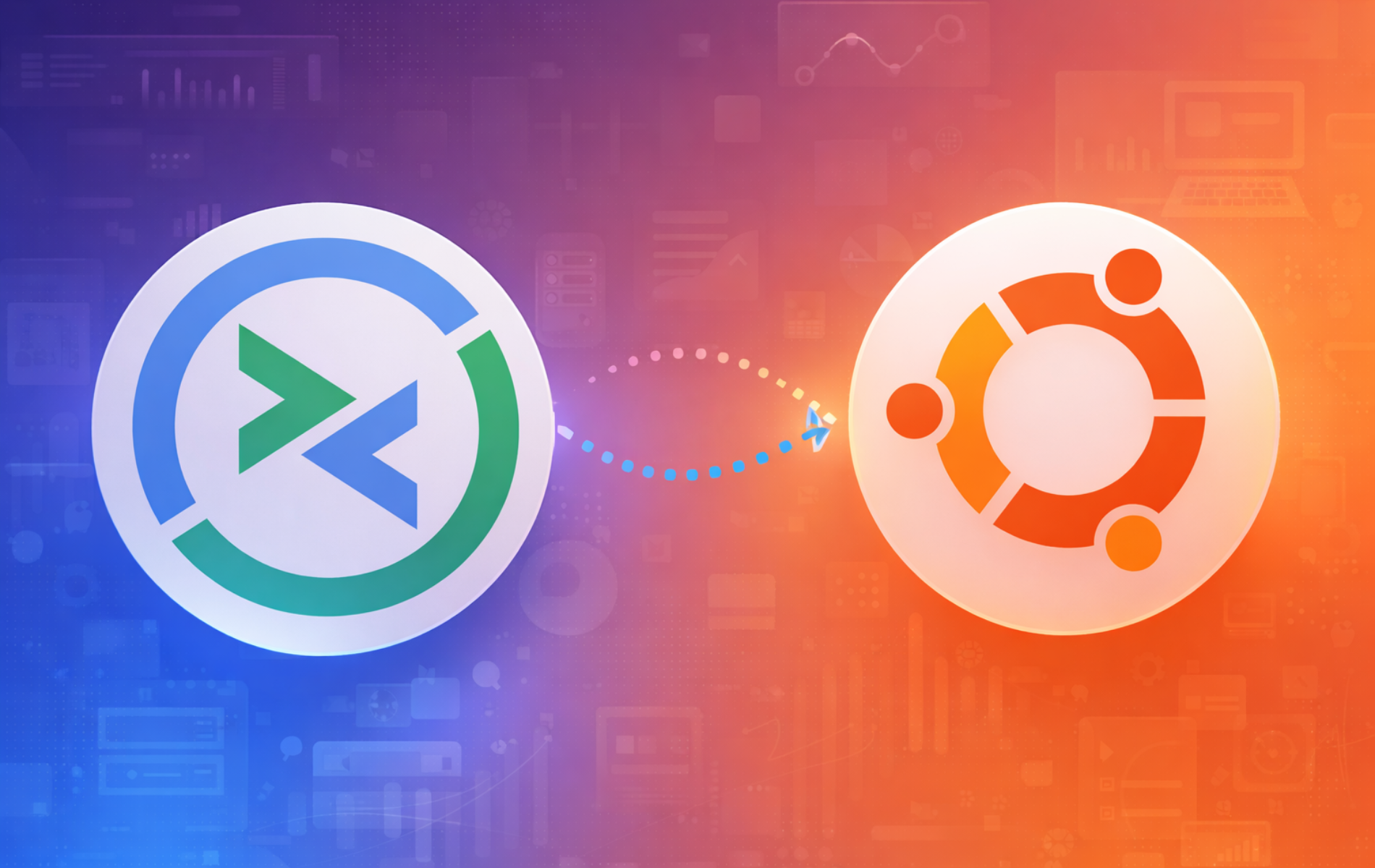Remmina is a remote desktop client that connects your Ubuntu system to Windows, macOS, and Linux machines using protocols like RDP, VNC, SSH, and SPICE. Whether you need to manage Windows servers from your Linux workstation, access your home computer from work, or provide remote support to family members, Remmina handles multiple connection types through a single interface. By the end of this guide, you will have Remmina installed and ready to establish secure remote desktop connections.
Remmina supports saving connection profiles with credentials, configuring display scaling for high-DPI monitors, and tunneling connections through SSH for added security. The application works with multi-monitor setups and includes keyboard shortcut passthrough so your remote sessions feel native.
Choose Your Remmina Installation Method
Ubuntu offers several ways to install Remmina. The default APT repository provides a stable version that receives security updates through Ubuntu’s package system. The Remmina PPA offers newer releases with recent features and bug fixes. Flatpak and Snap provide sandboxed installations that stay current regardless of your Ubuntu version.
| Method | Channel | Version | Updates | Best For |
|---|---|---|---|---|
| APT (Default) | Ubuntu Repos | Stable | Automatic via apt upgrade | Most users who want distro-tested stability |
| APT (PPA) | Remmina PPA | Latest | Automatic via apt upgrade | Users who need newer features (22.04/24.04 only) |
| Flatpak | Flathub | Latest | Automatic via flatpak update | Users who prefer sandboxed apps with frequent updates |
| Snap | Snapcraft | Latest | Automatic background updates | Users who want automatic updates without manual commands |
For most users, the default APT method is recommended because it integrates with Ubuntu’s security update system and requires no additional repository configuration. Choose the PPA if you specifically need features from a newer Remmina release and are running Ubuntu 22.04 or 24.04. Flatpak and Snap work across all Ubuntu versions and provide the newest releases.
These steps cover Ubuntu 22.04 LTS, 24.04 LTS, and 26.04 LTS. The Remmina PPA currently supports only 22.04 and 24.04, while APT, Flatpak, and Snap methods work on all supported LTS releases. Commands are identical across versions unless noted otherwise.
Method 1: Install Remmina via APT
Update Ubuntu Before Remmina Installation
Before installing Remmina, ensure your Ubuntu system is up-to-date. This prevents potential conflicts during the installation and is a good practice. To update your system, run the following command in the terminal:
sudo apt update && sudo apt upgradeInstall from Default Ubuntu Repository
The default Ubuntu repository provides Remmina along with essential plugins for RDP connections. Because this installation receives security updates through Ubuntu’s standard update process, it works reliably on all supported LTS releases.
Next, install Remmina and the RDP plugin with the following command:
sudo apt install remmina remmina-plugin-rdp remmina-plugin-secretThe remmina-plugin-rdp package enables Windows Remote Desktop connections, while remmina-plugin-secret stores your credentials securely using the system keyring. Once installation completes, verify Remmina is available:
remmina --versionRemmina - The GTK Remote Desktop Client (version 1.4.x)
Install from Remmina PPA (Newer Releases)
If you need features from a newer Remmina release, the Remmina PPA Team maintains packages with recent updates. This option provides the latest stable releases while still using APT for package management.
The Remmina PPA currently builds packages for Ubuntu 22.04 (jammy) and 24.04 (noble) only. Ubuntu 26.04 users should use the default repository, Flatpak, or Snap instead. Check the PPA page for updated availability.
First, add the Remmina Next PPA to your system. The add-apt-repository command automatically imports the GPG key and updates the package cache:
sudo add-apt-repository ppa:remmina-ppa-team/remmina-next -yAlternatively, developers testing upcoming features can use the daily build PPA instead (choose only one):
sudo add-apt-repository ppa:remmina-ppa-team/remmina-next-daily -yAfter adding the PPA, install Remmina with the same command used for the default repository:
sudo apt install remmina remmina-plugin-rdp remmina-plugin-secretFinally, verify the installation shows the newer PPA version:
remmina --versionRemmina - The GTK Remote Desktop Client (version 1.4.x)
Method 2: Install Remmina via Flatpak
Flatpak provides a sandboxed installation that runs independently of your system libraries. As a result, this method gives you the latest Remmina releases and works across all Ubuntu LTS versions.
If Flatpak is not installed on your system, follow our Flatpak installation guide for Ubuntu to set up the Flatpak framework and add the Flathub repository.
Add Flathub Repository
First, ensure the Flathub repository is configured on your system. The --if-not-exists flag prevents errors if you have already added it:
sudo flatpak remote-add --if-not-exists flathub https://flathub.org/repo/flathub.flatpakrepoInstall Remmina from Flathub
With Flathub configured, install Remmina using the following command:
sudo flatpak install flathub org.remmina.Remmina -yTo confirm the installation succeeded, check the Flatpak list:
flatpak list --app | grep -i remminaRemmina org.remmina.Remmina stable system
Method 3: Install Remmina via Snap
Snap provides automatic background updates and works on all Ubuntu LTS versions. Since Ubuntu includes Snap by default on standard desktop and server installations, most users can install Remmina directly.
If snap is missing (minimal, WSL, or container installations), install it first:
sudo apt install snapd -yInstall Remmina from Snapcraft
Then, install Remmina using the snap command:
sudo snap install remminaAfterward, verify the installation:
snap list remminaName Version Rev Tracking Publisher Notes remmina 1.4.x xxx latest/stable remmina✓ -
Launch Remmina
After installation, launch Remmina from your desktop environment or terminal. The method depends on how you installed the application.
Launch from Terminal
If you installed Remmina via APT (default repository or PPA), launch it directly from the terminal:
remminaFlatpak installations require the full application ID when launching from the terminal:
flatpak run org.remmina.RemminaSimilarly, Snap packages use the snap run prefix:
snap run remminaLaunch from Applications Menu
Most users prefer launching Remmina through the desktop environment. Open your application menu and search for “Remmina”, or navigate through:
Activities → Show Applications → Remmina
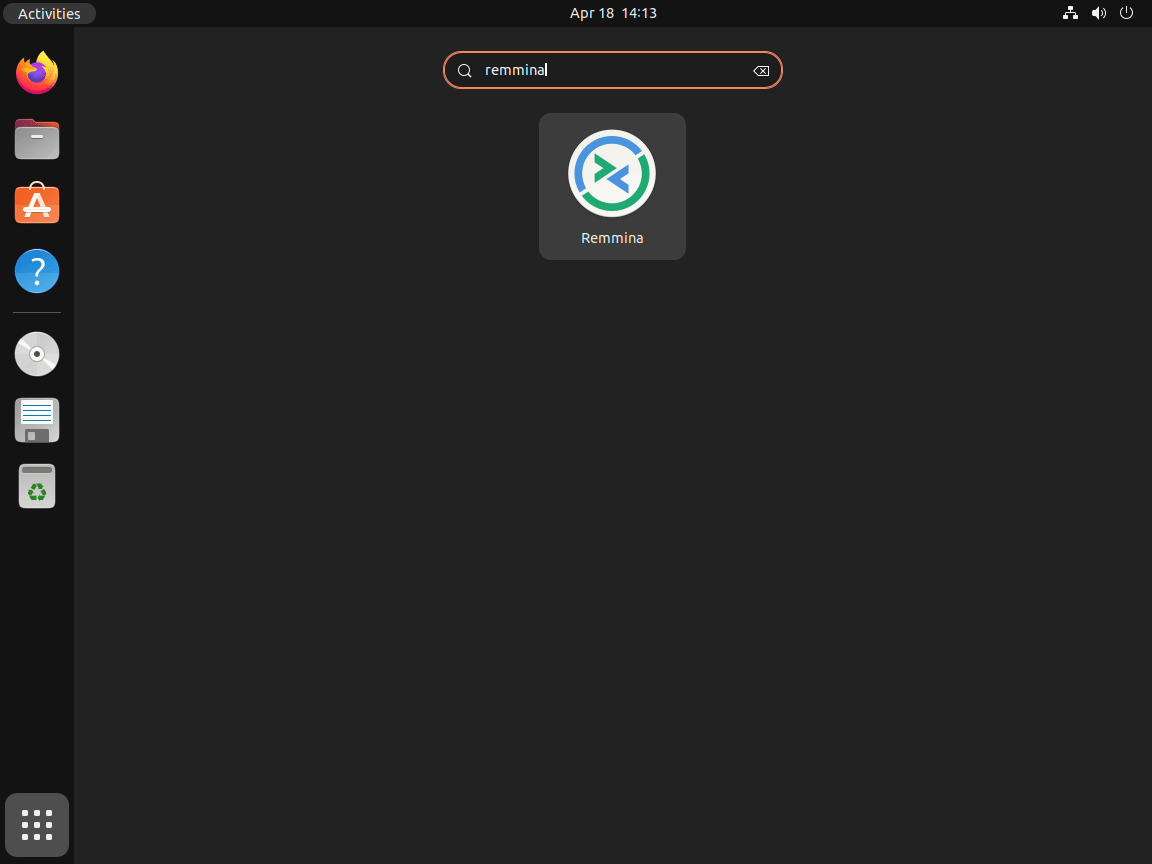
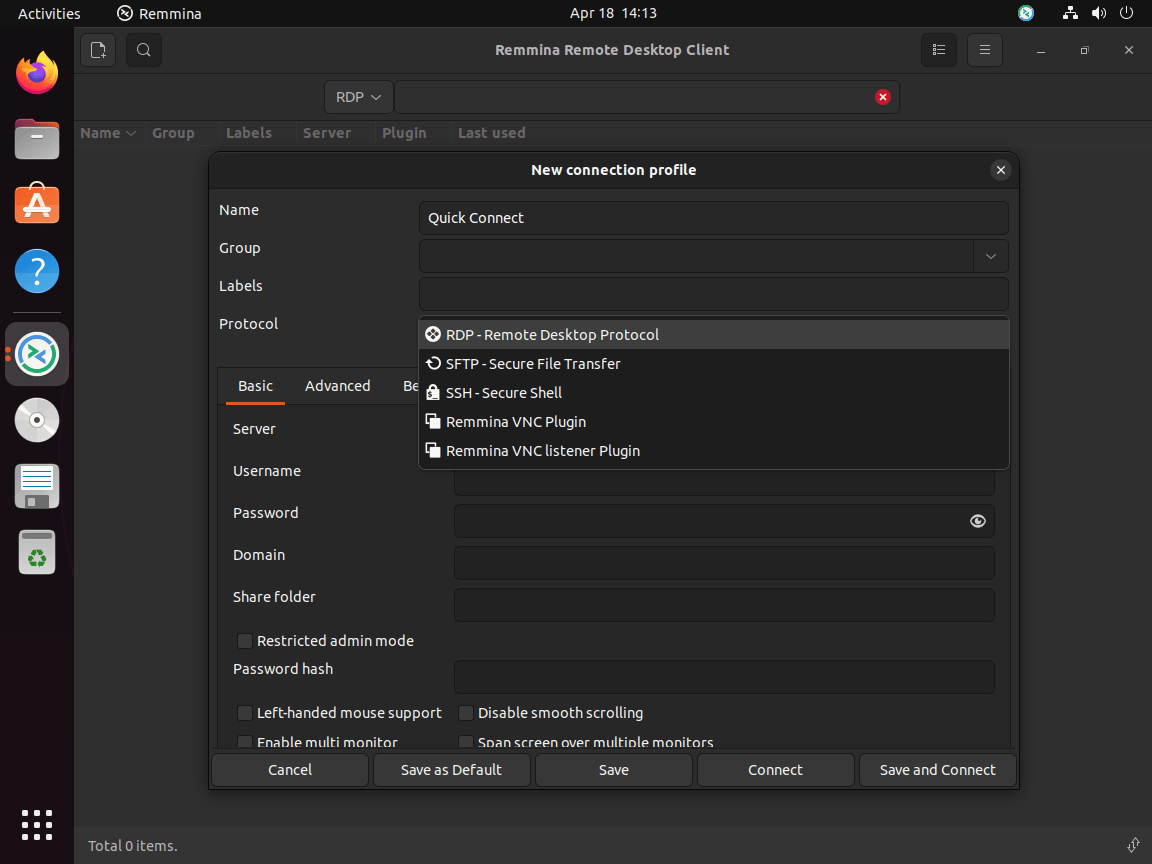
Manage Remmina
Update Remmina
How you update Remmina depends on your installation method. APT installations update through the standard system update process, whereas Flatpak and Snap handle updates independently.
APT installations (default repository or PPA):
sudo apt update && sudo apt upgrade remminaFlatpak installations:
sudo flatpak update org.remmina.RemminaSnap installations: Snaps update automatically in the background. To force an immediate update:
sudo snap refresh remminaRemove Remmina
If you no longer need Remmina, remove it using the appropriate command for your installation method.
APT installations:
sudo apt remove remmina && sudo apt autoremoveIf you added the Remmina PPA and want to remove it as well:
sudo add-apt-repository --remove ppa:remmina-ppa-team/remmina-next -yFlatpak installations:
The
--delete-dataflag removes Remmina’s application data including saved connection profiles and preferences. Omit this flag if you plan to reinstall Remmina later and want to keep your settings.
sudo flatpak remove --delete-data org.remmina.Remmina -ySnap installations:
sudo snap remove remminaRegardless of installation method, Remmina stores connection profiles and preferences in your home directory. To remove this data after uninstalling, run the following command.
This permanently deletes saved connection profiles, credentials, and preferences. Export any connection profiles you want to keep before running this command.
rm -rf ~/.config/remmina ~/.local/share/remminaConclusion
You now have Remmina installed and ready to manage remote desktop connections on your Ubuntu system. The default repository provides stable, tested packages for users who prioritize reliability, while the PPA, Flatpak, and Snap options give you access to newer releases with recent features. When setting up remote connections, consider configuring your firewall to allow the necessary ports. Our UFW firewall configuration guide for Ubuntu covers the basics of managing incoming and outgoing connections.
Useful Links
For additional documentation and resources:
- Remmina Official Website: Project homepage with features overview and download options.
- Remmina User’s Guide: Official documentation covering connection setup, SSH tunneling, and advanced configuration.
- Remmina GitLab Repository: Source code, issue tracker, and development updates.