Remmina is a feature-rich remote desktop client designed for Linux systems, providing support for multiple remote desktop protocols including RDP, VNC, SPICE, NX, and XDMCP. It is widely used by system administrators and IT professionals for managing remote connections to various servers and desktops. Remmina’s user-friendly interface, combined with its extensive configuration options, makes it an essential tool for anyone who needs to connect to and manage remote systems.
For users on Fedora 40 or 39, Remmina can be installed via two primary methods. The first method is through Fedora AppStream, which offers a stable version of Remmina that is well-integrated with the Fedora environment, ensuring smooth operation and compatibility with your system. Alternatively, you can install Remmina via Flatpak from Flathub, which provides an isolated environment, allowing for better security and easy updates. This guide will walk you through both installation methods, helping you to set up Remmina according to your specific needs on Fedora.
Method 1: Install Remmina via Fedora’s Appstream
Refresh Fedora Packages Before Installing Remmina
First, update your Fedora system to prevent installation conflicts and maintain system health. This step is essential to ensure you have the latest package versions and security updates.
Open your terminal and execute the following command:
sudo dnf upgrade --refreshThis command refreshes the repository metadata and upgrades the installed packages to their latest versions.
Install Remmina via DNF Command
Fedora Linux, known for its bi-annual release cycle and frequent updates, usually offers the latest or near-latest software versions. We use the DNF package manager to install Remmina, a popular remote desktop client. This method is straightforward and recommended for its simplicity and reliability.
Execute the command below to install Remmina and the GNOME session integration:
sudo dnf install remmina remmina-gnome-sessionThis command installs the main Remmina package and integrates it for GNOME desktop environments.
Install Development Packages
For developers or those interested in the development version of Remmina, the following command installs the development packages:
sudo dnf install remmina-develThis step is optional and primarily for those who need access to the latest development features or want to contribute to the software’s development.
Optional: Install Necessary Remmina Plugins
Remmina supports various plugins to enhance its functionality. You can customize your installation by selecting the plugins that fit your needs. To install a selection of commonly used plugins, use this command:
sudo dnf install remmina-plugins-kwallet remmina-plugins-spice remmina-plugins-www remmina-plugins-x2go -yThis command installs plugins for KWallet integration, SPICE protocol support, web browsing capabilities, and X2Go support. You can modify this command to include only the necessary plugins or add others that are available in the Fedora repository.
For those who prefer Flatpak installations, the next section will cover this alternative secondary method to install Remmina on Fedora Linux.
Method 2: Install Remmina Flatpak and Flathub
Ensure Flatpak is Installed
Before proceeding with Remmina installation via Flatpak, confirming that Flatpak is installed on your Fedora system is crucial. Flatpak is a universal package management system that simplifies application installation across various Linux distributions. If Flatpak is not present or was removed earlier, reinstall it using this command:
sudo dnf install flatpak -yThis step ensures that your system can handle Flatpak packages necessary for the subsequent installation steps.
Activate Flathub Repository For Remmina Installation
Flathub is an essential repository for Flatpak applications, offering many applications, including Remmina. To enable Flathub on your system, use the following command:
sudo flatpak remote-add --if-not-exists flathub https://flathub.org/repo/flathub.flatpakrepoActivating Flathub ensures you can access and install applications from this repository, including the latest version of Remmina.
Install Remmina Using Flatpak Command
With Flatpak and Flathub set up, you can now install Remmina. This method ensures you receive the most recent version of Remmina, which is particularly beneficial for staying updated with new features and security patches. Install Remmina using this command:
flatpak install flathub org.remmina.Remmina -yTroubleshooting Remmina Flatpak Installation
Occasionally, you might encounter an error during the Flatpak installation process. A common issue is the inability to load a summary from the Flathub remote, typically indicated by an error message like:
"error: Unable to load summary from remote flathub: Can't fetch summary from disabled remote 'flathub,"To resolve this, re-enable the Flathub repository using the following command:
flatpak remote-modify --enable flathubThis command rectifies the issue, allowing your system to fetch and install packages from Flathub successfully.
Launch Remmina Remote Desktop Client
Using CLI Commands to Launch Remmina
Launching Remmina after installation can be accomplished through various methods. If you prefer using the command-line interface (CLI), it’s straightforward. For standard installations, open your terminal and enter the following command:
remminaThis command instantly opens Remmina, allowing quick access to its features.
For users who installed Remmina via Flatpak, a slightly different command is required:
flatpak run org.remmina.RemminaThis command ensures that the Flatpak version of Remmina launches correctly, considering the unique way Flatpak packages are managed.
Launching Remmina from the GUI
If you’re more comfortable with graphical interfaces, Fedora Linux offers an easy way to launch applications. To open Remmina, follow these steps:
- Click on the Activities tab in the top-left corner of your screen.
- Choose the Show Applications option at the bottom of the sidebar.
- Search for Remmina in the application list.
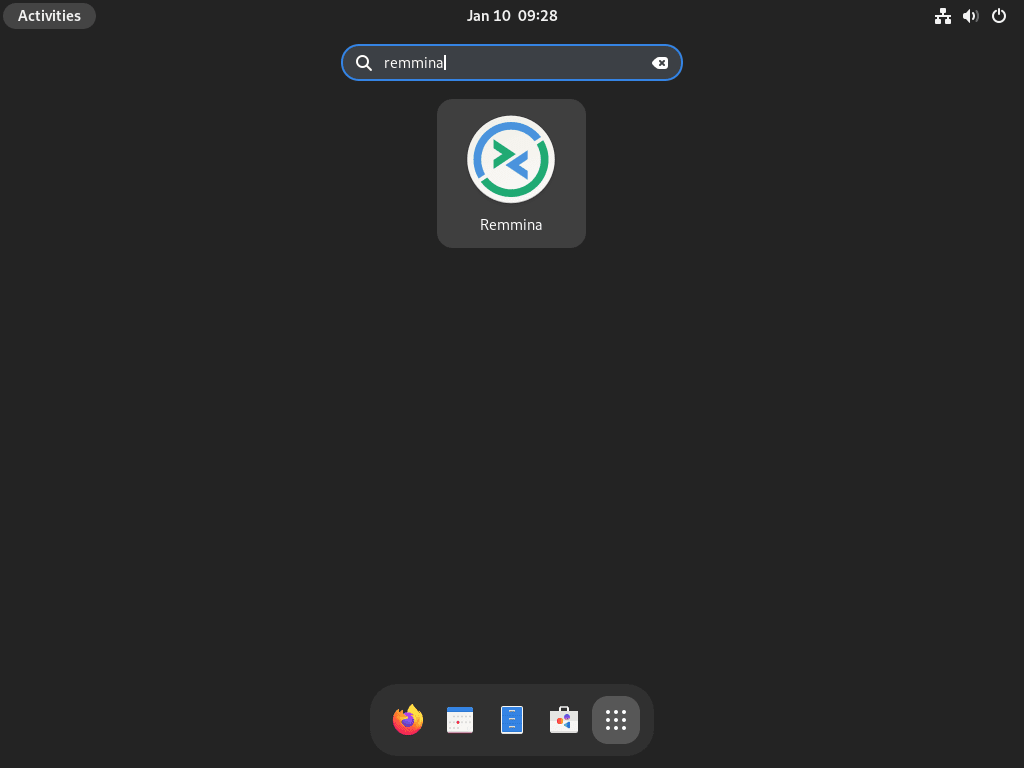
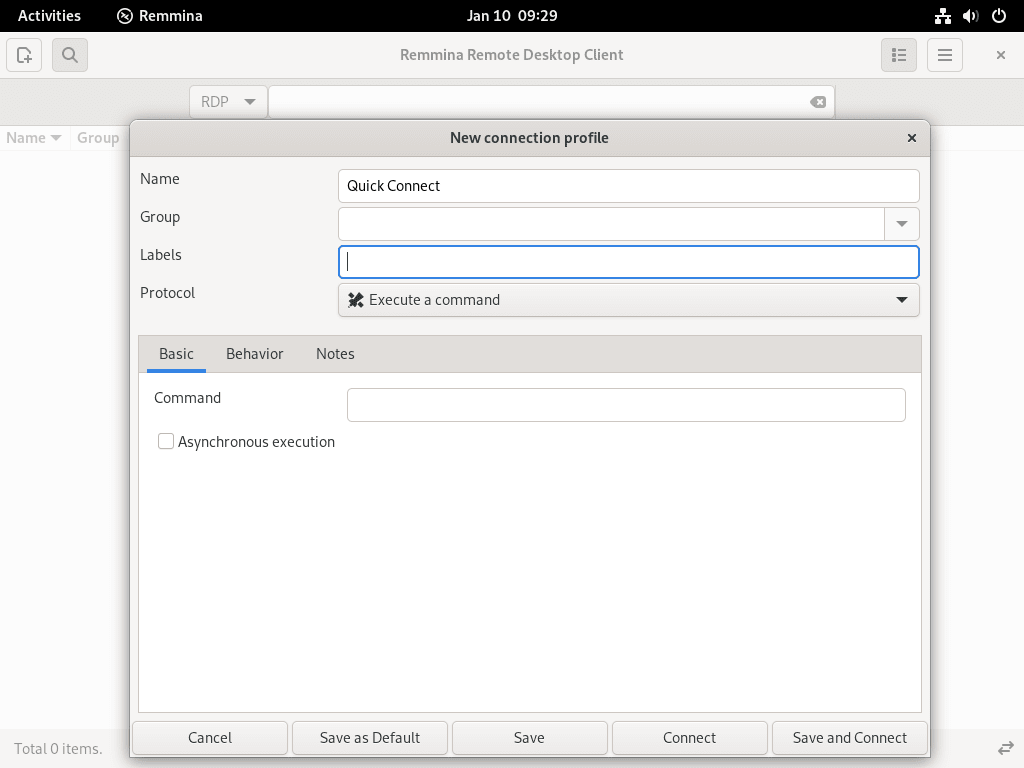
Managing Remmina
Update Remmina
Regular updates are crucial for maintaining Remmina’s functionality and security on Fedora Linux. While update notifications typically alert you to new versions, manually checking for updates is a reliable alternative. Depending on your installation method, use the appropriate command:
DNF Update Command for Remmina
For installations done via DNF, update Remmina using this command:
sudo dnf updateThis command checks for and applies updates to all installed packages, including Remmina, ensuring you have the latest version with all the security patches and new features.
Flatpak Update Command for Remmina
For those who installed Remmina using Flatpak, use the following command to update:
flatpak updateThis command explicitly updates all Flatpak-installed applications, including Remmina, to their latest versions on Flathub or other configured repositories.
Remove Remmina
If you no longer need Remmina, you can uninstall it from your Fedora system. The removal process depends on how you originally installed the software. Use the corresponding command for your installation method:
DNF Remove Command for Remmina
To uninstall Remmina installed via DNF, execute this command:
sudo dnf remove remmina*This command removes Remmina and any related packages that were installed alongside it.
Flatpak Remove Command for Remmina
For removal of the Flatpak version of Remmina, use:
flatpak remove --delete-data org.remmina.Remmina -yThis command uninstalls Remmina and deletes associated data, ensuring a clean removal.
Conclusion
Installing Remmina on Fedora via the AppStream repository provides a straightforward and integrated experience, making it ideal for users who prefer simplicity and stability. On the other hand, using Flatpak from Flathub offers an additional layer of security with its sandboxed environment, which may be beneficial for users who prioritize application isolation. Both methods ensure that you have access to Remmina’s comprehensive remote desktop management features, enabling you to efficiently manage and connect to remote systems on your Fedora machine. Regular updates through these methods will keep your Remmina installation secure and fully functional for all your remote desktop needs.


