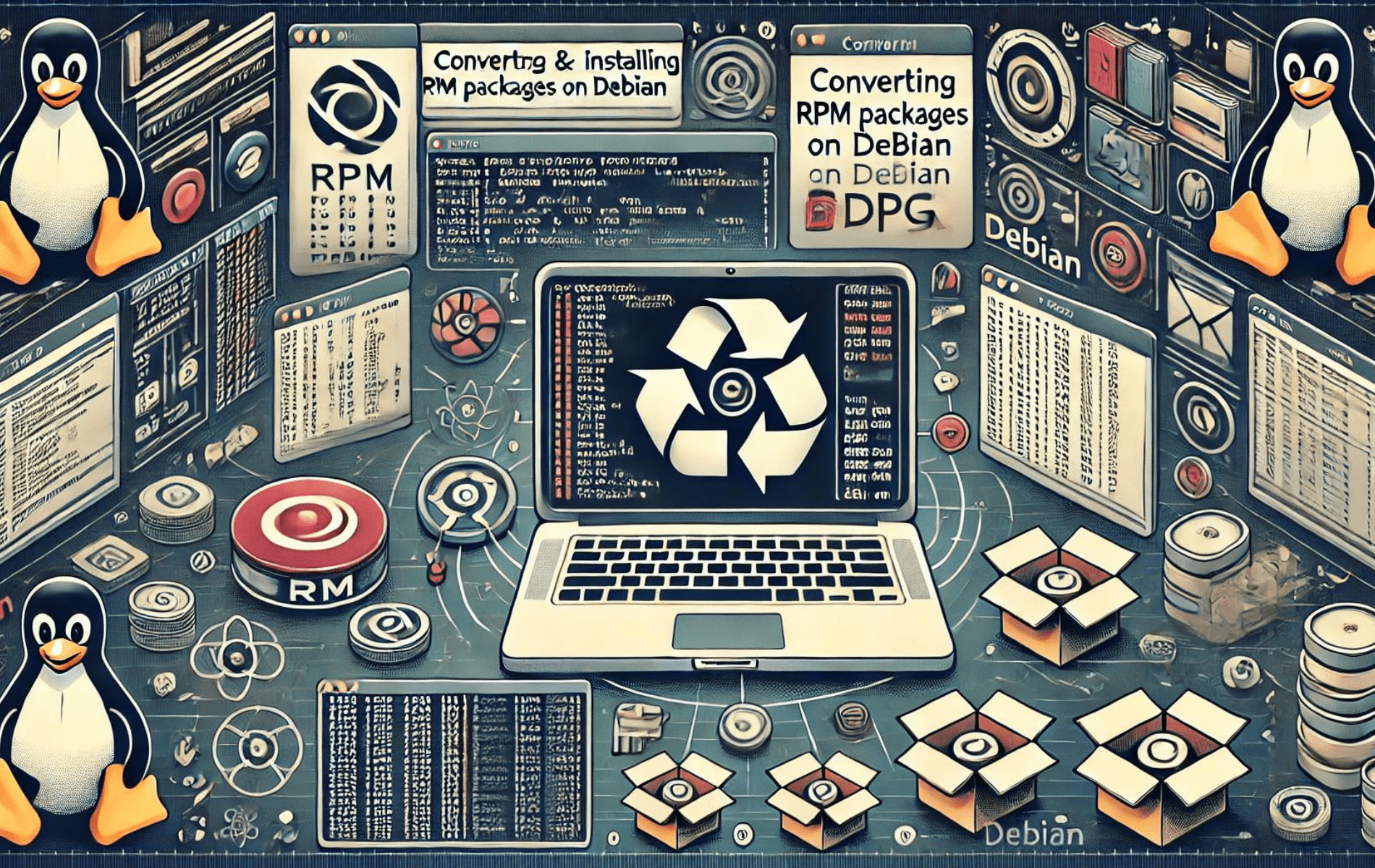RPM packages are commonly used on distributions like Red Hat, CentOS, and Fedora. However, Debian-based systems, such as Debian 12, 11, and 10, use DEB packages. If you need to install RPM packages on a Debian system, you can use a tool called Alien. Alien converts RPM packages into DEB format, allowing them to be installed on Debian systems.
Using Alien to convert and install RPM packages on Debian has its pros and cons. On the plus side, it enables access to a broader range of software that may not be available in DEB format, which can be particularly useful for niche applications or those only distributed as RPMs. On the downside, converting packages can sometimes lead to dependency issues or compatibility problems, as RPM packages may rely on libraries or configurations specific to RPM-based distributions.
To install Alien and use it to convert and install RPM packages on Debian, follow these steps.
Install RPM Support “Alien” Package
Update Debian Before Proceeding
Before we start, it’s essential to update your Debian system to ensure all existing packages are up-to-date. This helps prevent any conflicts or issues arising from outdated software. To update your system, run the following command:
sudo apt update && sudo apt upgradeThis command fetches the latest package information from the repositories and upgrades installed packages to their latest versions.
Install RPM Support “Alien” Package
By default, Debian does not support RPM packages. However, you can install the Alien package in Debian’s repository to add RPM support to your Debian system.
To install the Alien package, execute the following command:
sudo apt install alienConfirm Alien Installation
After installing the Alien package, confirming its installation and verifying the version installed on your system is essential. This ensures that the Alien package is installed correctly and ready for use.
To check the installed version of Alien, run the following command:
alien --versionThe command outputs the installed version of Alien, which should look like this:
alien version x.x.xNow, your Debian system has RPM support, and you can use the Alien package to convert and install RPM packages.
Install RPM Packages
This section will demonstrate installing RPM files on Debian using the Alien package. We will cover multiple scenarios to give you a better understanding of how to work with RPM packages in different situations.
Obtain the RPM Package
Before installing an RPM package, you need to obtain the RPM file. You can download the required RPM file from the software vendor’s website or a trusted repository. Ensure you download the appropriate version for your system architecture (32-bit or 64-bit).
Convert the RPM Package to DEB Format
Once you have the RPM package, you can use the Alien package to convert it to a DEB package, the native format for Debian systems. To do this, follow the steps below.
Navigate to the Directory Containing the RPM Package
Open a terminal and navigate to the directory where the RPM package is saved. For example, if the RPM package is located in the ~/Downloads directory, you can change to that directory using the following command:
cd ~/DownloadsConvert the RPM Package to DEB Format
Use the Alien package to convert the RPM package to DEB format. Replace your-package.rpm with the actual RPM file name:
sudo alien -d your-package.rpmThis command converts the RPM package to a DEB package and saves it in the current directory. The generated DEB package will have the same name as the RPM package but with a .deb extension.
Install the Converted DEB Package
Now that you have converted the RPM package to DEB format, you can install it on your Debian system.
Install the DEB Package
To install the converted DEB package, use the following command. Replace your-package.deb with the actual DEB file name:
sudo dpkg -i your-package.debResolve Dependencies
If the package installation encounters any dependency issues, you can resolve them by running the following:
sudo apt --fix-broken installThis command installs any missing dependencies required by the DEB package.
Verify the Installation
After installing the converted DEB package, you should verify that the software was successfully installed on your Debian system.
Check the Installed Package
To check the installed package, use the following command:
dpkg -l | grep package-nameReplace package-name with the actual name of the software package. This command lists the installed package and its version.
Run the Installed Software
To ensure the installed software works correctly, run it by executing its binary file or using the appropriate command.
Conclusion
With Alien successfully installed on your Debian system, you can convert and install RPM packages seamlessly. This allows you to leverage a broader range of software that might not be natively available in DEB format. Be mindful of potential dependency issues and compatibility problems that may arise.