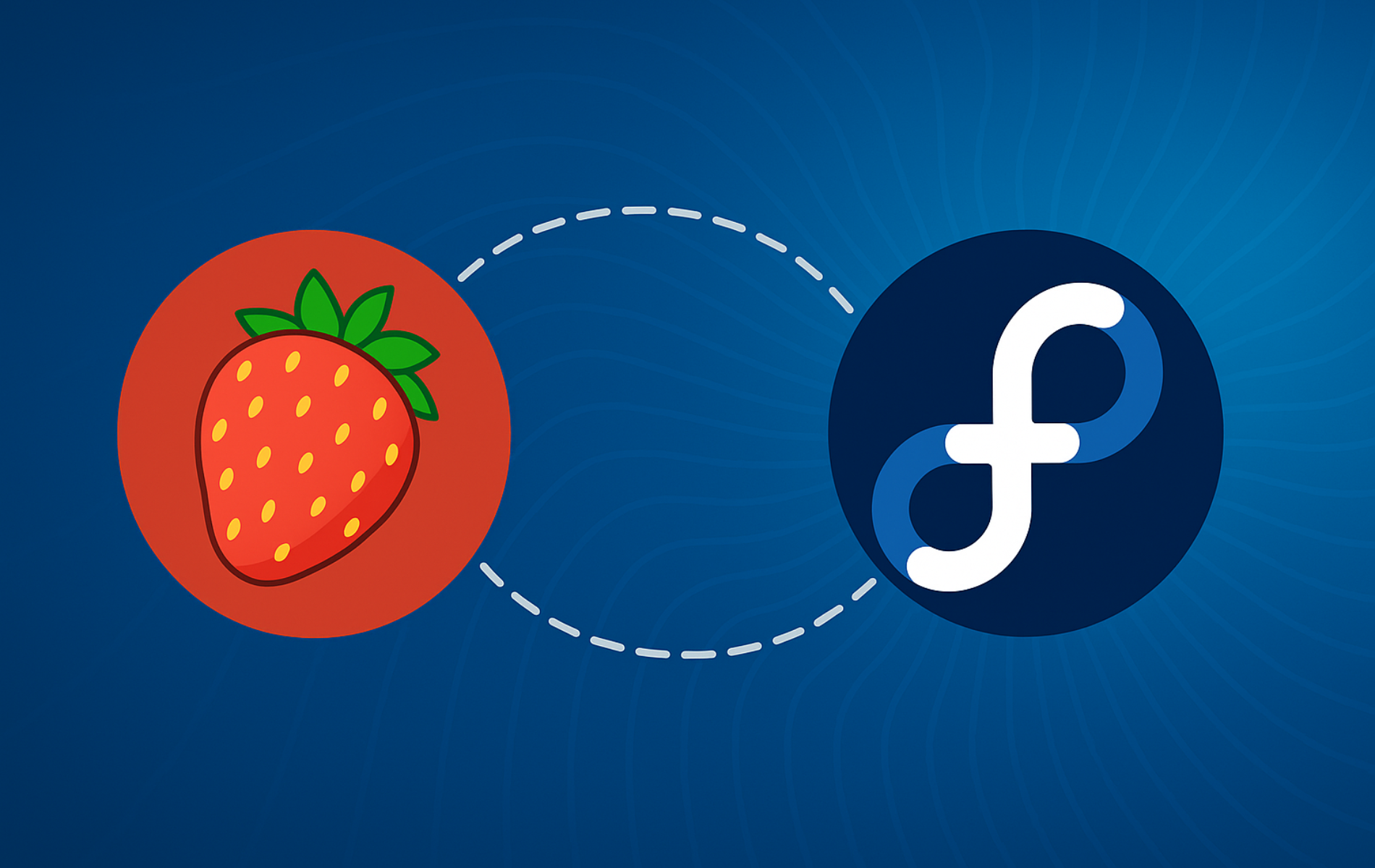Strawberry Music Player helps you organize and play your music collection with support for FLAC, MP3, Ogg Vorbis, AAC, and other popular formats. Use it to stream lossless FLAC files to network receivers, build smart playlists based on ID3 tags and ratings, scrobble your plays to Last.fm for music discovery, or connect to Subsonic-compatible servers for remote library access. By the end of this guide, you will have Strawberry installed with working audio output and know how to add your music collection on Fedora Linux.
Choose Your Strawberry Installation Method
Fedora users can install Strawberry through the default repositories or alternatively via Flatpak from Flathub. Consequently, the table below summarizes the trade-offs to help you decide which method suits your needs.
| Method | Channel | Updates | Best For |
|---|---|---|---|
| DNF (Fedora repos) | Official Fedora | Tied to system updates | Users who want stable packages tested with Fedora releases |
| Flatpak (Flathub) | Upstream releases | Independent of system | Users who want the latest features with sandboxing |
For most users, the DNF method provides a stable, well-integrated experience. However, alternatively choose Flatpak if you need newer releases or prefer application sandboxing.
Install Strawberry from Fedora Repositories
Update Fedora Before Installing
Update your system to ensure all dependencies are current:
sudo dnf upgrade --refreshInstall Strawberry with DNF
DNF installs Strawberry from Fedora’s tested repositories with automatic dependency resolution and system integration.
To proceed, install Strawberry using the DNF package manager:
sudo dnf install strawberryAfter installation completes, verify it by checking the version:
strawberry --versionStrawberry 1.2.15
The version number confirms Strawberry installed correctly. Naturally, your version may differ depending on when you install.
Install Strawberry with Flatpak
Alternatively, Flatpak provides sandboxed applications with updates independent of your system packages. This approach offers more flexibility for users who want the latest upstream releases.
Enable Flathub Repository
Flathub hosts Strawberry and thousands of other applications. Therefore, add it with:
sudo flatpak remote-add --if-not-exists flathub https://flathub.org/repo/flathub.flatpakrepoInstall Strawberry from Flathub
Once the Flathub repository is enabled, you can install Strawberry using the Flatpak package manager. Subsequently, enter the following command in your terminal:
flatpak install flathub org.strawberrymusicplayer.strawberry -ySuccessful installation displays:
Installing: org.strawberrymusicplayer.strawberry/x86_64/stable from flathub Installation complete.
If you encounter “error: Unable to load summary from remote flathub: Can’t fetch summary from disabled remote ‘flathub'”, enable the Flathub repository with
flatpak remote-modify --enable flathuband try the install command again.
Next, verify the Flatpak installation:
flatpak list | grep -i strawberryStrawberry Music Player org.strawberrymusicplayer.strawberry 1.2.14 stable system
Launch Strawberry Music Player
Launch Strawberry from Terminal
If you installed Strawberry using the DNF package manager, then launching the application is as simple as typing the following command in your terminal. Simply execute:
strawberryOn the other hand, if you installed Strawberry using Flatpak, you will need to use a different command to launch the application. In your terminal, enter the following command:
flatpak run org.strawberrymusicplayer.strawberryLaunch Strawberry from Applications Menu
In most cases, users prefer to launch applications directly from their desktop environment rather than using terminal commands. Therefore, to open Strawberry from your desktop, follow these steps:
- Click on Activities in the top-left corner of your screen.
- Select Show Applications at the bottom of the Activities menu.
- Search for “Strawberry” in the search bar or scroll through the list of installed applications to find it.
- Finally, select the Strawberry icon to launch the application.
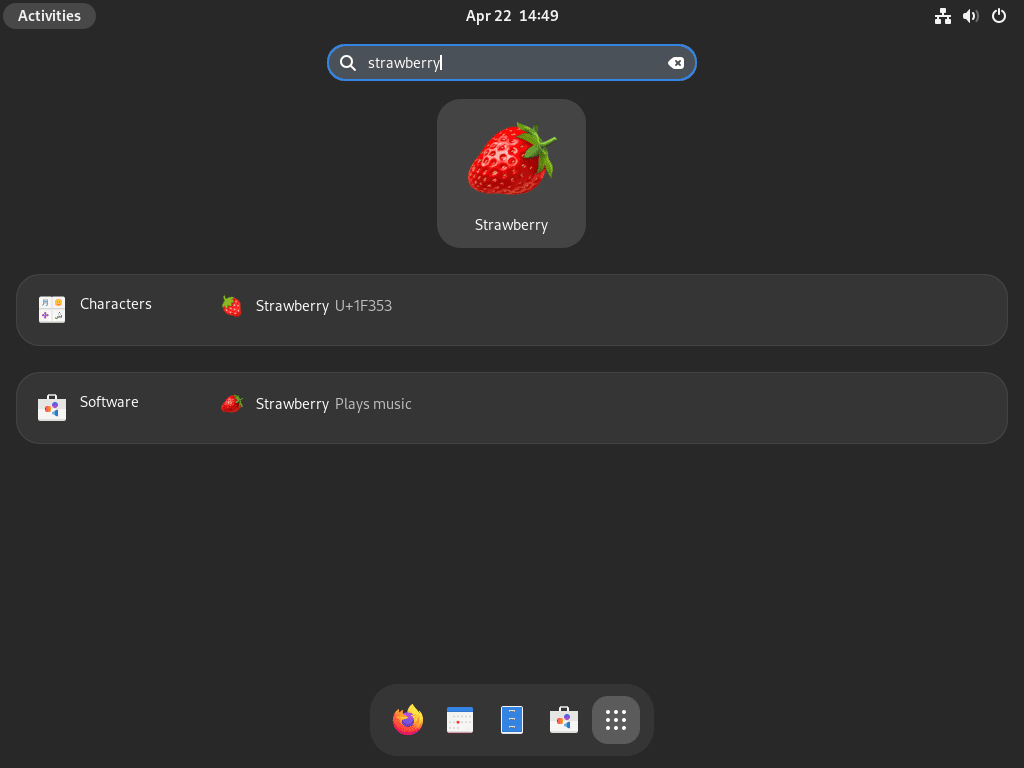

Manage Strawberry
Update Strawberry
Regular updates are essential to keeping your Strawberry installation up to date. Specifically, you’ll update the software and any related system packages with different commands depending on your chosen installation method. Therefore, always use the method matching your original installation.
Below, use the matching command to the installation method you initially used:
DNF Method
sudo dnf upgrade --refreshFlatpak Method
flatpak updateRemove Strawberry
If you no longer need Strawberry, simply remove it using the command matching your installation method.
Removing Strawberry does not delete your music files, but it will remove application settings stored in
~/.config/strawberry/and cached data in~/.local/share/strawberry/. Export playlists and streaming service credentials from File > Export Playlist before removing if you want to preserve them, or back up these folders manually.
DNF Method
sudo dnf remove strawberryFlatpak Method
flatpak uninstall --delete-data org.strawberrymusicplayer.strawberry -yRemove User Data (Optional)
Additionally, to completely remove Strawberry configuration and cached data after uninstalling:
rm -rf ~/.config/strawberry ~/.local/share/strawberry ~/.cache/strawberryVerify removal:
ls ~/.config/strawberry 2>/dev/null || echo "Strawberry data removed"Furthermore, for Flatpak installations, also remove the sandboxed data:
rm -rf ~/.var/app/org.strawberrymusicplayer.strawberryTroubleshooting
Strawberry Does Not Start
If Strawberry fails to launch, run it from the terminal to see error messages:
strawberryA common error related to missing GStreamer plugins looks like:
GStreamer error: Your GStreamer installation is missing a plug-in. Could not determine type of stream
This means codec support for certain audio formats is unavailable. Therefore, check which GStreamer plugins are installed:
dnf list installed | grep gstreamer1-pluginsIf the output shows only base plugins, then install additional codec support:
sudo dnf install gstreamer1-plugins-bad-free gstreamer1-plugins-ugly-freeAfter installation completes, verify Strawberry starts without errors:
strawberry &The application should launch without GStreamer error messages in the terminal.
No Audio Output
If Strawberry plays but produces no sound, verify your audio output device in Edit > Preferences > Backend. Choose the correct output device from the dropdown and test playback. On PipeWire systems (default on modern Fedora), ensure PipeWire is running:
systemctl --user status pipewireExpected output when PipeWire is working:
● pipewire.service - PipeWire Multimedia Service
Active: active (running)
If PipeWire shows inactive or failed, then restart it:
systemctl --user restart pipewire pipewire-pulseVerify the service restarted successfully:
systemctl --user is-active pipewireactive
Finally, after confirming PipeWire is active, return to Strawberry and verify audio output works by playing a test file.
Conclusion
You now have Strawberry Music Player installed on Fedora with working audio output and codec support. Throughout this guide, you covered DNF and Flatpak installation methods, troubleshooting GStreamer plugins for format compatibility, and resolving PipeWire audio issues. To get started, add your music folders through Edit > Preferences > Collection and configure streaming credentials for Last.fm or Subsonic if needed. Additionally, for expanded multimedia capabilities, install RPM Fusion repositories for additional codecs and GStreamer plugins, try Handbrake on Fedora for audio transcoding between formats, or alternatively explore alternative players like Exaile or SMPlayer.