Telegram Desktop brings secure, cloud-synced messaging to your Debian workstation with features including end-to-end encryption for secret chats, file sharing up to 2 GB, group chats with up to 200,000 members, and cross-device synchronization. Whether you need a privacy-focused alternative to mainstream messaging apps, want to participate in large community groups, or require a reliable platform for sharing files and media, Telegram provides a fast and secure communication hub. By the end of this guide, you will have Telegram Desktop installed and ready to use, with verification steps and removal instructions for clean system management.
Choose Your Telegram Installation Method
Debian offers several methods for installing Telegram Desktop. The table below compares each approach to help you select the best option for your system and preferences:
| Method | Channel | Version | Updates | Best For |
|---|---|---|---|---|
| Flatpak | Flathub | Latest stable | Automatic via flatpak update | All users who want the latest features with sandboxing |
| APT | Debian Repos | Stable (older) | Automatic via apt upgrade | Debian 11/12 users who prefer distro-tested packages |
| Snap | Snapcraft | Latest stable | Automatic background updates | Users with snapd already installed |
| Official Binary | GitHub Releases | Latest stable | Manual (script available) | Advanced users who prefer portable installation |
Flatpak is recommended for most users because it provides the latest Telegram features and security updates directly from the developers with sandboxed security. The APT method offers simpler integration with Debian’s package manager but ships an older version and is not available on Debian 13 (Trixie).
Debian 13 (Trixie) users: The
telegram-desktoppackage is not available in the Debian 13 repositories (including main, contrib, non-free, and backports). Use Flatpak, Snap, or the official binary instead.
Method 1: Install Telegram via Flatpak
Flatpak provides the latest Telegram Desktop release directly from Flathub, running in a sandboxed environment for enhanced security. This method works on all Debian versions and is recommended for users who want the newest features.
Ensure Flatpak is Installed
Before installing Telegram via Flatpak, you need the Flatpak framework and Flathub repository configured on your system. If you have not yet set up Flatpak, follow our comprehensive Flatpak installation guide for Debian to enable the Flatpak framework and add the Flathub repository. The setup typically takes under five minutes.
Install Telegram from Flathub
Once Flatpak is ready, install Telegram Desktop from Flathub with the following command:
flatpak install flathub org.telegram.desktop -ySpecifically, the -y flag automatically confirms installation prompts, allowing the process to complete without further input.
Verify Flatpak Installation
After installation, verify that Telegram appears in your Flatpak applications:
flatpak list | grep -i telegramYou should see output similar to the following:
Telegram Desktop org.telegram.desktop 6.x.x stable system
Method 2: Install Telegram via APT
Alternatively, the APT method installs Telegram from Debian’s official repositories, providing automatic updates through the standard package manager. However, this method only works on Debian 11 (Bullseye) and Debian 12 (Bookworm) and is not available on Debian 13.
Update Debian Package Index
First, refresh your package lists to ensure you install the latest available version from the repositories:
sudo apt update && sudo apt upgradeInstall Telegram Desktop
Next, install the Telegram Desktop package using APT:
sudo apt install telegram-desktopVerify APT Installation
After installation completes, confirm that Telegram Desktop is properly installed by checking the package status:
dpkg -l telegram-desktopYou should see output similar to the following:
Desired=Unknown/Install/Remove/Purge/Hold | Status=Not/Inst/Conf-files/Unpacked/halF-conf/Half-inst/trig-aWait/Trig-pend |/ Err?=(none)/Reinst-required (Status,Err: uppercase=bad) ||/ Name Version Architecture Description +++-================-=============-============-===================================== ii telegram-desktop 4.x.x amd64 fast and secure messaging application
Note that the version number shown will vary depending on your Debian release. Debian 12 ships version 4.6.x while Debian 11 provides version 3.1.x.
Method 3: Install Telegram via Snap
Additionally, Snap provides another method for installing Telegram with automatic background updates and sandboxed execution. Since snapd is not installed by default on Debian, you need to set it up before installing Telegram.
Install and Configure Snapd
First, install the snapd package from Debian’s repositories:
sudo apt update && sudo apt install snapdNext, install the core snap to get the latest snapd features:
sudo snap install snapdInstall Telegram from Snapcraft
Once snapd is configured, install Telegram Desktop:
sudo snap install telegram-desktopVerify Snap Installation
Finally, confirm Telegram is installed by listing your installed snaps:
snap list telegram-desktopYou should see output similar to the following:
Name Version Rev Tracking Publisher Notes telegram-desktop 6.x.x xxxx latest/stable telegram -
Method 4: Install Telegram from Official Binary
Downloading Telegram directly from the developers’ GitHub releases provides a portable installation that does not require root privileges for the application itself. This method allows you to run the latest version on any Debian release.
Download and Install the Latest Release
Before downloading, ensure you have the required tools installed:
sudo apt install curl xz-utilsThe following script automatically downloads the latest Telegram release from GitHub, extracts it, and creates a local installation. This approach uses the GitHub API to always fetch the current version:
cd /tmp
TELEGRAM_URL=$(curl -s https://api.github.com/repos/telegramdesktop/tdesktop/releases/latest | grep -oP '"browser_download_url": "\K[^"]*tsetup\.[0-9.]+\.tar\.xz')
curl -LO "$TELEGRAM_URL"
tar -xf tsetup.*.tar.xz
mv Telegram ~/.local/share/
mkdir -p ~/.local/bin
ln -sf ~/.local/share/Telegram/Telegram ~/.local/bin/telegram-desktopThis script performs the following actions: downloads the latest Linux binary from GitHub releases, extracts it to your user’s local share directory, and creates a symbolic link in your local bin directory for easy command-line access.
Create Desktop Launcher
To add Telegram to your application menu, create a desktop entry file:
cat <<EOF > ~/.local/share/applications/telegram-desktop.desktop
[Desktop Entry]
Version=1.0
Name=Telegram Desktop
Comment=Official Telegram Desktop Client
Exec=$HOME/.local/share/Telegram/Telegram -- %u
Icon=$HOME/.local/share/Telegram/Telegram
Terminal=false
Type=Application
Categories=Network;InstantMessaging;
MimeType=x-scheme-handler/tg;
StartupWMClass=Telegram
X-GNOME-UsesNotifications=true
EOFAfter creating the desktop file, update the desktop database to make Telegram appear in your application menu:
update-desktop-database ~/.local/share/applicationsVerify Binary Installation
Finally, confirm the binary is in place and accessible:
ls -la ~/.local/share/Telegram/TelegramYou should see output similar to the following:
-rwxr-xr-x 1 user user 123456789 Dec 16 07:45 /home/user/.local/share/Telegram/Telegram
Launch Telegram Desktop
Once installation completes, you can launch Telegram Desktop through either the terminal or your desktop environment’s application menu.
Launch Telegram from Terminal
The launch command depends on your installation method:
# APT or official binary installation
telegram-desktop
# Flatpak installation
flatpak run org.telegram.desktop
# Snap installation
snap run telegram-desktopLaunch Telegram from Applications Menu
For a graphical approach, open your desktop environment’s application menu or launcher. On GNOME, click Activities in the top-left corner, then select Show Applications and search for “Telegram.” On other desktop environments like KDE Plasma or XFCE, open the applications menu and navigate to the Internet or Network category.
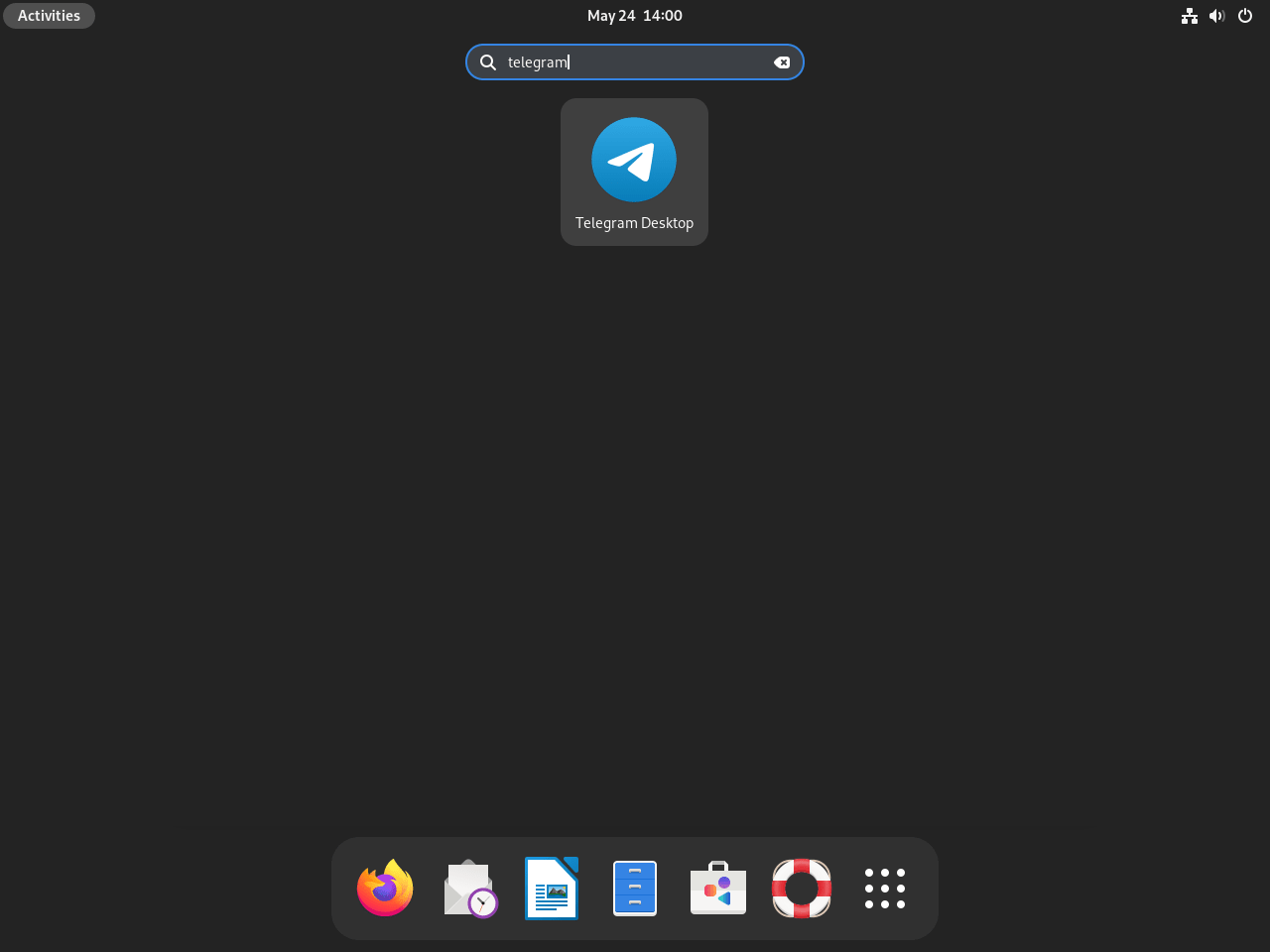
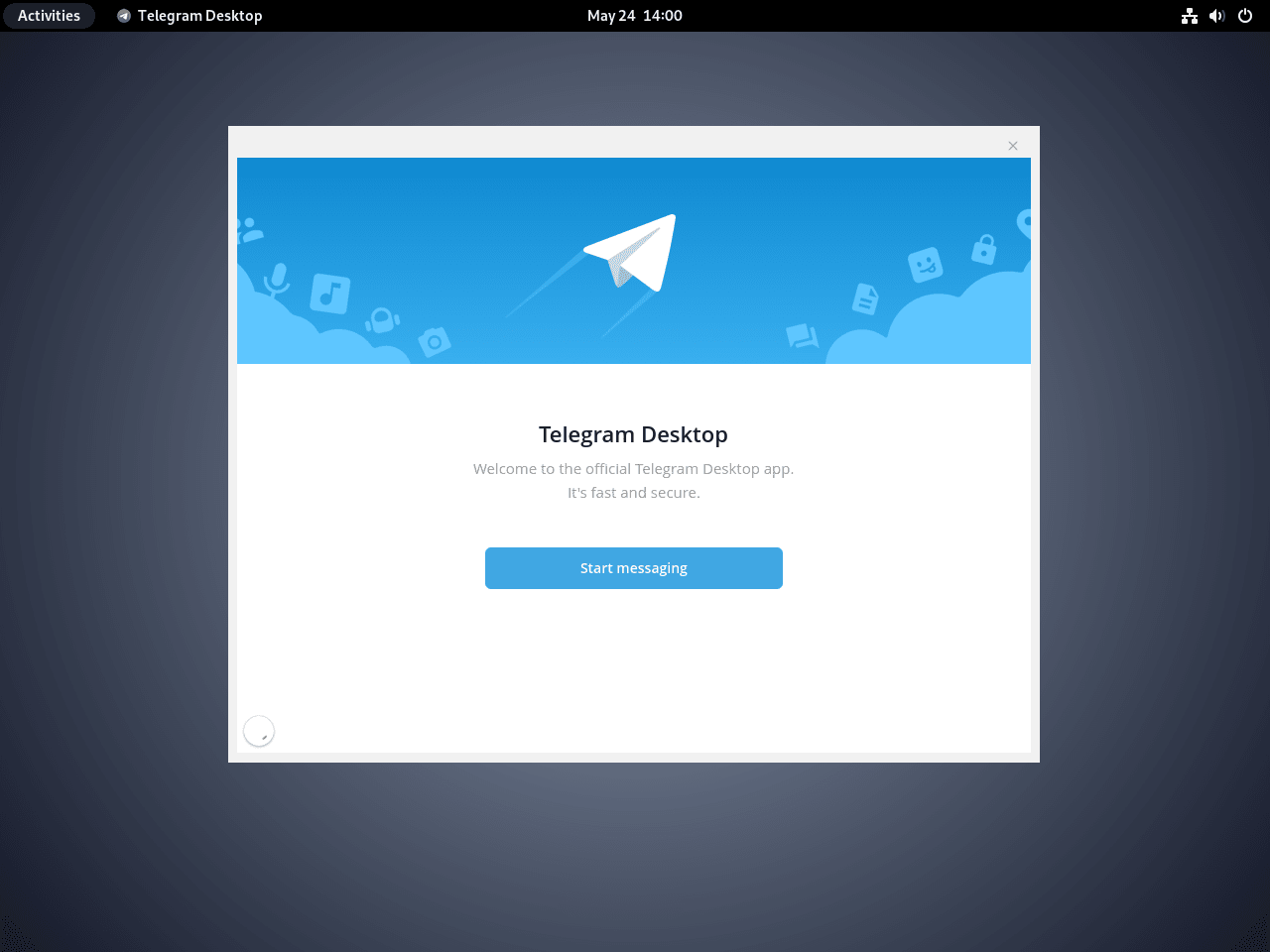
Manage Telegram Desktop
Update Telegram Desktop
Keeping Telegram updated ensures you have the latest security patches and features. The update method depends on how you installed the application.
Update via Flatpak
Flatpak applications typically update automatically when you log in. However, you can manually check for and apply updates with:
flatpak updateUpdate via APT
For APT installations, Telegram updates are included in your regular system updates. Run the following command to update all packages, including Telegram:
sudo apt update && sudo apt upgradeAlternatively, to update only Telegram without upgrading other packages:
sudo apt update && sudo apt install --only-upgrade telegram-desktopUpdate via Snap
Similarly, Snap applications update automatically in the background. However, you can manually trigger an update with:
sudo snap refresh telegram-desktopUpdate Official Binary
For the official binary installation, re-run the download script from the installation section to fetch the latest version. The script automatically downloads the current release from GitHub.
Troubleshoot Common Telegram Issues
Telegram Desktop Does Not Launch
When Telegram fails to start, this typically indicates missing display server dependencies or a corrupted installation. First, try launching from the terminal to see error messages:
telegram-desktopQt or display-related errors usually indicate display server issues. Ensure your display server is running properly. For Flatpak installations, try resetting the application permissions:
flatpak permission-reset org.telegram.desktopTelegram Icon Missing from Application Menu
Sometimes desktop entries require a session refresh to appear after installation. Log out and log back in, or run the following command to update the desktop database:
update-desktop-database ~/.local/share/applicationsCannot Connect to Telegram Servers
Connection issues may result from firewall rules or network restrictions. Verify your system can reach Telegram’s servers by testing connectivity:
ping -c 4 telegram.orgIn such cases, networks that block Telegram require proxy configuration within the Telegram application settings to establish a connection.
Remove Telegram Desktop
If you no longer need Telegram, you can remove it from your system. The removal method matches your installation method.
Remove Flatpak Installation
Run the following command to remove the Flatpak version of Telegram:
flatpak uninstall org.telegram.desktopAlternatively, for a complete removal that includes Flatpak application data stored in the sandbox:
flatpak uninstall --delete-data org.telegram.desktopRemove APT Installation
To remove Telegram installed via APT along with its configuration files and unused dependencies:
sudo apt remove --purge telegram-desktop && sudo apt autoremoveThis removes the application and cleans up packages that were installed as dependencies but are no longer needed.
Remove Snap Installation
Remove the Snap version of Telegram with the following command:
sudo snap remove telegram-desktopRemove Official Binary Installation
Similarly, for the official binary installation, delete the application directory, symbolic link, and desktop launcher:
rm -rf ~/.local/share/Telegram
rm -f ~/.local/bin/telegram-desktop
rm -f ~/.local/share/applications/telegram-desktop.desktop
update-desktop-database ~/.local/share/applicationsRemove User Data
Warning: The following command permanently deletes your Telegram message history, media cache, downloaded files, and account settings stored locally. This action cannot be undone. Export any conversations or media you want to keep before proceeding.
To completely remove Telegram user data from your home directory:
rm -rf ~/.local/share/TelegramDesktopHowever, Flatpak installations store user data in a different location:
rm -rf ~/.var/app/org.telegram.desktopLikewise, Snap installations store user data in the snap directory:
rm -rf ~/snap/telegram-desktopConclusion
You now have Telegram Desktop configured on your Debian system with your choice of Flatpak, APT, Snap, or the official binary, providing secure messaging with cloud synchronization across all your devices. Flatpak delivers the latest features with sandboxed security, APT offers seamless integration with Debian’s package management on Debian 11 and 12, Snap provides automatic background updates, and the official binary gives you a portable installation with automated update scripts. For additional communication options on Debian, explore our guides for Discord, Slack, and Zoom.



maa Shaa ALLAH the best