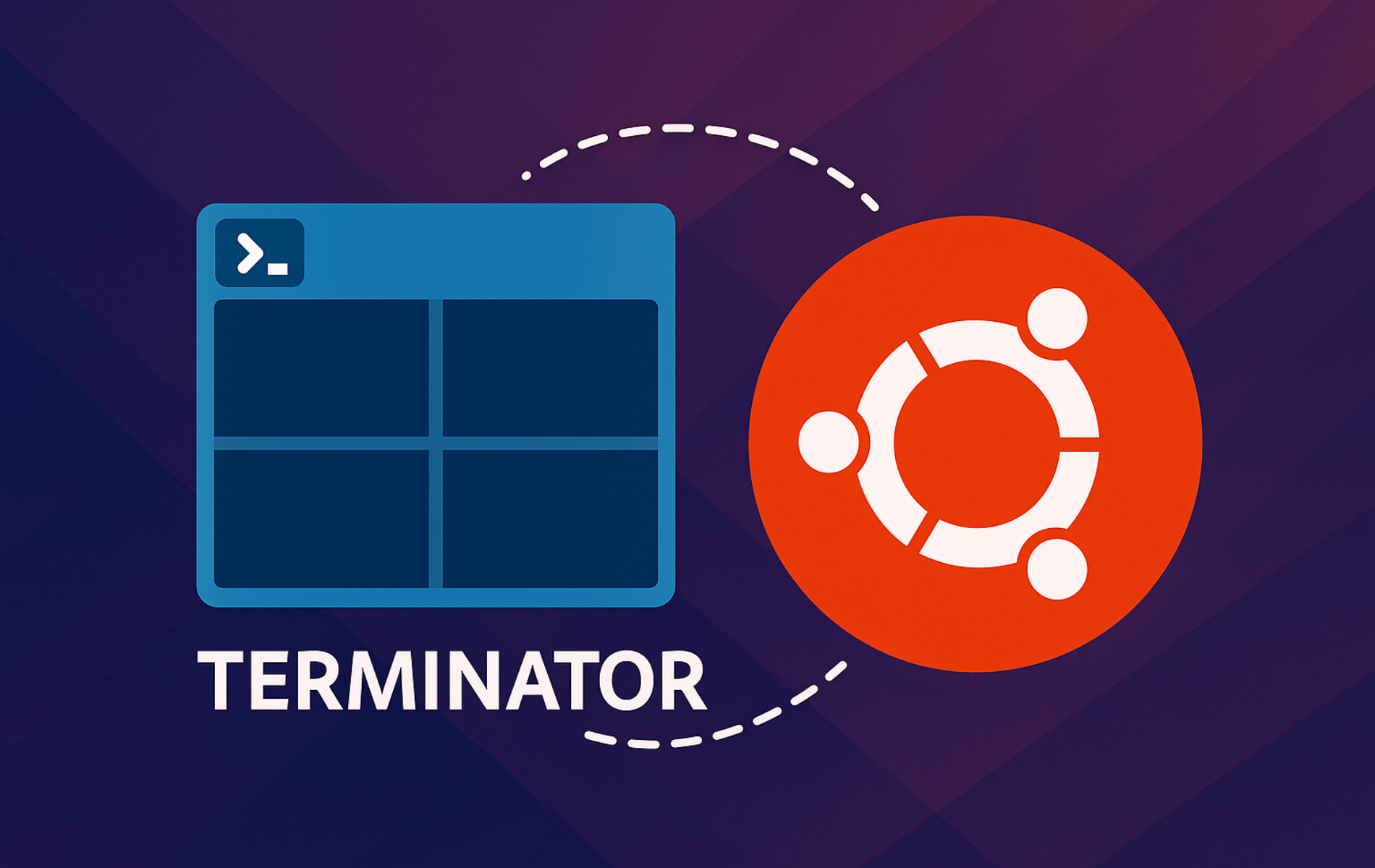Terminator is a powerful terminal emulator that lets you split windows into panes, manage multiple tabs, and customize appearance far beyond what GNOME Terminal offers. Whether you’re monitoring logs while editing config files, running multiple SSH connections simultaneously, or just want a terminal that adapts to your workflow, Terminator delivers the flexibility and control that developers and system administrators need. In this guide, you will install it from Ubuntu’s repository or a PPA, verify the installation, learn key shortcuts, and remove it cleanly if you change your mind.
Why Choose Terminator Over GNOME Terminal?
- Split panes vertically and horizontally: Divide your terminal window into multiple panes so you can view and interact with different sessions side-by-side without managing separate windows.
- Organize with tabs: Keep multiple terminal sessions organized in tabs within a single window for a clutter-free workspace.
- Customize appearance: Adjust fonts, colors, transparency, and window borders to create a workspace that matches your preferences and improves readability.
- Keyboard shortcuts: Navigate, resize, and switch between panes instantly with built-in shortcuts, minimizing mouse usage and boosting productivity.
- Save custom profiles and layouts: Store your preferred configurations and window layouts so every session starts exactly how you like it.
GNOME Terminal handles basic terminal tasks, but Terminator’s split panes and tabs transform how you work. Instead of juggling separate windows or tabs, you can keep every session inside one tidy workspace.
Update Your System First
First, open a terminal window (Ctrl+Alt+T), then update your Ubuntu system to ensure you have the latest available packages:
sudo apt updateMethod 1: Install Terminator via Default Repository
Once your Ubuntu system is up to date, proceed with installing Terminator using the following command:
sudo apt install terminatorThis installs Terminator from Ubuntu’s default repository, the stable and tested version that receives security updates through your standard Ubuntu updates. This method is recommended for most users.
Method 2: Install Terminator via PPA for Latest Version
Alternatively, if you prefer the newest Terminator features before they reach the official Ubuntu repository, install from the Terminator Team PPA instead. The PPA ships newer builds sooner, but third-party PPAs receive less testing than Ubuntu’s default packages.
A Personal Package Archive (PPA) is a third-party software repository that delivers packages outside Ubuntu’s core channels, so use it only when you need the newer build.
Because PPAs bypass Ubuntu’s QA process, enable them only if you trust the maintainer and need the newer features.
Import Terminator Team PPA
To install Terminator using the Terminator Team PPA, you must first import the PPA into your system’s software sources. If add-apt-repository is missing on minimal installs, install the helper package first:
sudo apt install -y software-properties-commonNext, add the PPA:
sudo add-apt-repository ppa:gnome-terminator/ppa -yThis adds the Terminator Team PPA to your system, giving you access to more recent versions than the default Ubuntu repository offers.
Install Terminator from PPA
Now update the packages index to fetch the latest Terminator version from the newly added PPA:
sudo apt update && sudo apt install terminatorThis command combines the package index update with the installation, pulling the latest Terminator version from the Terminator Team PPA.
Want to remove the PPA later? Use sudo add-apt-repository --remove ppa:gnome-terminator/ppa to revert to Ubuntu’s default packages, or follow the steps in remove a PPA on Ubuntu for more cleanup options.
Verify Terminator Installation
After installation, confirm that Terminator is available by checking the version:
terminator --versionThe output displays the installed Terminator version, confirming successful installation.
terminator 2.x
Launch Terminator Terminal
Then launch Terminator from the command line by opening your default terminal and typing:
terminatorAlternatively, click the Show Applications icon on your taskbar, search for “Terminator,” and click the icon to launch.
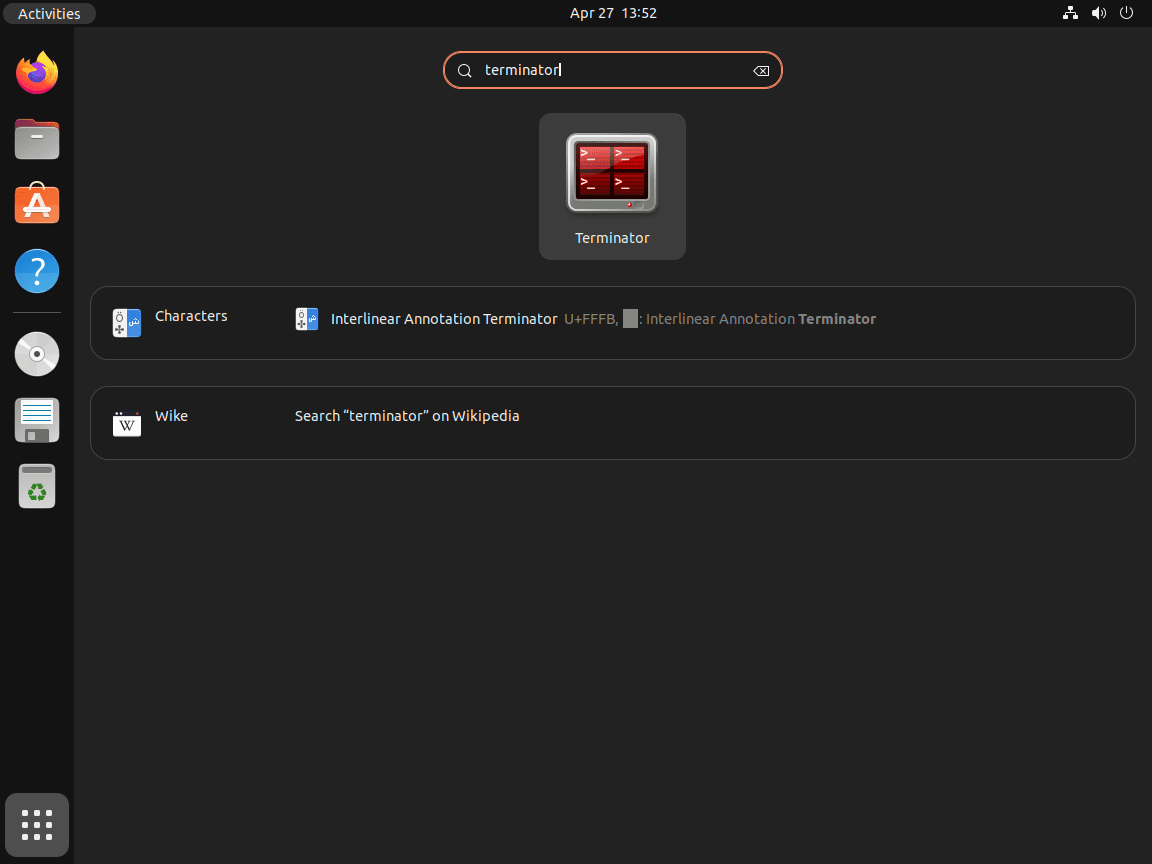
Once Terminator launches, you’ll see a blank terminal window ready for your commands. From here, use the keyboard shortcuts listed below to split panes, create tabs, and customize your workspace.
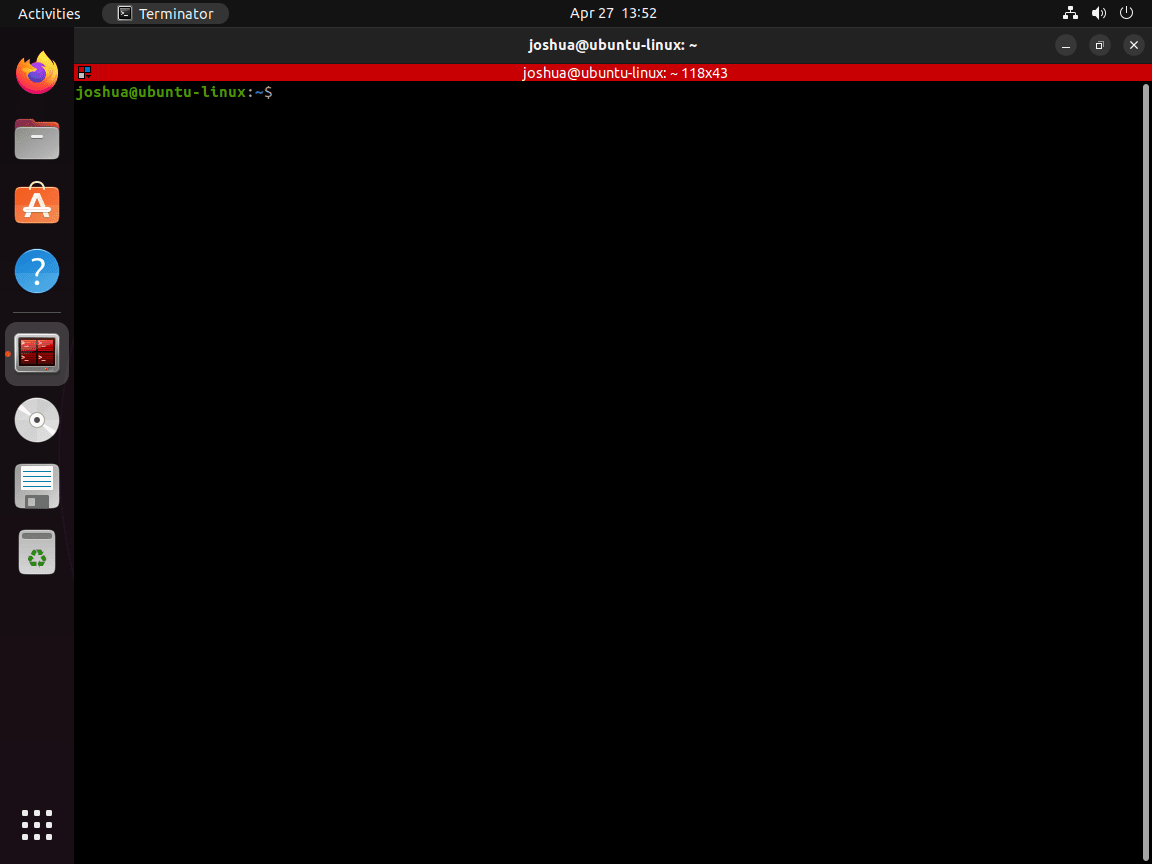
Essential Terminator Keyboard Shortcuts
Terminator’s keyboard shortcuts let you work faster by keeping your hands on the keyboard. Instead of reaching for the mouse to resize windows or open new tabs, you can instantly split panes, navigate between them, and manage multiple sessions without breaking focus. Below are the most useful shortcuts organized by function:
Window and Pane Management
| Action | Shortcut | Use Case |
|---|---|---|
| Split Horizontally | Ctrl + Shift + O | Divide pane left and right for side-by-side views |
| Split Vertically | Ctrl + Shift + E | Divide pane top and bottom for stacked layouts |
| Switch Next Pane | Ctrl + Shift + N | Move focus to the next split pane |
| Switch Previous Pane | Ctrl + Shift + P | Move focus to the previous split pane |
| Move Up/Down/Left/Right | Alt + Arrow Keys | Jump directly to an adjacent pane without cycling |
| Close Pane | Ctrl + Shift + W | Close the current pane without affecting others |
Tab Management
| Action | Shortcut | Use Case |
|---|---|---|
| New Tab | Ctrl + Shift + T | Open a new terminal session in a tab |
| Next Tab | Ctrl + Tab | Switch to the next open tab |
| Previous Tab | Ctrl + Shift + Tab | Switch to the previous open tab |
Text and Zoom
| Action | Shortcut | Use Case |
|---|---|---|
| Copy | Ctrl + Shift + C | Copy selected text to clipboard |
| Paste | Ctrl + Shift + V | Paste clipboard contents into terminal |
| Zoom In | Ctrl + + | Increase font size for better readability |
| Zoom Out | Ctrl + – | Decrease font size |
| Reset Zoom | Ctrl + 0 | Return to default font size |
| Fullscreen | F11 | Toggle fullscreen mode for immersive work |
Uninstall Terminator
If you no longer need Terminator, remove it and clean up unused dependencies:
sudo apt remove --autoremove terminatorNext, if you want to wipe Terminator’s configuration files as well, purge the package:
sudo apt purge terminatorIf you installed from the Terminator Team PPA and want to revert to the Ubuntu repository, remove the PPA and refresh your package list:
sudo add-apt-repository --remove ppa:gnome-terminator/ppa
sudo apt updateFinally, after removing the PPA, reinstall Terminator from Ubuntu’s repository to stay on the stable build:
sudo apt install terminatorConclusion
Overall, you now have Terminator installed and ready to boost your terminal productivity. Start by splitting your first pane with Ctrl+Shift+O to monitor multiple processes side-by-side, then explore tabs for organizing separate workflows. Customize fonts, colors, and window layouts through preferences to match your working style. As you get comfortable with the shortcuts, you’ll find that managing multiple terminal sessions becomes faster and more intuitive than juggling separate windows.