Firefox Nightly allows you to test upcoming Firefox features before they reach the stable release. Whether you want to preview new developer tools, experiment with browser capabilities, or help Mozilla identify bugs, this guide walks you through installing Firefox Nightly on Fedora using a community-maintained COPR repository. By the end, you will have Firefox Nightly running alongside your stable Firefox installation, complete with automatic updates through DNF.
What Firefox Nightly Offers
Firefox Nightly receives updates one to two times daily, making it the fastest way to access new Firefox features. However, this rapid development cycle means you may encounter bugs or instability. Consider these practical reasons to install Nightly:
- Web Development Testing: Preview upcoming CSS features, JavaScript APIs, and browser developer tools before they ship to stable Firefox. This helps you prepare websites for future browser capabilities.
- Bug Reporting: Mozilla actively monitors Nightly feedback. If you encounter issues, reporting them helps improve Firefox for everyone before problems reach the stable release.
- Early Access: New privacy features, performance improvements, and interface changes appear in Nightly months before reaching stable Firefox.
- Separate Profile: Firefox Nightly uses its own profile directory, so your stable Firefox bookmarks, extensions, and settings remain untouched.
Update Fedora Before Installation
Before adding any new repositories, ensure your Fedora system has the latest package updates. This prevents dependency conflicts and ensures your package manager cache is current.
Open a terminal by searching for “Terminal” in Activities, then run:
sudo dnf upgrade --refreshThe --refresh flag forces DNF to synchronize with remote repositories before checking for updates. If updates are available, review the package list and confirm the installation when prompted.
Enable the Firefox Nightly COPR Repository
Firefox Nightly is not available in Fedora’s default repositories. Instead, you will use a community-maintained COPR repository that builds Firefox Nightly packages for Fedora. COPR (Cool Other Package Repo) is Fedora’s equivalent to Ubuntu PPAs, allowing maintainers to build and distribute packages outside the official repositories.
COPR repositories are community-maintained and not part of the official Fedora distribution. Packages may vary in quality and are not held to the same security standards as official Fedora packages. Only enable COPR repositories from maintainers you trust.
Enable the Firefox Nightly COPR repository with the following command:
sudo dnf copr enable pointy/firefox-nightlyWhen prompted, type y to confirm. DNF will download the repository configuration and add it to your system. You should see output similar to:
Enabling a Copr repository. Please note that this repository is not part of the main distribution, and quality may vary. The Fedora Project does not exercise any power over the contents of this repository beyond the rules outlined in the Copr FAQ at <https://docs.pagure.org/copr.copr/user_documentation.html#what-i-can-build-in-copr>, and packages are not held to any quality or security level. Please do not file bug reports about these packages in Fedora Bugzilla. In case of problems, contact the owner of this repository. Do you really want to enable copr.fedorainfracloud.org/pointy/firefox-nightly? [y/N]: y Repository successfully enabled.
Install Firefox Nightly
With the repository enabled, install Firefox Nightly using DNF:
sudo dnf install firefox-nightlyDNF will resolve dependencies and show you a transaction summary. Firefox Nightly installs alongside your existing Firefox installation rather than replacing it. Confirm the installation when prompted.
Verify the Installation
After installation completes, confirm that Firefox Nightly is working by checking its version:
firefox-nightly --versionExpected output:
Mozilla Firefox 148.0a1
The version number will differ based on when you install, as Nightly receives daily updates. The a1 suffix indicates this is a pre-release “alpha” build.
Launch Firefox Nightly
Launch from Terminal
You can start Firefox Nightly directly from the terminal:
firefox-nightlyTo run Firefox Nightly in the background and free your terminal, append an ampersand:
firefox-nightly &Launch from Applications Menu
For desktop users, Firefox Nightly appears in your applications menu after installation. In GNOME, open Activities and search for “Firefox Nightly.” Other desktop environments like KDE Plasma, Xfce, or MATE display the application in their respective menus under Internet or Web browsers.
Firefox Nightly uses a distinct blue and purple globe icon to differentiate it from the standard orange Firefox icon, making it easy to identify in your application launcher.
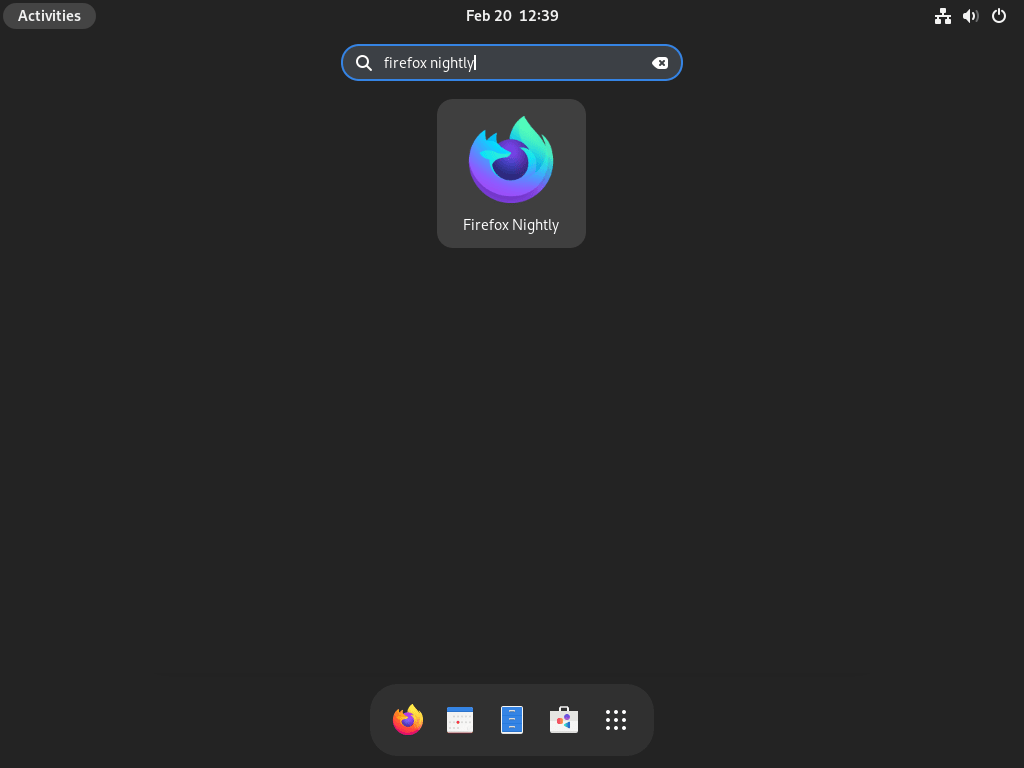
First Launch Setup
On first launch, Firefox Nightly creates a separate profile from your standard Firefox installation. This means you start fresh without bookmarks, extensions, or saved passwords from your regular Firefox. If you want to sync data between installations, sign in to your Firefox Account within Nightly.
Mozilla may prompt you to enable additional telemetry for Nightly builds. This data helps developers identify and fix issues. You can adjust these settings later in Preferences under Privacy and Security.
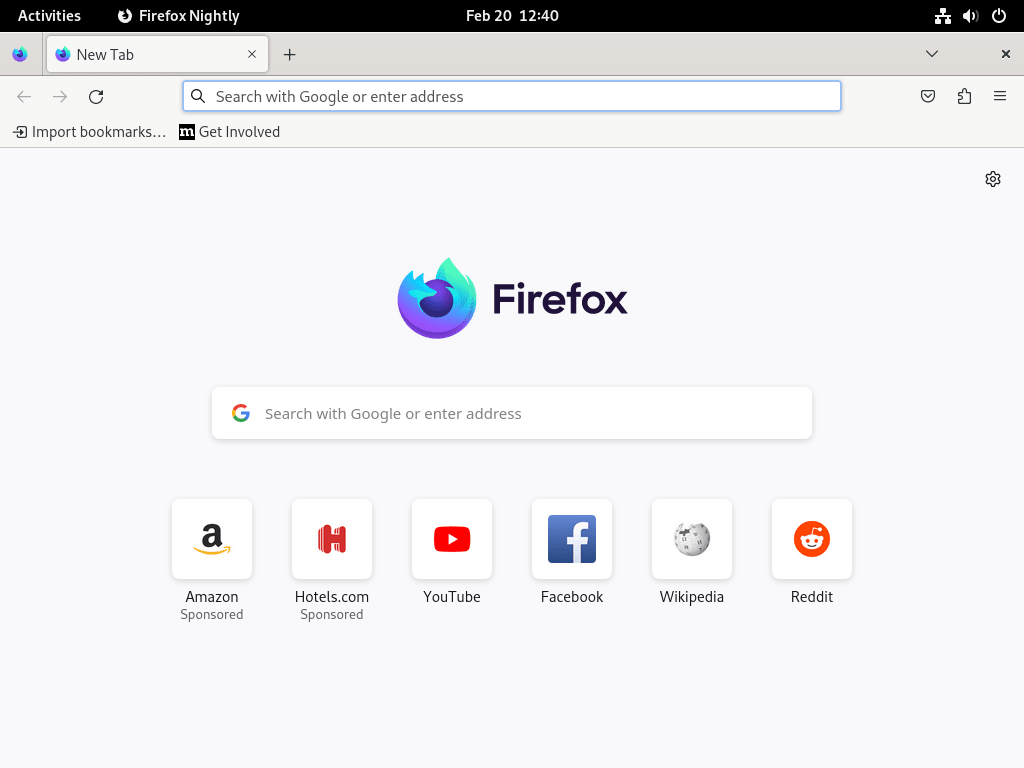
For a detailed list of what is new in each Nightly build, check the Firefox Nightly release notes on Mozilla’s website.
Manage Firefox Nightly
Update Firefox Nightly
Because Firefox Nightly is installed through DNF, it updates automatically alongside your other system packages. To manually check for updates:
sudo dnf upgrade --refreshThis command refreshes the repository metadata and upgrades all packages with available updates, including Firefox Nightly. Given that Nightly builds are released one to two times daily, running this command regularly ensures you have the latest features and fixes.
For automated updates, consider setting up DNF Automatic on Fedora to handle package updates without manual intervention.
Remove Firefox Nightly
If you no longer need Firefox Nightly, remove it with DNF:
sudo dnf remove firefox-nightlyAfter removing the package, disable the COPR repository to prevent DNF from checking for updates from a repository you no longer use:
sudo dnf copr disable pointy/firefox-nightlyRemove Firefox Nightly Profile Data
Removing the package does not delete your Firefox Nightly profile data, which includes bookmarks, extensions, cached data, and browsing history. If you want a complete removal, delete both the profile and cache directories.
The following commands permanently delete all Firefox Nightly profile data and cache. If you have bookmarks or other data you want to keep, export them first through Firefox’s bookmark manager.
rm -rf ~/.mozilla/firefox/*.default-nightly*
rm -rf ~/.cache/mozilla/firefox/*.default-nightly*These commands remove profile directories created by Firefox Nightly while leaving your standard Firefox profiles and cache intact.
Troubleshooting
COPR Repository Enable Fails
If the dnf copr enable command fails with a connection error, verify your internet connection and try again. The COPR infrastructure occasionally experiences high load. You can also manually check the repository status at the pointy/firefox-nightly COPR page.
Firefox Nightly Crashes on Launch
Nightly builds may occasionally have stability issues. If Firefox Nightly crashes immediately after launching, try starting it in safe mode to disable extensions:
firefox-nightly --safe-modeIf safe mode works, an extension may be causing the crash. You can also try creating a fresh profile:
firefox-nightly --ProfileManagerThis opens the profile manager where you can create a new profile for testing.
Audio or Video Playback Issues
Some multimedia codecs may not work correctly in Nightly builds. If you experience audio or video issues, ensure you have the necessary codec packages installed. Fedora Workstation includes most codecs by default, but you may need additional packages from RPM Fusion for proprietary formats. For more information on DNF package management, see our DNF5 install examples guide for Fedora.
Graphics or Display Problems
Firefox Nightly sometimes introduces experimental graphics features that may not work correctly with all hardware. If you experience rendering issues, crashes related to graphics, or screen flickering, you can disable hardware acceleration:
- Open Firefox Nightly and type
about:preferencesin the address bar - Scroll down to Performance
- Uncheck “Use recommended performance settings”
- Uncheck “Use hardware acceleration when available”
- Restart Firefox Nightly
For NVIDIA users experiencing issues, ensure your NVIDIA drivers on Fedora are up to date.
Conclusion
Firefox Nightly gives you early access to upcoming Firefox features while maintaining a separate environment from your stable browser. Through the COPR repository, updates arrive automatically with your regular system maintenance. If you encounter bugs, consider reporting them to Mozilla to help improve Firefox for all users.


Just wanted to stop in and say that the Firefox Nightly build from the Copr repo has not successfully built in over 2 months.
Thanks for reporting this, hammerhead corvette. You were absolutely right. The
proletarius101/firefox-nightlyCOPR repository had failed builds for nearly 10 months, with the last successful build from June 2024 stuck at Firefox version 92.The article has been updated to use a new, actively maintained COPR repository:
This repository receives regular builds and currently provides Firefox Nightly 148.0a1. If you previously enabled the old repository, you can switch by disabling the old one and enabling the new one. Your feedback directly drove this update.