For those eager to experience the latest developments in web browsing, the ability to install Firefox Nightly on Fedora Linux presents an exciting opportunity. Firefox Nightly is the bleeding-edge version of the popular Firefox browser, designed for those who enjoy being at the vanguard of technological innovation. It provides a sneak peek into the future of Firefox, offering new features and improvements with daily updates. As we examine the distinctive attributes of Firefox Nightly, we will conclude with the necessary steps to get this avant-garde browser up and running on your Fedora system.
Here are the key features that distinguish Firefox Nightly:
- Daily Updates: Users receive the freshest updates daily, placing them at the forefront of web technologies and enhancements.
- Cutting-edge Features: Engage with experimental tools and features under consideration for future Firefox releases, contributing to the browser’s evolution with your feedback.
- Performance Enhancements: Enjoy early access to performance upgrades and fine-tunings, which could lead to quicker browsing speeds and heightened responsiveness.
- Advanced Developer Tools: Developers gain access to state-of-the-art resources that aid in crafting, trialing, and troubleshooting web applications. Updates continuously enhance these tools.
- Community Involvement: Becoming a Firefox Nightly user means joining a community dedicated to refining the browser, where the Firefox development team highly values your input on new features and bug reports.
Installing Firefox Nightly is not just about getting a first look at new browsing technologies; it’s also about actively participating in the refinement of one of the most widely used browsers in the world. Let’s now outline the process for installing this innovative version of Firefox, Firefox Nightly, on your Fedora Linux system.
Step 1: Update Fedora Before Firefox Installation
Before installing Firefox Nightly on your Fedora system, it is essential to ensure that your system is up-to-date. This is a good practice to avoid any issues during the installation process.
To check for updates and install them, open your terminal, type the following command, and press “Enter”:
sudo dnf upgrade --refreshThis command prompts you to enter the password you use to log in to your Fedora account. After you enter your password, the command will update your system packages to their latest versions.
Step 2: Enable Firefox Nightly COPR
Once you have updated your Fedora system, installing Firefox Nightly is next. The best way to install Firefox Nightly is by enabling the COPR repository by proletarius101/firefox-nightly, which makes it easy to install and update the browser.
To enable the COPR repository, open the terminal and run the following command:
sudo dnf copr enable proletarius101/firefox-nightlyThis command will enable the COPR repository for Firefox Nightly, allowing you to install and update the browser quickly. If the command succeeds, you should see a message indicating the repository has been enabled.
Step 3: Install Firefox Nightly via DNF Command
After enabling the repository, you can proceed to install Firefox Nightly by running the following command in the terminal:
sudo dnf install firefox-nightlyThis command will install the latest version of Firefox Nightly on your Fedora system.
Step 4: Launch Firefox Nightly
CLI Command to Launch Firefox Nightly
Once the installation is complete, you can launch Firefox Nightly using the terminal or the desktop. To launch Firefox Nightly from the terminal, run the following command:
firefox-nightlyGUI Method to Launch Firefox Nightly
Alternatively, you can launch Firefox Nightly from the desktop by clicking on the “Activities” button in the top-left corner of the screen, then selecting “Show Applications” and searching for “Firefox Nightly.” Once you find the application, click on it to launch the browser.
Activities > Show Applications > Firefox Nightly.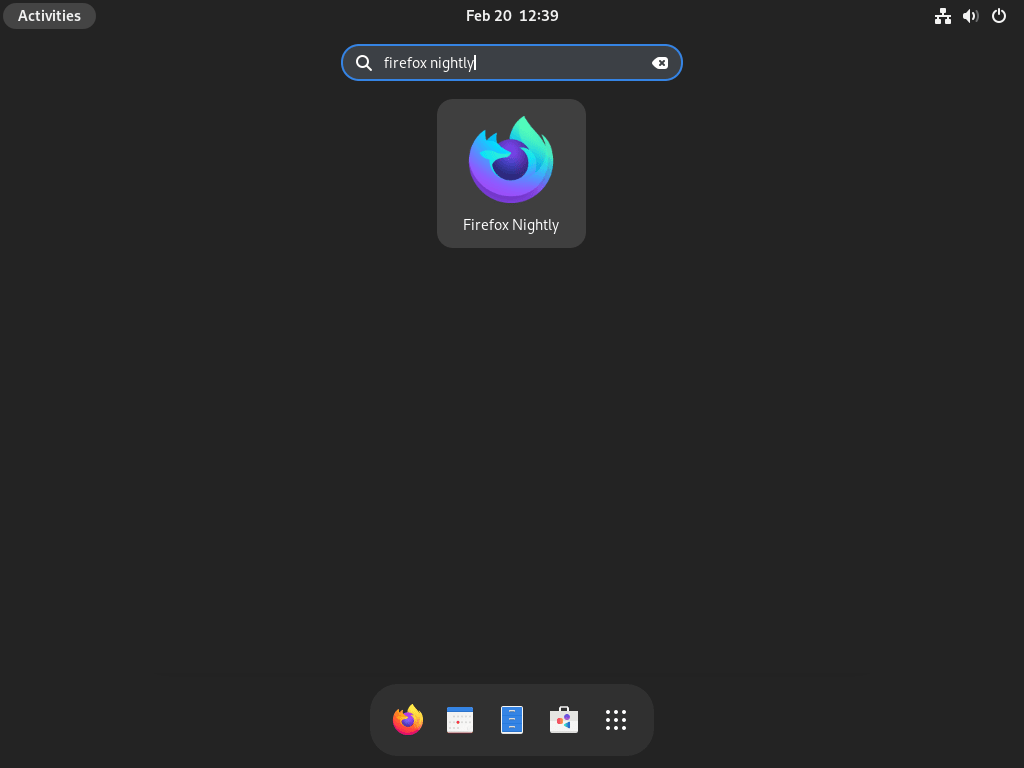
Congratulations! You have successfully installed Firefox Nightly on your Fedora system. Take some time to explore and familiarize yourself with the new browser features and changes you might notice. These features could differ from what you’ve experienced in the stable version of Firefox or the Firefox Beta builds.
For a detailed list of updates and changes, you can always check the Firefox Nightly change notes here.
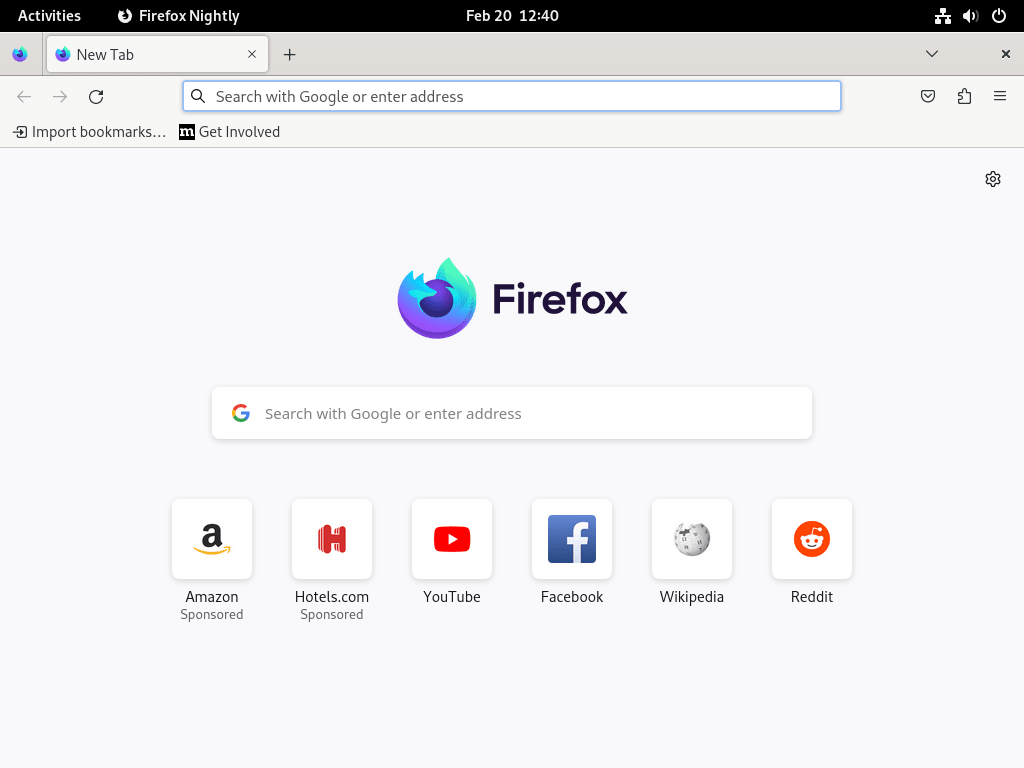
Additional Commands for Firefox Nightly
Update Firefox Nightly
After installing Firefox Nightly from the repository using the DNF command, it is important to keep the browser up-to-date to ensure you have access to the latest features and security fixes.
To check for updates to Firefox Nightly, run the following command in the terminal:
sudo dnf update --refreshRemove Firefox Nightly
If you no longer wish to use Firefox Nightly on your Fedora system, you can easily remove it using the following commands in the terminal:
sudo dnf remove firefox-nightlySuppose you have permanently removed Firefox Nightly from your Fedora system and do not intend to reinstall it. In that case, it is recommended that you disable the COPR repository used to install it. This will prevent any unnecessary updates or notifications related to Firefox Nightly.
To disable the COPR repository, open the terminal and run the following command:
sudo dnf copr disable proletarius101/firefox-nightlyConclusion: Installing Firefox Nightly on Fedora Linux
Overall, Firefox Nightly is an excellent browser for developers and advanced users who want a more customized and feature-rich browsing experience. Following this guide’s installation and customization tips, you can make the most of this powerful browser and enjoy a fast and efficient browsing experience on your Fedora system.

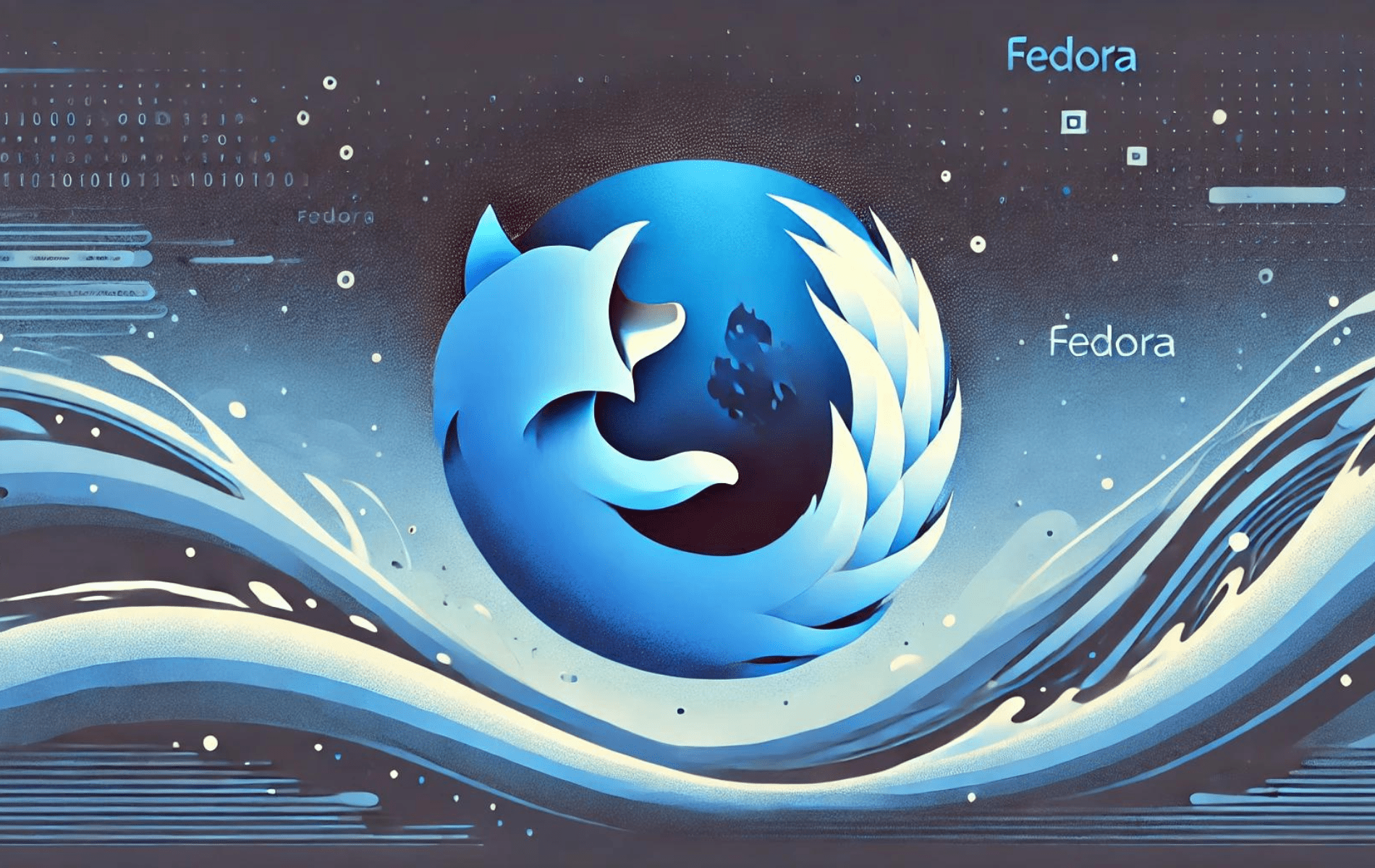
Just wanted to stop in and say that the Firefox Nightly build from the Copr repo has not successfully built in over 2 months.