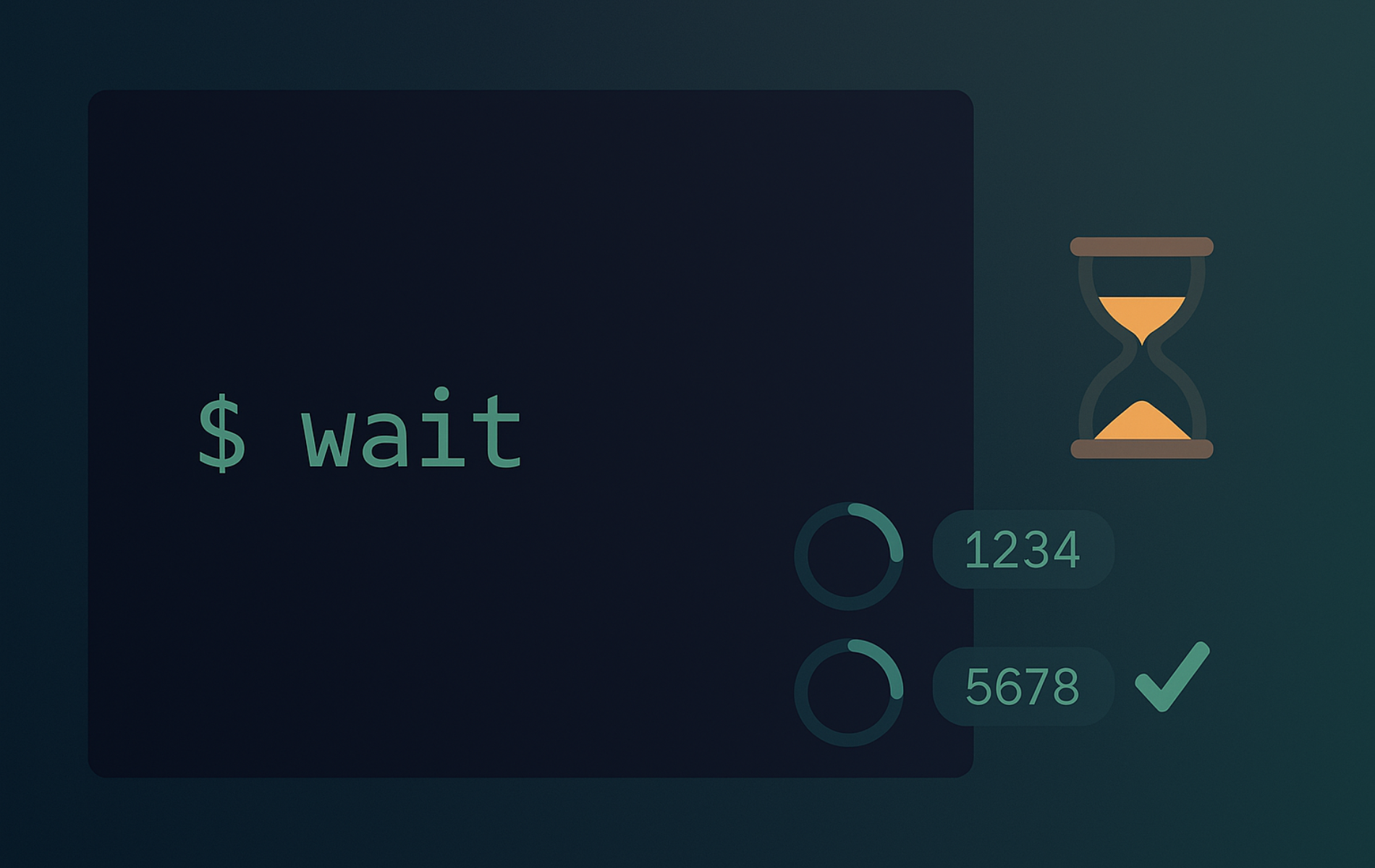The wait command in Bash manages background processes in shell scripts by pausing execution until specific jobs finish. If you’ve ever run multiple tasks in parallel (like processing files, running backups, or batch-converting media), you know the challenge of coordinating when everything completes. The wait command solves this by letting you control exactly when your script proceeds, whether you’re waiting for one specific process, several related tasks, or all background jobs to wrap up.
This guide covers practical wait command usage from basic synchronization to advanced parallel processing patterns. You’ll learn how to manage process IDs, handle job specifications, control exit statuses, and avoid common pitfalls when coordinating background work in production scripts.
What the Bash wait Command Does
If you are new to managing background processes, think of wait as a checkpoint in your script that says “pause here until these jobs finish.” When you launch a command in the background using &, Bash gives you a process ID (PID) and immediately returns control so you can run more commands. The wait command lets you synchronize those parallel tasks, ensuring they complete before your script proceeds.
The wait command is a shell built-in that pauses script execution until specified background jobs finish, then returns their exit status. Since it’s built directly into Bash (and most other shells), it executes instantly without spawning external processes, making it ideal for process synchronization in scripts that spawn parallel work.
Wait Command Syntax Breakdown
The basic structure is straightforward:
wait [OPTIONS] [ID...]- wait – The command itself (a Bash built-in, not an external program)
- OPTIONS (optional) – Flags like
-n(wait for any one job),-f(wait for termination, not just status change), or-p(store completed job ID in a variable) - ID (optional) – One or more process IDs (like
12345) or job specifications (like%1). If omitted, wait pauses until all background jobs complete.
At its simplest, sleep 10 & wait starts a 10-second timer in the background, then immediately waits for it to finish before continuing. This two-command pattern forms the foundation for wait usage.
When you pass one or more IDs, wait returns the exit status of the last ID in the list. If you omit IDs, wait pauses until all active child processes finish and returns 0.
Common Wait Tasks Quick Reference
| Task | Command | What It Does |
|---|---|---|
| Wait for all background jobs | wait | Pauses until every background process spawned by the current shell completes |
| Wait for specific process | wait 12345 | Pauses until PID 12345 finishes, returns its exit status |
| Wait for multiple processes | wait 123 456 789 | Pauses until all three PIDs complete, returns exit status of last one (789) |
| Wait for any one job to finish | wait -n | Returns as soon as the first background job completes (Bash 4.3+) |
| Capture which job completed | wait -n -p var | Stores the PID of the completed job in variable var (Bash 5.1+) |
| Wait for actual termination | wait -f 12345 | Ignores status changes like STOP signals, waits for process to truly end |
| Wait for job by number | wait %1 | Pauses until job number 1 (from jobs output) completes; replace 1 with the actual job ID your shell reports |
For instance, to pause for a background process with PID 7654, you would use:
wait 7654Reference Background Jobs by ID with wait
Beyond process IDs, you can reference jobs using job specifications (jobspec) that begin with a percentage symbol followed by the job number (%n). This becomes useful when you’re working interactively or need to reference jobs by their shell-assigned numbers rather than tracking PIDs manually. Here’s an example:
rsync -a ~/Projects/ ~/backups/projects/ &When you run this command in the background, the shell displays the job ID (in brackets) and the process ID. Check the current list with jobs, then reference it by job number:
wait %1Use wait -n to Act on the First Completed Job
The -n option changes wait’s behavior to return as soon as any single job from the provided list completes, rather than waiting for all of them. This proves useful when you need to process results as they become available instead of blocking until everything finishes. If you don’t provide any PIDs or jobspecs, wait -n returns when any background job completes, and returns 127 if there are no unwaited-for background jobs.
wait -n 45432 54346 76573Bash added -n in version 4.3. Some long-term support distributions still ship Bash 4.2, so you may see an “invalid option” error until you upgrade.
Check your Bash version with:
bash --version | head -n 1Expect output similar to the following on Ubuntu 26.04 LTS:
GNU bash, version 5.3.3(1)-release (x86_64-pc-linux-gnu)
This command returns the exit status of whichever job finishes first, but doesn’t tell you which one completed. To capture the PID or jobspec of the completed job, use the -p option to store it in a variable:
wait -p job_id -n 45432 54346 76573
echo "Completed job: $job_id"The -p flag arrived in Bash 5.1. Older shells throw the same “invalid option” message, so use bash --version to confirm you are on Bash 5.1 or newer if your system reports an error.
Use wait -f to Block Until Processes End
The -f option forces wait to pause until each specified process actually terminates, rather than returning when the job status merely changes (like stopping or suspending). This matters when job control is enabled, typically in interactive shells but not in scripts by default. Use -f when you need to ensure a process fully completes rather than just changes state.
When to Use the Wait Command
Understanding when wait adds value helps you decide whether to use it in your scripts. The command excels in specific scenarios where parallel processing or background job coordination matters:
Backup and Sync Operations
When backing up multiple directories to different destinations simultaneously, wait ensures all transfers complete before marking the backup job finished. For instance, syncing home directories, databases, and configuration files to separate backup servers runs faster in parallel, but you need wait to confirm everything succeeded before sending a completion notification or unmounting backup drives.
This simple backup wrapper launches two rsync jobs in parallel, waits for each PID, and reports whether every server finished successfully:
#!/bin/bash
rsync -a /srv/files/ user@nas1:/backups/files/ &
pid_files=$!
rsync -a /srv/databases/ user@nas2:/backups/db/ &
pid_db=$!
echo "Waiting for rsync jobs to finish..."
if wait "$pid_files" && wait "$pid_db"; then
echo "Both backup targets finished successfully."
else
echo "One of the rsync jobs failed. Check logs for details."
fiBecause each wait call blocks on one PID, you get precise exit status information for each remote sync instead of hoping that a combined wait would reveal failures.
Waiting for rsync jobs to finish... Both backup targets finished successfully.
Batch File Processing
Converting media files, compressing logs, or generating thumbnails from images often processes independently across files. Launching these tasks in parallel with wait coordination can reduce total processing time on multi-core systems, but the exact speedup depends on CPU, disk, and I/O bottlenecks.
Deployment and Testing Workflows
CI/CD pipelines frequently run parallel test suites, deploy to multiple servers simultaneously, or execute independent build steps concurrently. Wait coordinates these operations, ensuring critical dependencies complete before dependent steps proceed. You might deploy application servers in parallel but wait for all of them before updating the load balancer configuration.
The example below kicks off unit tests and an integration test container in parallel, waits for both jobs, then proceeds with deployment steps only if every check passes:
#!/bin/bash
pytest tests/unit &
pid_unit=$!
docker compose run --rm integration-tests &
pid_integration=$!
echo "Waiting for CI jobs to finish..."
if wait "$pid_unit" && wait "$pid_integration"; then
./scripts/deploy.sh
else
echo "CI checks failed, aborting deployment."
exit 1
fiThis structure prevents a deployment from continuing until the script confirms that both the Python suite and the containerized integration suite reported success.
Waiting for CI jobs to finish... CI checks failed, aborting deployment.
System Maintenance Scripts
Nightly maintenance often includes multiple independent tasks like database optimization, log rotation, cache cleanup, and index rebuilding. Running these sequentially wastes time during maintenance windows. Launching them in parallel with wait ensures they all finish before services restart or the maintenance window closes.
Data Collection and Aggregation
Scripts that gather metrics from multiple servers, query several APIs simultaneously, or collect log data from distributed systems benefit from parallel execution. Wait coordinates the collection phase, ensuring all data arrives before aggregation, analysis, or report generation begins. This pattern appears frequently in monitoring dashboards and status reporting tools.
Practical Examples of the Wait Command
Understanding wait through real examples helps clarify how it coordinates background processes. The following script demonstrates the basic mechanics:
#!/bin/bash
sleep 30 &
process_id=$!
echo "PID: $process_id"
wait $process_id
echo "Exit status: $?"Here’s what happens in this script:
- The shebang line tells the system to use Bash as the interpreter.
- The
sleepcommand runs in the background (indicated by&), simulating a long-running task. $!captures the PID of the most recent background job and stores it inprocess_id.- The script prints the PID, then blocks at the
waitline until the sleep process finishes. $?contains the exit status of the last command. In this case, that’s whatwaitreturns (the exit status of the sleep process).
If you run the script, it will print something like this:
PID: 36353 Exit status: 0
The exit status of 0 indicates successful completion. Any non-zero value signals an error occurred during the background process.
Here’s an example using the -n option:
#!/bin/bash
sleep 3 &
sleep 30 &
sleep 5 &
wait -n
echo "First job completed."
wait
echo "All jobs completed."When this script runs, it spawns three background processes. The wait -n line blocks until the first job finishes (sleep 3 in this case), then prints the first message. The second wait without arguments blocks until all remaining background jobs complete.
First job completed. All jobs completed.
The -f option example demonstrates the difference between job status changes and actual termination. Open your terminal and run:
sleep 3600 &
pid=$!
echo "PID: $pid"
wait "$pid"In another terminal, stop the process (but don’t kill it) using the PID printed above:
kill -STOP 46671Use the PID printed in the first terminal; replace 46671 with that value.
Without the -f flag, wait returns immediately when the process status changes to “stopped.” The job hasn’t terminated, but wait considers the status change sufficient to return.
Now repeat the test with wait -f:
sleep 3600 &
pid=$!
echo "PID: $pid"
wait -f "$pid"Send the stop signal from another terminal:
kill -STOP 46671Again, substitute your actual PID for 46671.
This time wait doesn’t return when the process stops. It continues blocking until the process actually terminates (either from kill -TERM or kill -KILL).
Advanced Usage of the Wait Command
Beyond basic synchronization, wait enables sophisticated parallel processing patterns. The following examples show real-world scenarios where wait manages multiple concurrent tasks effectively.
Bash Wait for Multiple Processes
When running several independent tasks that all need to finish before proceeding, wait can synchronize them. This pattern appears frequently in backup scripts, batch processing, and deployment automation:
#!/bin/bash
echo "Starting process 1..."
sleep 10 &
pid1=$!
echo "Starting process 2..."
sleep 15 &
pid2=$!
echo "Starting process 3..."
sleep 20 &
pid3=$!
echo "Waiting for processes to complete..."
wait $pid1 $pid2 $pid3
echo "All processes completed."This script launches three background jobs and stores each PID. The single wait command with all three PIDs blocks until every process finishes. Only then does execution continue to the final echo statement. This guarantees all parallel work completes before the script moves forward.
Using Bash Wait with a Loop
Loops combine well with wait when you’re processing multiple items in parallel. This approach works for batch file conversions, parallel downloads, or processing log files across multiple servers:
#!/bin/bash
for i in {1..5}
do
echo "Starting process $i..."
sleep $i &
pids[${i}]=$!
done
echo "Waiting for processes to complete..."
for pid in ${pids[*]}; do
wait $pid
done
echo "All processes completed."The first loop spawns five background jobs and stores their PIDs in an array. The second loop iterates through the array, calling wait on each PID individually. Each wait blocks until that specific process completes. This pattern gives you finer control than waiting for all PIDs at once, allowing you to add logging, error handling, or progress tracking for each job.
Real-World Example: Parallel File Processing
Here’s a practical scenario showing how wait coordinates parallel file compression tasks:
#!/bin/bash
# Compress multiple log files in parallel
for logfile in /var/log/*.log; do
gzip -c "$logfile" > "$logfile.gz" &
pids+=($!)
done
echo "Compressing ${#pids[@]} files..."
for pid in ${pids[@]}; do
if ! wait "$pid"; then
echo "Warning: Process $pid failed"
fi
done
echo "Compression complete."This script compresses all log files simultaneously instead of one at a time. The loop waits on each PID individually, so every job is reaped exactly once and any failure surfaces in the warning message. On a multi-core system, this parallel approach can reduce total processing time compared to sequential compression, depending on CPU and disk throughput.
CPU-Aware Parallel Processing
When processing many files, launching unlimited background jobs can overwhelm your system. This example limits parallel jobs to match available CPU cores, ensuring efficient resource usage without thrashing:
#!/bin/bash
# Get the number of CPU cores
max_jobs=$(nproc)
running=0
echo "Processing with up to $max_jobs parallel jobs..."
for video in /home/user/videos/*.mp4; do
# Wait for a slot if we're at capacity
if ((running >= max_jobs)); then
wait -n
((running--))
fi
# Start the conversion in background
ffmpeg -i "$video" -c:v libx265 "${video%.mp4}_compressed.mp4" &
((running++))
done
# Wait for remaining jobs
wait
echo "All conversions complete."The nproc command returns the number of available processing units, letting the script adapt to different systems automatically. Before launching each background job, the script checks whether it’s already running the maximum number of parallel tasks. When the limit is reached, wait -n pauses until any single job finishes, freeing a slot for the next task. This pattern maintains optimal CPU utilization without spawning hundreds of processes that would compete for resources and slow everything down.
The running counter tracks how many jobs are active. Each time wait -n returns (indicating one job finished), the counter decrements to reflect the newly available slot. After the loop processes all files, a final wait ensures the last batch of jobs completes before the script exits. This approach works equally well for video encoding, image processing, log compression, or any task where files process independently.
Track Completed Job IDs with wait -p
Bash 5.1 introduced the -p flag to store the PID that satisfied wait -n into a variable. This makes it easy to report which remote restart or build job just finished:
#!/bin/bash
hosts=(web1 web2 web3)
for host in "${hosts[@]}"; do
ssh "$host" "sudo systemctl restart myapp" &
done
while true; do
if wait -n -p finished_pid; then
echo "Restart completed for PID $finished_pid"
else
echo "No more running jobs."
break
fi
doneEach iteration waits for whichever background restart finishes first, prints its PID, and loops again until wait returns 127 to signal that no jobs remain.
Restart completed for PID 24561 Restart completed for PID 24582 Restart completed for PID 24596 No more running jobs.
Common Pitfalls and Troubleshooting
Understanding where wait can trip you up saves debugging time. Watch out for these common issues:
Debugging Wait Issues
When wait doesn’t behave as expected, these diagnostic commands help identify the problem:
# List all background jobs with their PIDs and status
jobs -l
# Check if a specific process still exists
ps aux | grep [p]attern
# Verify the exit status of the last command
echo $?
# Show all child processes of the current shell
ps --ppid $$The jobs -l command shows every background job the current shell tracks, including their job numbers, PIDs, and current state (Running, Stopped, Done). This helps confirm whether wait can actually see the processes you’re trying to coordinate. If a process doesn’t appear in jobs -l, wait won’t be able to track it.
A sample jobs -l snapshot provides clear job numbers and PIDs:
[1] 35642 Running gzip -c access.log > access.log.gz [2]- 35801 Running ffmpeg -i input.mp4 output.mp4 [3]+ 35977 Done rsync -a /srv/files/ user@nas:/data/
The ps --ppid $$ command lists child processes of your current shell (the $$ variable contains the shell’s PID). This reveals whether background processes are actually children of the current shell or were spawned in a subshell where wait can’t reach them.
Expect output similar to this when child processes are still active:
PID TTY TIME CMD 35642 pts/0 0:03 gzip -c access.log 35801 pts/0 0:17 ffmpeg -i input.mp4 output.mp4
Waiting for Non-Child Processes
The wait command only works with child processes of the current shell. If you try to wait on a PID that wasn’t spawned by your script, Bash prints an error like wait: pid 12345 is not a child of this shell and returns status 127. This catches people off guard when they try to coordinate with processes started outside their script.
Subshells and Pipeline Complications
Background processes launched within subshells or pipelines create a separate process tree. The parent shell can’t wait for them because they’re not direct children. For example, running (command &) in a subshell means the parent has no handle on that background job. Similarly, processes in pipelines may complete before wait even sees them.
Exit Status Confusion
When waiting for multiple PIDs, wait returns the exit status of the last PID specified, not necessarily the one that failed. If you need to catch all failures, check each PID individually in a loop rather than passing them all to a single wait command. This ensures you catch every non-zero exit status.
Process Already Completed
If a background process finishes before you call wait on it, the command still works. Bash tracks completed background jobs and returns their exit status.
When Not to Use wait
While wait proves invaluable for parallel processing, some scenarios don’t benefit from it. Simple sequential scripts with no background jobs don’t need wait; it adds unnecessary complexity. If you’re coordinating more than a dozen parallel jobs, consider dedicated tools like GNU Parallel or xargs -P instead, as they offer better resource management, progress tracking, and error handling. For system-level process management across multiple scripts or users, look at process supervisors like systemd, supervisord, or similar tools rather than building coordination logic with wait.
Conclusion
The wait command transforms how you coordinate background processes in Bash scripts. From simple two-process synchronization to complex parallel workflows processing dozens of files, wait gives you precise control over execution flow and timing. The patterns shown here (tracking PIDs in arrays, checking exit statuses individually, and using wait -n for first-completion scenarios) form the foundation for reliable parallel processing in shell scripts.
Combine wait with other Linux commands like tail for log monitoring, mv for file operations, or sed for text processing to build robust automation. Start with straightforward examples, add error handling as your scripts mature, and remember that wait works best when managing processes you control directly. Master these coordination patterns, and you’ll write faster, more reliable scripts that leverage every core your system offers.