GNOME Tweaks provides a central interface for adjusting hidden settings in the GNOME desktop environment that the standard Settings application does not expose. Common use cases include changing the default font, customizing window title bar buttons, enabling click-to-minimize on the dock, and managing shell extensions. By the end of this guide, you will have GNOME Tweaks installed on your Debian system and understand how to navigate its key customization panels.
GNOME Tweaks requires the GNOME desktop environment. If you are running Xfce, KDE Plasma, LXQt, or another desktop environment, this tool will not function properly. Additionally, GNOME Tweaks is not available as a Flatpak because it requires deep integration with the system-level GNOME Shell configuration that Flatpak sandboxing prevents.
Update Your Debian System
Before installing new software, update your package index and upgrade any outdated packages. This ensures you have the latest security patches and that APT can locate the correct package versions.
sudo apt update && sudo apt upgradeThe apt update command refreshes your local package index from the configured repositories, while apt upgrade installs newer versions of currently installed packages. Running both commands together ensures your system packages are current before adding new software.
Install GNOME Tweaks via APT
With your system updated, install GNOME Tweaks from the default Debian repositories. The package is available across all supported Debian releases and installs without additional configuration.
sudo apt install gnome-tweaksAPT resolves all required dependencies automatically. After installation completes, verify that GNOME Tweaks is accessible by checking the installed version:
gnome-tweaks --versionThe output displays the installed version number:
46.1
Your version number will vary by Debian release. Debian 13 includes version 46.x, Debian 12 includes version 42.x, and Debian 11 includes version 3.34.x. While some newer panels are only available in recent versions, the core customization features work consistently across all releases.
Launch GNOME Tweaks
Once installed, you can launch GNOME Tweaks from the terminal or through the GNOME Activities overview. Both methods open the same application.
Launch from Terminal
To start GNOME Tweaks from a terminal session, run the following command:
gnome-tweaksThe application window opens immediately. You can close the terminal afterward without affecting the running application.
Launch from Applications Menu
Alternatively, access GNOME Tweaks through the graphical interface by following these steps:
- Click Activities in the top-left corner to open the overview.
- Type
Tweaksin the search bar. - Click the Tweaks icon when it appears in the search results.
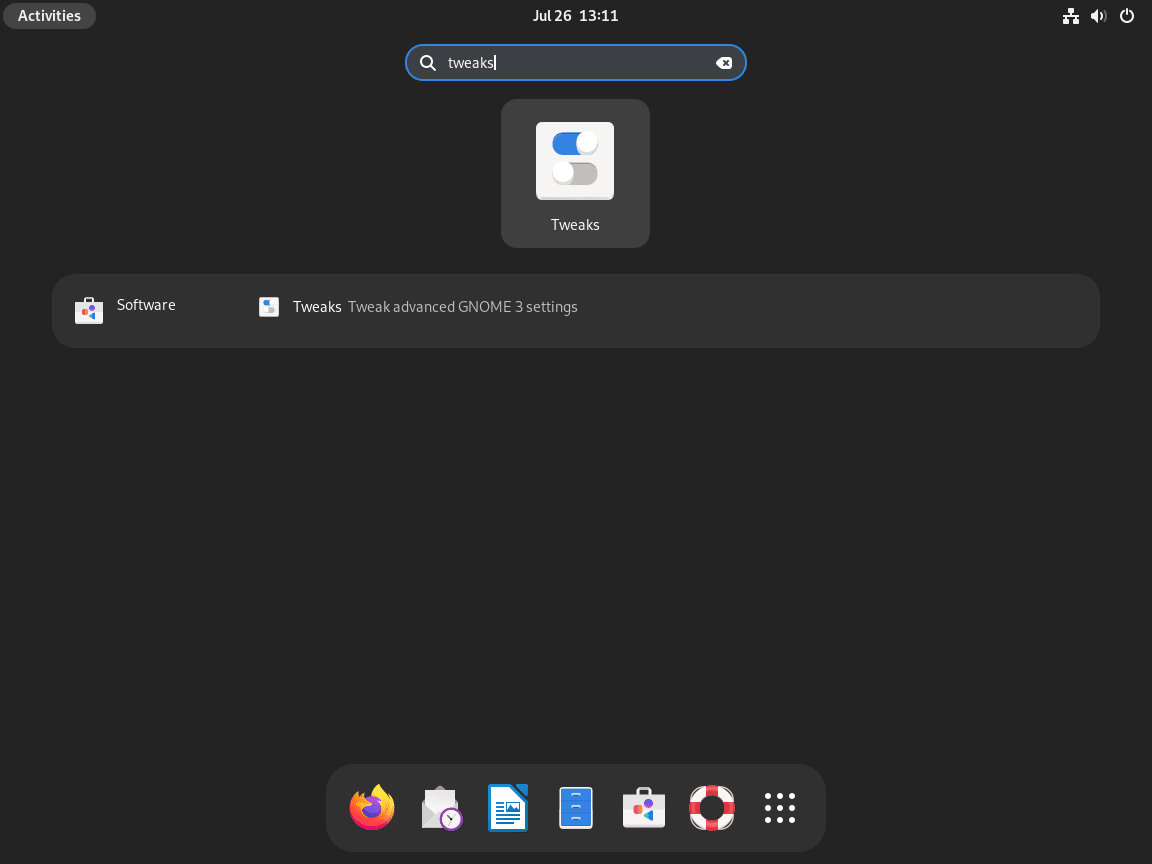
Explore GNOME Tweaks Features
GNOME Tweaks organizes its settings into categories accessible from the left sidebar. As a result, each category controls a specific aspect of your desktop environment. The following sections highlight the most commonly used customization options.
Appearance and Themes
The Appearance panel lets you customize visual elements including the application theme, icon set, cursor style, and shell theme. Additionally, you can install additional themes from the Debian repositories or download them from GNOME Look and apply them here.
Fonts
The Fonts panel controls the typefaces used throughout the desktop. Specifically, you can change the interface font, document font, monospace font for terminals and code editors, and window title font. The scaling factor adjusts text size system-wide without changing the individual font settings. If you want to add more font options, see our guide on installing Microsoft fonts on Debian.
Extensions Management
The Extensions panel displays installed GNOME Shell extensions and provides toggles to enable or disable each one. Furthermore, you can access individual extension settings from this panel. Installing new extensions requires the GNOME Shell Extensions browser integration or manual installation from extensions.gnome.org.
Window Behavior
The Windows panel controls how windows behave when opened, focused, or interacted with. Key options include:
- Titlebar Actions: Configure what happens when you double-click or middle-click a window title bar (maximize, minimize, or show menu).
- Titlebar Buttons: Add minimize and maximize buttons to window title bars, which GNOME hides by default.
- Focus Mode: Choose whether clicking a window or simply hovering over it brings it to focus.
Keyboard and Mouse
Similarly, the Keyboard & Mouse panel provides options for pointer acceleration, touchpad behavior, and keyboard layout adjustments not available in the standard Settings application.
Top Bar
The Top Bar panel controls what appears in the GNOME panel at the top of your screen. For example, you can toggle the Activities button, show or hide the clock and calendar, enable weekday display in the date, and configure battery percentage visibility on laptops.
Startup Applications
Finally, the Startup Applications panel shows programs configured to launch automatically when you log in. From here, you can add new applications or remove existing ones to streamline your login process and reduce boot time.
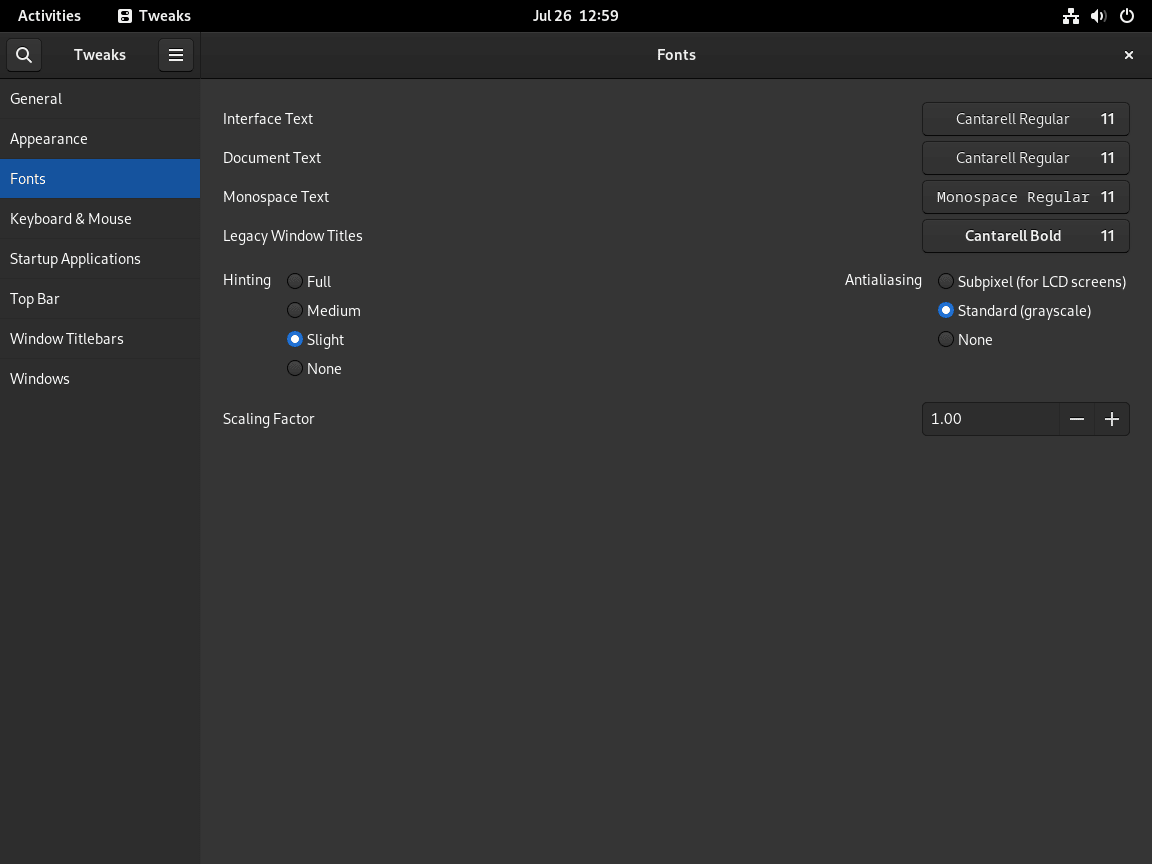
Troubleshooting GNOME Tweaks
Application Fails to Launch
If GNOME Tweaks fails to open or closes immediately after launching, verify that you are running the GNOME desktop environment. Check your current session type with:
echo $XDG_CURRENT_DESKTOPExpected output for GNOME:
GNOME
However, if the output shows something else (such as KDE, XFCE, or LXQt), GNOME Tweaks will not function correctly. The tool requires GNOME Shell and its associated services to operate.
Shell Theme Option Grayed Out
If the Shell theme option appears grayed out in the Appearance panel, install the User Themes extension to unlock it. The package name varies by Debian version.
Debian 13 (Trixie):
sudo apt install gnome-shell-extension-user-themeDebian 11 and 12:
sudo apt install gnome-shell-extensionsAfter installation, log out and log back in for the extension to load. Once logged in, open GNOME Tweaks, navigate to the Extensions panel, and enable the User Themes extension. The Shell theme option in the Appearance panel becomes active after enabling this extension.
Remove GNOME Tweaks
If you no longer need GNOME Tweaks, remove it along with any unused dependencies. First, uninstall the main package:
sudo apt remove gnome-tweaksNext, remove orphaned packages that were installed as dependencies but are no longer required:
sudo apt autoremoveFinally, to verify removal, check the package status:
apt-cache policy gnome-tweaksExpected output after removal:
gnome-tweaks:
Installed: (none)
Candidate: x.x.x
Version table:
x.x.x 500
500 http://deb.debian.org/debian [codename]/main amd64 Packages
Conclusion
GNOME Tweaks is now installed and ready to help you customize your Debian GNOME desktop beyond what the standard Settings application allows. With access to hidden appearance controls, font scaling, window behavior options, and extension management, you can tailor your desktop to match your workflow preferences. Explore the Appearance panel first to apply themes that suit your style, then adjust window title bar buttons and startup applications to streamline your daily use.

