MyPaint is an intuitive, open-source graphics application ideal for digital painters. Designed for simplicity and efficiency, it offers a clutter-free interface and a wide range of features that cater to artists of all skill levels. Whether sketching, drawing, or creating detailed illustrations, MyPaint provides the tools to bring your vision to life. Below is a list of key features of MyPaint include:
- Unlimited canvas: Draw without worrying about canvas size.
- Brush engine: Various brush presets and options to create custom brushes.
- Layer support: Work with multiple layers to enhance your artwork.
- Pressure sensitivity: Compatibility with graphics tablets for a natural drawing experience.
With the introduction out of the way, let’s explore how to install MyPaint on Ubuntu 24.04, 22.04, or 20.04 LTS utilizing the command-line terminal. The methods used here will employ either the apt package manager from Ubuntu’s default repository or Flatpak with the Flathub repository.
Method 1: Install MyPaint via Ubuntu’s Default Repository
Update the Ubuntu System Before the MyPaint Installation
Before you begin, run an update on your system to ensure all existing packages are up to date and avoid any conflicts.
sudo apt update && sudo apt upgradeThe first option is to install MyPaint with APT from Ubuntu’s repository. This may be ideal for users who do not want to manually download the paint program or install a third-party manager since MyPaint does not change that often regarding updates for new features.
Install MyPaint on Ubuntu via APT Command
Run the following command to install MyPaint from the standard repository using the following command:
sudo apt install mypaintMethod 2: Install MyPaint via Flatpak and Flathub
Another option for installing MyPaint is utilizing the Flatpak package manager combined with Flathub. Flatpak is a widely used alternative to Snapcraft, which comes pre-installed on Ubuntu and is supported by many other Linux distributions as the default third-party package manager for supplementary applications.
Note: If Flatpak isn’t installed on your system, please refer to “How to Install Flatpak on Ubuntu with the Flatpak Team Official LaunchPAD PPA.” This guide offers step-by-step instructions for acquiring the most recent supported version using the Flatpak Team Official LaunchPAD PPA.
Check If Flathub is Enabled For MyPaint
To begin, enable Flatpak on your system by executing the following command in your terminal:
sudo flatpak remote-add --if-not-exists flathub https://flathub.org/repo/flathub.flatpakrepoInstall MyPaint via Flatpak Command
Now install MyPaint using the following flatpak command.
flatpak install flathub org.mypaint.MyPaint -yLaunch MyPaint on Ubuntu via CLI Commands or GUI Path
Now that you have the paint application installed, launching can be done in a few ways.
CLI Methods to Launch MyPaint
The first way to open MyPaint is to use the following terminal command.
mypaintAlternatively, Flatpak users must launch using the command below from a terminal instance.
flatpak run org.mypaint.MyPaintGUI Method to Launch MyPaint
However, this isn’t practical, and you would open the application by using the following path on your desktop.
Activities > Show Applications > MyPaint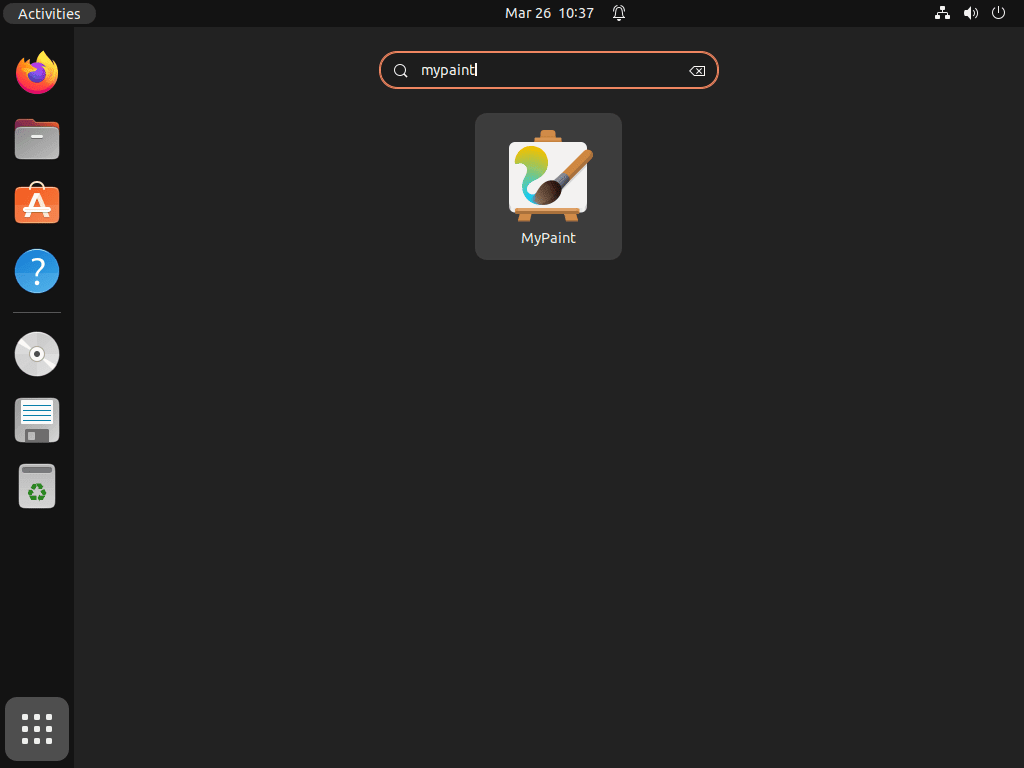
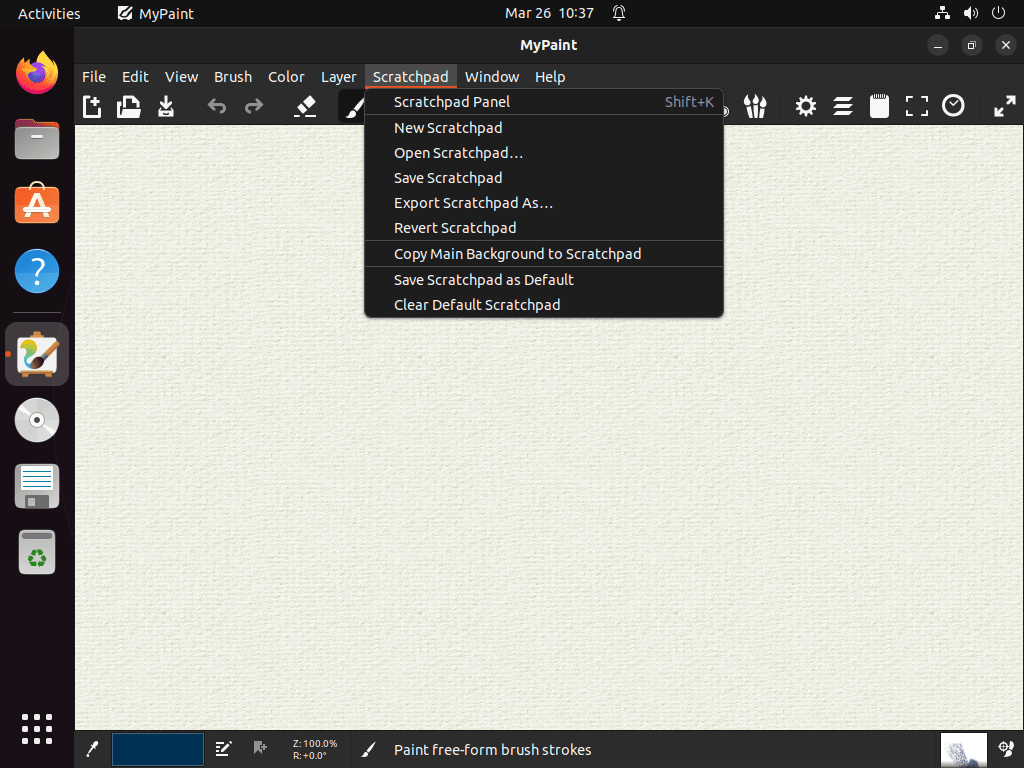
Additional MyPaint Commands
Update MyPaint
Regularly update the application to keep MyPaint current and benefit from the latest features and improvements. Depending on your installation method, use the appropriate commands:
APT MyPaint Update Command
sudo apt upgrade && sudo apt upgradeFlatpak MyPaint Update Command
flatpak updateRemove MyPaint
If you no longer need MyPaint, follow the steps below to uninstall it properly. Choose the appropriate command based on your original installation method:
APT MyPaint Remove Command
sudo apt remove mypaintFlatpak MyPaint Remove Command
flatpak uninstall --delete-data org.mypaint.MyPaintConclusion
We’ve walked through the steps to install MyPaint on Ubuntu 24.04, 22.04, and 20.04 LTS, providing a smooth start for first-time users. Explore the brush settings and customize your workspace to make MyPaint your preferred digital canvas. Keep experimenting with the features, and enjoy your creative journey on Ubuntu. Happy painting!

