qBittorrent is a free, open-source BitTorrent client that combines a lightweight interface with advanced features like integrated search, RSS feed support, sequential downloading, and IP filtering. Unlike proprietary alternatives, it has no subscription fees or tracking. Common use cases include downloading Linux ISOs, subscribing to private tracker RSS feeds that automatically add torrents, and running qBittorrent-nox on headless servers for around-the-clock seeding with remote web interface management.
This guide covers installing qBittorrent on Ubuntu using the “qBittorrent Team” Personal Package Archive (PPA, Ubuntu’s community-run software repository) for the latest stable or development builds. You’ll install either the desktop client for graphical user interface (GUI, similar to Windows desktop apps) environments or qBittorrent-nox, the headless server version controlled through a web interface. The setup includes systemd (Ubuntu’s service manager comparable to Windows Services) configuration, password management, and firewall rules for remote access.
Choose Your qBittorrent Installation Method
Ubuntu users typically choose between stable or unstable PPAs and between the desktop client or the qBittorrent-nox Web UI service. Review the options below so you install the build that matches your needs before adding repositories or services.
| Method | Channel | Stability | Best For |
|---|---|---|---|
| Desktop client via stable PPA | Stable PPA | Fully tested releases with security updates | Daily desktop use and long-term torrent seeding |
| Desktop client via unstable PPA | Unstable PPA | Development snapshots with rapid fixes | Users testing the newest UI features or bug fixes |
| qBittorrent-nox via stable PPA | Stable PPA | Predictable builds for remote servers | Headless Ubuntu servers or NAS appliances |
| qBittorrent-nox via Ubuntu default repository | Ubuntu Universe | Older versions (4.4.1 on 22.04, 4.6.3 on 24.04) | Users who prefer official Ubuntu packages without PPAs |
For most users, the stable PPA is recommended because it provides well-tested releases with predictable behavior. Switch to the unstable PPA only when troubleshooting a specific bug or evaluating a new feature before general release.
This guide supports Ubuntu 22.04 LTS and 24.04 LTS installations. The qBittorrent Team PPA typically supports the two most recent LTS releases, but availability may vary after future Ubuntu LTS releases. Commands shown work identically on both supported LTS releases.
Import qBittorrent PPA (Stable or Development Builds)
Update Ubuntu Before qBittorrent Installation
Before proceeding, update your Ubuntu system to ensure all packages are current, which helps avoid conflicts during installation.
First, update the package list:
sudo apt updateThen upgrade any outdated packages:
sudo apt upgradeIf you need a refresher on every way to refresh or upgrade packages, review the Ubuntu package update guide before proceeding.
Install PPA Prerequisites
The add-apt-repository command requires the software-properties-common package. Most Ubuntu desktop installations include this by default, but minimal server setups may need it:
sudo apt install software-properties-commonImport qBittorrent PPA
Next, import the “qBittorrent Team” PPA containing the latest software version. You can choose between the stable PPA and the unstable PPA. The stable PPA contains well-tested versions, while the unstable PPA contains the latest features that may not be thoroughly tested.
However, keep in mind that unstable builds can introduce bugs or breaking changes since they skip the extended testing cycle of stable releases.
Run the following command to import the PPA of your choice:
Option 1: Import qBittorrent stable PPA:
sudo add-apt-repository ppa:qbittorrent-team/qbittorrent-stable -yOption 2: Import qBittorrent unstable PPA:
sudo add-apt-repository ppa:qbittorrent-team/qbittorrent-unstable -yThe -y flag automatically confirms the PPA addition and refreshes the package index, so you can proceed directly to installation.
Install qBittorrent Desktop Client
Install the qBittorrent desktop client on your Ubuntu system and prepare to launch it for the first time. If you plan to run only the Web Interface version on a server, skip ahead to the qBittorrent-nox section.
Install qBittorrent Desktop Client via APT Command
Now that your system has the necessary dependencies and the qBittorrent PPA, install the qBittorrent desktop client. Furthermore, use the updated package list by executing the following command:
sudo apt install qbittorrentOnce executed, this command will fetch the appropriate qBittorrent package from the PPA and install it on your system.
Launch qBittorrent Desktop Client
With qBittorrent installed, launch and start using the application. To launch the qBittorrent desktop client (either stable or unstable, depending on which PPA you imported), use the following command in your terminal session:
qbittorrentThis command opens the qBittorrent client and allows you to begin managing torrents.
Alternatively, if you prefer to launch qBittorrent using an application icon instead of the terminal, you can access it through your system’s application menu. To do this, follow the path:
Activities > Show Applications > qBittorrent

Upon first launch, qBittorrent displays a legal notice pop-up window. This notice protects qBittorrent from legal liabilities, as torrents play a substantial role in unauthorized downloads today.
After accepting the legal notice, the main qBittorrent window appears and is ready for use.

Install qBittorrent-nox Web-UI For Headless Environments (Ubuntu Server)
For server environments, qBittorrent-nox provides a headless alternative that runs on Ubuntu servers without a graphical desktop. The web interface lets you manage torrents remotely through any browser.
Install qBittorrent-nox via APT Command
Install qBittorrent-nox with the standard APT command:
sudo apt install qbittorrent-noxThis installs the headless binaries but does not start the daemon automatically. Systemd service availability depends on your package source and Ubuntu version:
- PPA installations (any Ubuntu version): The templated systemd unit (
qbittorrent-nox@.service) is included. - Ubuntu 24.04 default repository (version 4.6.3): The templated systemd unit is included.
- Ubuntu 22.04 default repository (version 4.4.1): No systemd unit is included. You must create one manually (see below).
In the next section you will choose which account runs the service and enable it manually before exposing the Web UI at http://localhost:8080. The interface keeps admin as the default username and now generates a temporary password on each launch until you save your own credentials.
Choose the Account that Runs qBittorrent-nox
The PPA and Ubuntu 24.04 default repository packages ship a templated systemd unit (qbittorrent-nox@.service) under /usr/lib/systemd/system/ that runs under whatever user name you supply after the @ symbol. Decide whether to run the daemon as your regular login or a dedicated service account so downloaded files stay isolated.
If you prefer a dedicated account, create one with a system user that owns its own home directory:
sudo adduser --system --group --home /var/lib/qbittorrent qbittorrentThe --system flag creates a locked-down user that cannot log in interactively, which keeps the torrent service separate from your daily desktop profile. The explicit --home /var/lib/qbittorrent argument is important: without it, adduser defaults to /nonexistent for system accounts, and the qbittorrent-nox service will fail because it has nowhere to store its configuration. Skip this step entirely if you plan to run the service as your regular username.
Enable the Packaged Systemd Service
Enable and start the built-in systemd service with your chosen username. Replace USERNAME with your actual username (run whoami to check), or use the shell substitution shown:
sudo systemctl enable --now qbittorrent-nox@$(whoami)The
$(whoami)substitution automatically inserts your current username. If you created the dedicatedqbittorrentservice user earlier, replace$(whoami)withqbittorrentinstead.
Verify the service started successfully:
systemctl status qbittorrent-nox@$(whoami)The templated unit is maintained by the qBittorrent package itself, so you only need a custom override file if you plan to change advanced options such as ExecStart flags or custom environment variables.
Create a Systemd Service for Ubuntu 22.04 Default Repository
Ubuntu 22.04’s default repository ships qBittorrent-nox version 4.4.1, which does not include a systemd service file. The templated unit was added in version 4.5.2-3. If you installed from the default repository on Ubuntu 22.04 without the PPA, create the service file manually.
First, create the systemd service file:
sudo tee /etc/systemd/system/qbittorrent-nox@.service <<'EOF'
[Unit]
Description=qBittorrent-nox service for user %i
Documentation=man:qbittorrent-nox(1)
After=network-online.target
[Service]
Type=simple
User=%i
ExecStart=/usr/bin/qbittorrent-nox
Restart=on-failure
RestartSec=5
[Install]
WantedBy=multi-user.target
EOFReload the systemd daemon to recognize the new service:
sudo systemctl daemon-reloadNow enable and start the service using the same commands as the PPA installation:
sudo systemctl enable --now qbittorrent-nox@$(whoami)Ubuntu 22.04’s version 4.4.1 predates the temporary password feature introduced in 4.6.1, so the default credentials are
admin/adminadmin. Change these immediately after first login through the Web UI settings.
Access qBittorrent Web UI
With the service running, access qBittorrent through your browser’s Web UI. Type the server’s internal IP address followed by the port number (8080), for example, 192.168.55.156:8080. If hosted locally, use the localhost address 127.0.0.1:8080.
If accessing the Web UI from a remote machine, ensure your firewall allows traffic on port 8080. Additionally, Ubuntu users running UFW (Uncomplicated Firewall, Ubuntu’s front end to iptables and comparable to Windows Firewall) can open the port with the following command:
sudo ufw allow 8080/tcpThe Web UI username defaults to admin. Password behavior depends on your qBittorrent version:
- Version 4.6.1 and newer (PPA or Ubuntu 24.04 default repository): No fixed password. A temporary password is generated on each launch.
- Version 4.4.1 (Ubuntu 22.04 default repository): Default credentials are
admin/adminadmin.
Upstream developers removed the legacy admin/adminadmin WebUI credentials starting with qBittorrent 4.6.1. The daemon now generates a random temporary password each time it starts without saved credentials and prints it to stdout once. See the upstream issue #19984, which also documents why you must read this message from the systemd journal in headless deployments.
For PPA or Ubuntu 24.04 users, check the qBittorrent service logs to capture the temporary password before your first login. Choose whichever command style matches your comfort level:
Beginner-friendly command (replace the placeholder manually):
sudo journalctl -u qbittorrent-nox@your-user -n 50 | grep -i "temporary password"Power-user shortcut (auto-fills your username with $(whoami)):
sudo journalctl -u qbittorrent-nox@$(whoami) -n 50 | grep -i "temporary password"If you don’t see the line, restart the service while following the log stream so you can copy the password immediately. Again, use whichever variant you prefer:
Beginner-friendly restart and tail:
sudo systemctl restart qbittorrent-nox@your-user
sudo journalctl -fu qbittorrent-nox@your-userPower-user restart and tail:
sudo systemctl restart qbittorrent-nox@$(whoami)
sudo journalctl -fu qbittorrent-nox@$(whoami)Expect output similar to the following:
******** Information ******** The WebUI administrator username is: admin The WebUI administrator password was not set. A temporary password is provided for this session: VBGK9pUeT You should set your own password in program preferences.
Sign in with username admin and the temporary password that appears in your log. Each restart generates a new temporary password until you store permanent credentials.
Immediately set your own username and password from the Web UI by opening the gear icon (Options) and navigating to Web UI > Authentication.
After saving the change, restart the daemon so the hashed credentials reload cleanly. Use the same command style you chose earlier:
Beginner-friendly restart:
sudo systemctl restart qbittorrent-nox@your-userPower-user restart:
sudo systemctl restart qbittorrent-nox@$(whoami)Reopen the Web UI and confirm the new username/password combination works before disabling your log tail session.
Managing qBittorrent: Updates and Removal
Update qBittorrent or qBittorrent-nox
The PPA automatically provides updates through Ubuntu’s standard package management. Subsequently, to check for and install qBittorrent updates, run the following command:
sudo apt updateIf an update is available, install it with:
sudo apt upgradeRemove qBittorrent or qBittorrent-nox
To uninstall qBittorrent completely, first remove the PPA you imported earlier. If you need a refresher on purging repositories, the remove a PPA on Ubuntu guide walks through every cleanup method.
Remove the PPA with the appropriate command:
Remove qBittorrent stable PPA:
sudo add-apt-repository --remove ppa:qbittorrent-team/qbittorrent-stable -yRemove qBittorrent unstable PPA:
sudo add-apt-repository --remove ppa:qbittorrent-team/qbittorrent-unstable -yAfter removing the PPA, uninstall qBittorrent and clean up orphaned dependencies:
For desktop installations:
sudo apt remove qbittorrent
sudo apt autoremoveFor qBittorrent-nox server installations:
sudo apt remove qbittorrent-nox
sudo apt autoremoveRemove qBittorrent User Data (Optional)
Warning: The following commands permanently delete your qBittorrent configuration, download history, and torrent queue. Back up any data you want to keep before proceeding.
To remove all user configuration and data files:
rm -rf ~/.config/qBittorrent
rm -rf ~/.local/share/qBittorrentVerify the removal completed successfully:
which qbittorrent qbittorrent-noxIf no output appears, qBittorrent has been fully removed from your system.
Troubleshooting Common Issues
Service Fails to Start
If the qBittorrent-nox service fails to start, check the logs for specific error messages:
sudo journalctl -xeu qbittorrent-nox@$(whoami) --no-pager | tail -30A common error message looks like:
qbittorrent-nox: /nonexistent: No such file or directory
This means the user’s home directory doesn’t exist. If you created a system user with the --home flag, verify the directory was created and has correct ownership:
ls -la /var/lib/qbittorrentTemporary Password Not Appearing in Logs
If the temporary password line doesn’t appear in the journal output, the service may not have restarted since you last logged in. Restart the service and watch the logs in real time:
sudo systemctl restart qbittorrent-nox@$(whoami) && sudo journalctl -fu qbittorrent-nox@$(whoami)The temporary password appears only once per restart. After you save permanent credentials through the Web UI, the password message stops appearing.
Web UI Not Accessible
If you cannot reach the Web UI from a remote machine, verify the firewall rule is active and the service is listening:
sudo ufw status | grep 8080
ss -tlnp | grep 8080Expected output for the firewall check:
8080/tcp ALLOW Anywhere
Expected output showing the service listening:
LISTEN 0 50 *:8080 *:* users:(("qbittorrent-nox",pid=1234,fd=8))
If the port isn’t listening, ensure the service is running with systemctl status qbittorrent-nox@$(whoami).
Conclusion
You now have qBittorrent installed on Ubuntu with either the desktop client for graphical environments or qBittorrent-nox for headless server management. The qBittorrent Team PPA provides ongoing updates through Ubuntu’s standard package management, keeping your installation secure and current with the latest features and security patches.
Essential qBittorrent Resources
Here are some useful links related to using qBittorrent:
- qBittorrent Official Website: Official qBittorrent website for features, downloads, and news.
- qBittorrent GitHub Repository: Source code, issue tracker, and development discussions.
- qBittorrent Wiki: Detailed documentation, configuration guides, and Web UI API reference.
- qBittorrent Forum: Community discussions, support, and announcement archive.
- qBittorrent Team on Launchpad: Ubuntu PPA management and package archives.

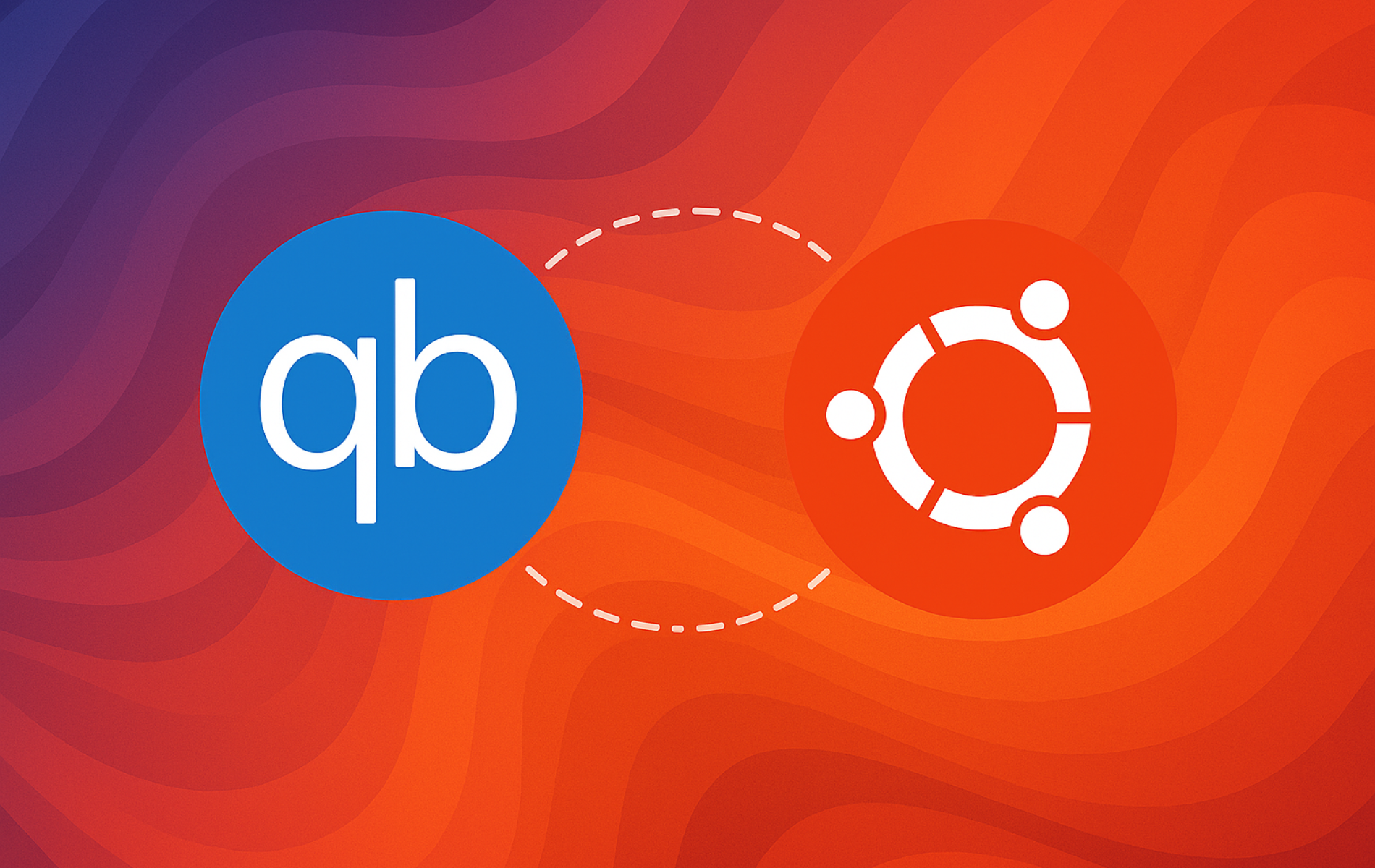

From what I can tell adduser won’t create a home home directory for a system user, which seems logical. Not sure if a bug or intended, but needless to say the service couldn’t start without it.
This was the output I got from “sudo adduser –system –group qbittorrent-nox”:
sudo adduser –system –group qbittorrent-nox
info: Selecting UID from range 100 to 999 …
info: Selecting GID from range 100 to 999 …
info: Adding system user `qbittorrent-nox’ (UID 111) …
info: Adding new group `qbittorrent-nox’ (GID 111) …
info: Adding new user `qbittorrent-nox’ (UID 111) with group `qbittorrent-nox’ …
info: Not creating `/nonexistent’.
After adding the environment for HOME and the path the service started without issues.
Thanks for sharing this, Necro. You’re right that a pure system user created with a non-existent home directory will break the default
qbittorrent-noxsetup, because the service expects to write its config under that user’s home.In the guide I use
sudo adduser --system --group --home /var/lib/qbittorrent qbittorrent, which forces a real home directory at/var/lib/qbittorrentso systemd can start the service cleanly without extra environment tweaks. Your example with/nonexistentmatches what happens if--homeis omitted, so your workaround by settingHOMEfor the unit makes sense in that case.I’ll add a short note to the article to clarify why the explicit
--home /var/lib/qbittorrentpath is important and to avoid commands that create a system user with no usable home directory. Appreciate you flagging the behavior so others don’t run into the same startup issue.The PPA is outdated: qbittorrent-nox v4.5.5 is not supported.
Apparently, AppImage is the new way:
https://www.fosshub.com/qBittorrent.html
Seems the PPA now only supports the qBittorrent desktop app not qBittorrent-nox. Basically, you are installing the version directly from Ubuntu has in its repository.
Thanks for the comment, I will make a note of it in the guide, however qBittorrent desktop latest builds are still supported and would work for anyone else that is curious with this PPA.
The admin/adminadmin credentials do not work.
Thanks for reporting this, Mark. The old
admin/adminadminlogin was removed starting with qBittorrent 4.6.1. The service now generates a random temporary password on each start and prints it to the system logs instead.To find your temporary password, run:
Replace
your-userwith the account running the service (or use$(whoami)if it’s your current user).If nothing shows up, restart the service and follow the log stream:
Look for the line that shows the WebUI administrator username and a one-time password. Sign in with username
adminand that temporary password, then immediately set your own credentials under Tools > Options > Web UI > Authentication. After saving, restart the service again so the new login takes effect.great guide, was able to set up an remote web-ui qBittorrent server with this. Thanks! 🙂