MakeMKV is a highly regarded tool for converting videos, DVDs, and Blu-rays into MKV format, a container format that preserves the original quality without compressing the content. It is especially popular among users who need to back up their media collections or convert physical media to digital files. MakeMKV is known for its ability to handle protected DVDs and Blu-rays, making it one of the few tools capable of reliably decrypting and converting such media. For Debian users, there are several methods to install MakeMKV, each offering different advantages depending on your needs.
On Debian 12 and 11, MakeMKV can be installed using the APT PPA maintained by Heyar Jerome, which provides an easy and straightforward installation of the latest version available in the PPA. Alternatively, users can install MakeMKV via Flatpak from Flathub, which provides a sandboxed environment that may offer better security and isolation. For those who need the absolute latest version or are encountering issues with the PPA build, manually downloading the source archive, extracting it, and compiling the MakeMKV binary is the best option for ensuring the highest level of compatibility and access to the most recent features. This guide will cover all three installation methods, helping you choose the best one for your Debian setup.
Update Debian System Before MakeMKV Installation
Begin by updating your Debian system. This step is crucial to ensure your system has the latest security patches and software features, essential for a smooth installation process.
Execute the update command:
sudo apt updateThen, upgrade any packages that are out of date:
sudo apt upgradeMethod 1: Install MakeMKV via APT PPA
Install Essential Dependencies
MakeMKV requires specific dependencies for installation. These dependencies are vital for the software to function correctly on your system.
Install these dependencies using the command:
sudo apt install software-properties-common apt-transport-https dirmngr ca-certificates -yAdd MakeMKV APT Repository
The next step is to import the MakeMKV repository’s GPG key. This key is necessary for secure and authenticated software installation.
Import the GPG key with:
sudo gpg --no-default-keyring --keyring /usr/share/keyrings/makemkv.gpg --keyserver keyserver.ubuntu.com --recv-keys 9E5738E866C5E6B2Example output if successful:
gpg: key F9B3BDE7F60856B2: public key "Heyar Jerome <heyarje@gmail.com>" imported
gpg: Total number processed: 1
gpg: imported: 1In case of any issues with GPG key import, ensure the necessary directories are present:
sudo gpg --list-keysThen, add the repository for your specific Debian version.
echo 'deb [signed-by=/usr/share/keyrings/makemkv.gpg] https://ramses.hjramses.com/deb/makemkv '$(lsb_release -cs)' main' | sudo tee /etc/apt/sources.list.d/makemkv.listUpdate APT Packages List
Now, update your APT package list to include the newly added MakeMKV repository.
Run the update command:
sudo apt updateFinalize MakeMKV Installation
Finally, install MakeMKV on your Debian system. This step integrates all the previous steps by installing the actual software.
Begin the installation with:
sudo apt install makemkv-oss makemkv-bin -yAfter completing these steps, MakeMKV will be installed and ready for use on your Debian system.
Method 2: Install MakeMKV via Flatpak and Flathub
Enable Flatpak for MakeMKV Installation
Start by setting up Flatpak, an advanced package manager used in Debian. This step includes adding the Flathub repository to your system, which is renowned for its comprehensive collection of Flatpak applications. Flathub is widely used due to its extensive range of software, making it a go-to choice for Debian users.
Ensure Flatpak is installed on your system first. Then, to add Flathub, execute the following command in your terminal:
sudo flatpak remote-add --if-not-exists flathub https://flathub.org/repo/flathub.flatpakrepo
Install MakeMKV via Flatpak Command
Once you have Flatpak and Flathub ready, proceed to install MakeMKV. Flatpak streamlines the installation process across different distributions, making it an efficient choice.
Install MakeMKV from the Flathub repository using this command:
flatpak install flathub com.makemkv.MakeMKVThis command instructs Flatpak to install the MakeMKV package from Flathub. The -y flag automatically confirms the installation, facilitating a smoother experience.
Method 3: Install MakeMKV via Source Archive
Check for the Latest Version
Before starting the installation, verify the latest version of MakeMKV. Visit the MakeMKV Linux Forum to ensure you have the most recent version details.
Download MakeMKV Source and Binary Packages
Download the necessary MakeMKV source and binary packages using the wget command. Replace the version numbers in the URLs with the latest version you confirmed from the forum.
wget https://www.makemkv.com/download/makemkv-oss-1.17.5.tar.gz
wget https://www.makemkv.com/download/makemkv-bin-1.17.5.tar.gzNote: If one exists, remember to change the 1.17.5 to the newer version, as this guide’s example will soon be outdated, and you may accidentally install an older version.
Install Required Dependencies
Install the required libraries and compilers needed to build MakeMKV. This includes GNU compiler, linker, and necessary libraries like glibc, openssl, zlib, expat, libavcodec, and qt5.
On Debian-based systems, use this command:
sudo apt install build-essential pkg-config libc6-dev libssl-dev libexpat1-dev libavcodec-dev libgl1-mesa-dev qtbase5-dev zlib1g-devCompile and Install MakeMKV OSS Package
Unpack, compile and install the makemkv-oss package with the following commands:
tar -xvzf makemkv-oss-1.17.5.tar.gz
cd makemkv-oss-1.17.5
./configure
make
sudo make installCompile and Install MakeMKV Binary Package
Similarly, unpack, compile, and install the makemkv-bin package:
tar -xvzf makemkv-bin-1.17.5.tar.gz
cd makemkv-bin-1.17.5
make
sudo make installUpon completion, MakeMKV will be installed at /usr/bin/makemkv on your Linux system.
Initiating MakeMKV User Interface
After the successful installation of MakeMKV, the next stage is to launch the application. There are two primary methods to initiate MakeMKV, and we’ll explore both routes in this section.
Starting MakeMKV via Terminal
The terminal in a Linux system acts as the gateway for users to interact directly with the system. It’s a potent tool that can streamline operations, bypassing GUI-based interactions. For MakeMKV, you can invoke the program directly from the terminal.
Execute the following command in the terminal to start MakeMKV:
makemkvThis command will prompt MakeMKV to boot up, ready for your interaction.
For Flatpak installations, run the following command:
flatpak run com.makemkv.MakeMKVStarting MakeMKV via Graphical User Interface
If you’re using a desktop environment, the graphical user interface (GUI) route might be more intuitive. MakeMKV can be easily accessed without terminal commands from your system’s application menu.
Here’s the general path to follow to locate and start MakeMKV:
- Click on Activities, located typically in the top-left corner of your screen, or press the ‘Super’ key (also known as the ‘Windows’ key in many keyboards).
- Next, click on Show Applications, represented by a grid of dots, usually found at the bottom of the sidebar.
- In the applications menu, look for MakeMKV and click on it to launch the application.
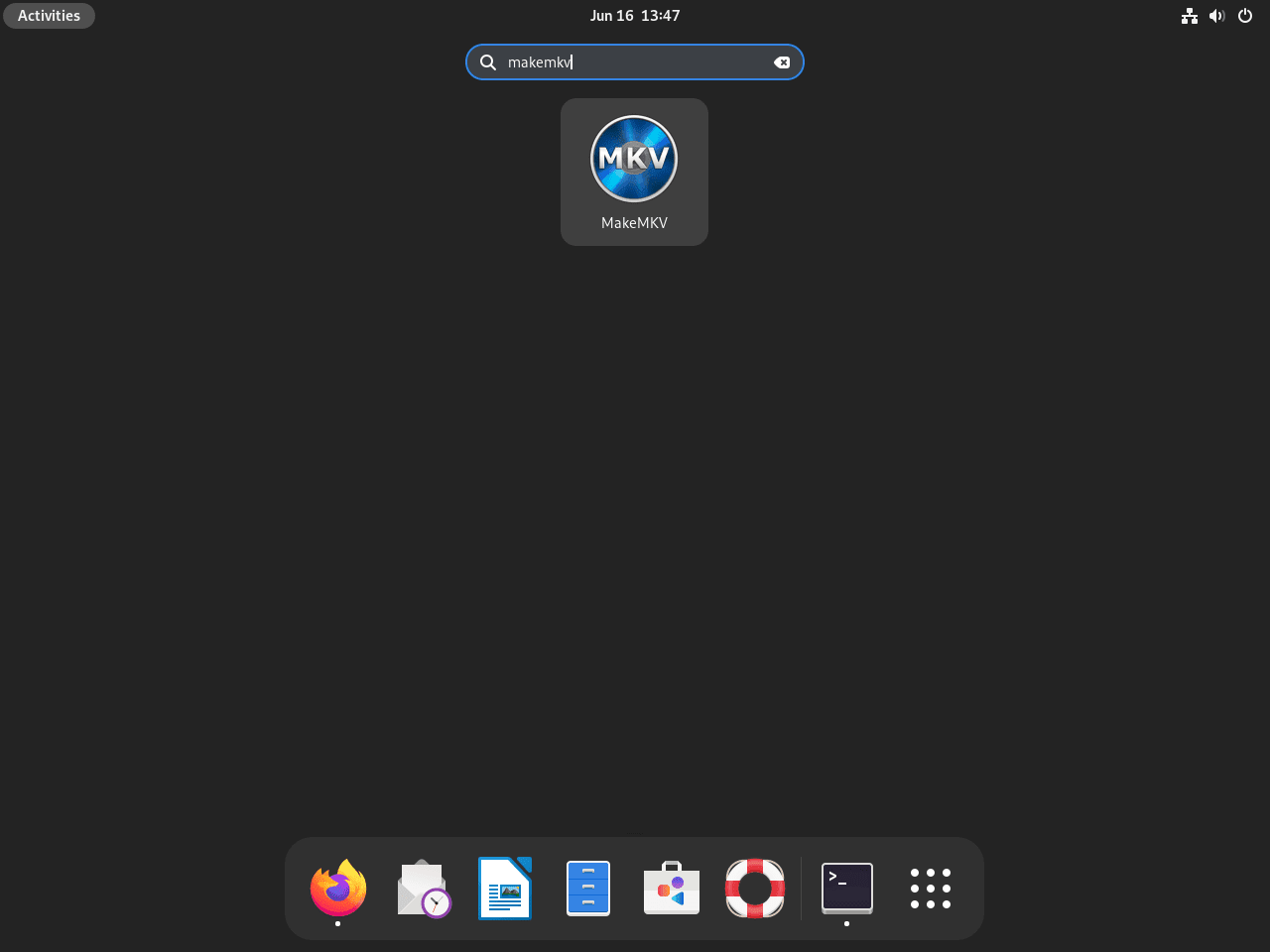
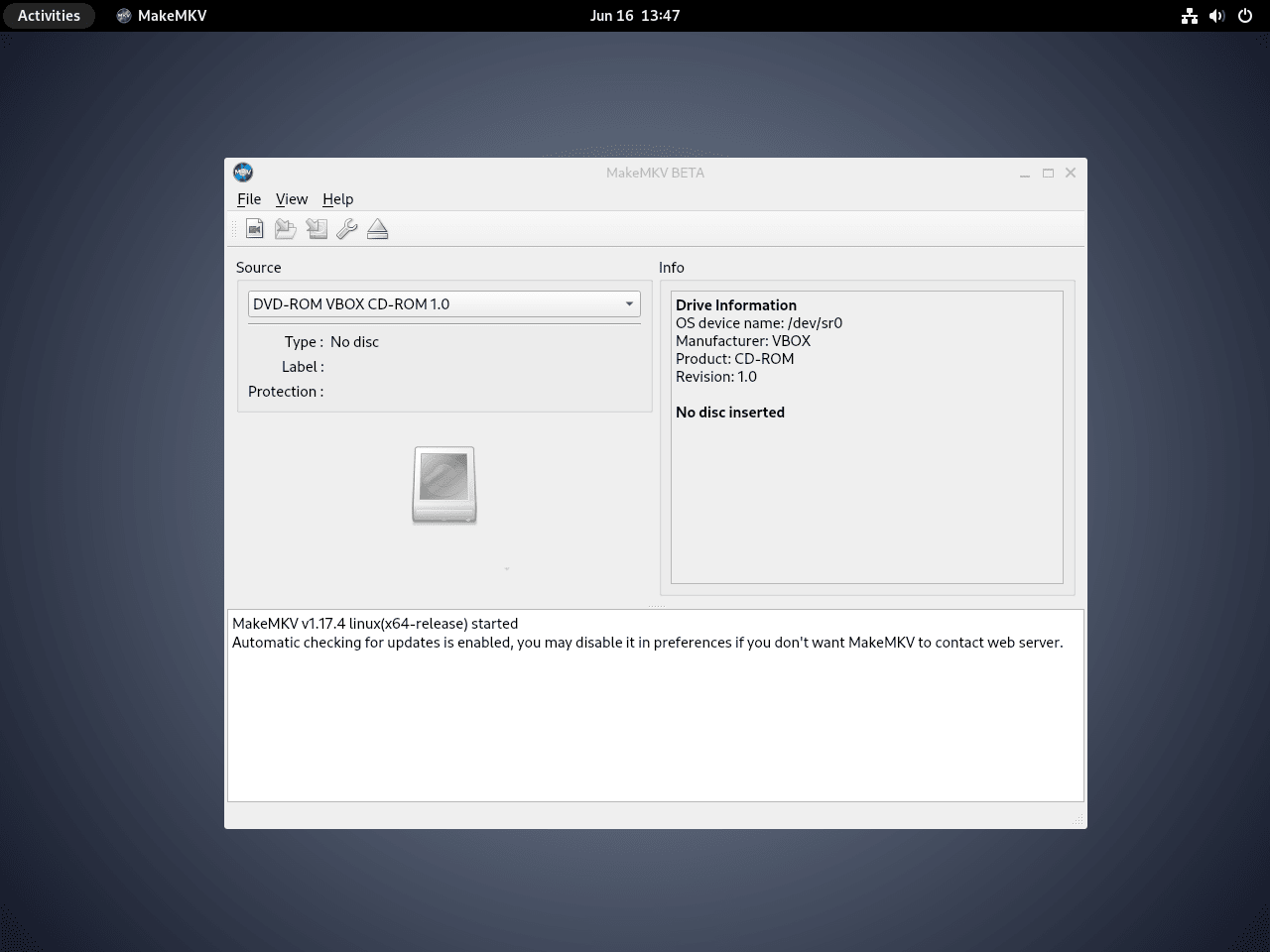
Administering MakeMKV
Uninstall MakeMKV Packages
APT Remove Method for MakeMKV
To remove MakeMKV from your Debian system, start by uninstalling the MakeMKV packages. It’s crucial to remember that installing MakeMKV may have introduced several dependencies. To ensure a clean removal, including these dependencies, use the autoremove command. Execute the following in your terminal:
sudo apt remove makemkv-oss makemkv-binThis command removes the MakeMKV packages and cleans up any dependencies that are no longer needed.
Remove the Repository
After uninstalling MakeMKV, remove its repository from your system’s list. This step prevents your system from checking for updates from the now irrelevant repository during future updates.
Execute this command to remove the repository:
sudo rm /etc/apt/sources.list.d/makemkv.listThis command deletes the MakeMKV list file, removing the repository from your system.
Remove the GPG Key
The final step involves deleting the GPG key added during the installation of MakeMKV. This key authenticated the software package but is no longer necessary after uninstallation.
To remove the GPG key, use the following command:
sudo rm /usr/share/keyrings/makemkv.gpgFlatpak Remove Method for MakeMKV
If MakeMKV was installed using Flatpak, the following command will remove the application:
flatpak uninstall flathub com.makemkv.MakeMKVSource Installation Removal Method for MakeMKV
When you’ve installed MakeMKV from the source, removing it requires manually deleting the files and directories it created. This is because the “make uninstall command” is not provided for MakeMKV. Here’s how to proceed:
Remove Executable Files:
Delete the MakeMKV executable, which is typically found in the /usr/bin/ directory. Use the command:
sudo rm /usr/bin/makemkvDelete Configuration Files and Libraries:
Look for MakeMKV’s configuration files and libraries. These are often located in directories like /usr/lib/ or /etc/. Remove only the files that are part of MakeMKV.
sudo rm -r /path/to/makemkv/configuration/files
sudo rm -r /path/to/makemkv/librariesReplace /path/to/makemkv/configuration/files and /path/to/makemkv/libraries with the actual paths where MakeMKV’s files are located.
Check for Additional Files:
To ensure complete removal, search your system for any additional MakeMKV files that might be lingering. You can use the find command to locate these files:
sudo find / -name '*makemkv*'This command lists all files and directories with ‘makemkv’ in their names, allowing you to identify and remove any remaining components.
Closing Thoughts
Installing MakeMKV on Debian via the Heyar Jerome APT PPA, Flatpak, or by compiling from the source archive offers multiple paths to accessing this powerful media conversion tool. The PPA method is straightforward and integrates well with Debian’s package management, while the Flatpak option provides a more secure, isolated environment. For users who require the latest features or encounter compatibility issues, compiling MakeMKV from the source ensures you have the most up-to-date and reliable version. Whichever method you choose, MakeMKV will equip your Debian system with the ability to efficiently convert and back up your media collections.



Is software-properties-common still a dependency?
Does this work with VLC or handbrake?
MakeMKV flatpak may work (stream to) with VLC flatpak if special VLC add-on included.
Even if it works, PPA or repository install is unlikely to survive update due to lack of maintenance,
due in turn to media cartel harassment.
Source install instructions rarely include all necessary details neatly organized in one place.
Debian 12.2
stop at install
message
The following packages have unmet dependencies:
makemkv-oss : Depends: libavcodec59 (= 7:5.1.3-1)
E: Unable to correct problems, you have held broken packages.
libavcodec59 installed.
Hi Igor,
Thanks for the message, I just re-installed MakeMKV fine on a fresh Debian 12 installation.
Did you refresh the package index after importing the gpg key and repository? Other things come to mind is it AMD64 system?
Can you actually check if libavcodec59 is present also,
apt search libavcodec59You could also try the following command:
apt policy libacodec59Should be on version libavcodec59 (= 7:5.1.3-1)
Seems like a step has not been done, or something else is missing or added that is affecting the installation, just need to go through the process.
Hi Joshua,
here a log from terminal
riv@client:~$ sudo apt install makemkv-oss makemkv-bin
Reading package lists… Done
Building dependency tree… Done
Reading state information… Done
Some packages could not be installed. This may mean that you have
requested an impossible situation or if you are using the unstable
distribution that some required packages have not yet been created
or been moved out of Incoming.
The following information may help to resolve the situation:
The following packages have unmet dependencies:
makemkv-oss : Depends: libavcodec59 (= 7:5.1.3-1)
E: Unable to correct problems, you have held broken packages.
riv@client:~$ sudo apt search libavcodec59
Sorting… Done
Full Text Search… Done
libavcodec59/stable-security,now 7:5.1.4-0+deb12u1 amd64 [installed,automatic]
FFmpeg library with de/encoders for audio/video codecs – runtime files
riv@client:~$ sudo apt install libavcodec59
Reading package lists… Done
Building dependency tree… Done
Reading state information… Done
libavcodec59 is already the newest version (7:5.1.4-0+deb12u1).
libavcodec59 set to manually installed.
0 upgraded, 0 newly installed, 0 to remove and 2 not upgraded.
riv@client:~$
I went exactly on steps, except one step sudo gpg –list-keys
instead I did gpg -k,
on step of adding a key, I got errors kinda there is not directory etc.
I have searched thought interned and gpg -k was a soludion and that created a folder etc.
I newbie in Linux, do know not much.
I just installed Debian core without gui and add Cinamonn Core.
Could I do anything to get makemkv installed ? it is very very helpfull tool, to save DVD disks library.
Any suggestions or help would be a much appreciated.
prev. message was truncated.
Hi Joshua,
Thanks a lot to helping me.
here is what I got.
iv@client:~$ sudo apt-get reinstall libavcodec59=7:5.1.3-1
Reading package lists… Done
Building dependency tree… Done
Reading state information… Done
Some packages could not be installed. This may mean that you have
requested an impossible situation or if you are using the unstable
distribution that some required packages have not yet been created
or been moved out of Incoming.
The following information may help to resolve the situation:
The following packages have unmet dependencies:
libavcodec59 : Depends: libavutil57 (= 7:5.1.3-1) but 7:5.1.4-0+deb12u1 is to be installed
E: Unable to correct problems, you have held broken packages.
riv@client:~$ sudo apt –fix-broken install
Reading package lists… Done
Building dependency tree… Done
Reading state information… Done
0 upgraded, 0 newly installed, 0 to remove and 0 not upgraded.
riv@client:~$
maybe is is important but version Debian on my side 12.2 bookworm.
meanwhile I tried to install makemkv on Linux Mint 21.2 Cinnamon (installed on ProxMox) with success.
the only but, it is without icon in GUI 🙁 it is now that big problem, but annoying.
I’m going to try to compile makemkv on Debian 12.2 and may you could help me how I can add icon to that installation ?
What is also interesting Mint does not have libavutil59 al all. it is not installed.
I would take your advice in order to get further. Should I try to compile makemkv on Debian 12.2 or may be there is any other way ?