qBittorrent offers a lightweight, open-source BitTorrent client that manages peer-to-peer file transfers without subscription costs, advertising, or data collection. Additionally, the desktop client delivers an intuitive graphical interface with RSS subscription support, sequential downloading for streaming media, and integrated torrent search across multiple indexers. Meanwhile, qBittorrent-nox runs headless on Debian servers, providing remote torrent management through a web interface accessible from any browser on your network.
Specifically, this guide walks through installing qBittorrent on Debian via official APT repositories (APT is Debian’s package manager, similar to combining Windows Update with the Microsoft Store) for both desktop environments and headless server deployments. You’ll configure the desktop client, set up qBittorrent-nox with Debian’s packaged systemd service (the Linux service manager comparable to Windows Services), manage WebUI authentication with the new password system introduced in version 4.6.1, and configure firewall access for remote connections.
Method 1: Install qBittorrent Desktop
The desktop version provides a graphical interface for managing torrents directly from your Debian system. To begin, update your system to ensure package compatibility and avoid conflicts with existing software.
Next, open a terminal window by pressing Ctrl+Alt+T or searching for Terminal from the Activities overview. The terminal behaves like Windows Command Prompt or PowerShell and lets you run the commands shown below.
Update Debian System Packages
First, update the system package list and upgrade installed packages to ensure you have the latest software versions:
sudo apt update
sudo apt upgradeIf the upgrade includes kernel updates or numerous packages, reboot your system to apply the changes:
sudo rebootInstall qBittorrent Desktop Using APT
Afterward, install qBittorrent directly from the official Debian repositories:
sudo apt install qbittorrentThis command retrieves and installs the qBittorrent package along with all required dependencies.
Launch qBittorrent Desktop Client
Then, after installation completes, launch qBittorrent from the terminal:
qbittorrentAlternatively, launch qBittorrent from your system’s application menu by navigating to Activities > Show Applications > qBittorrent.
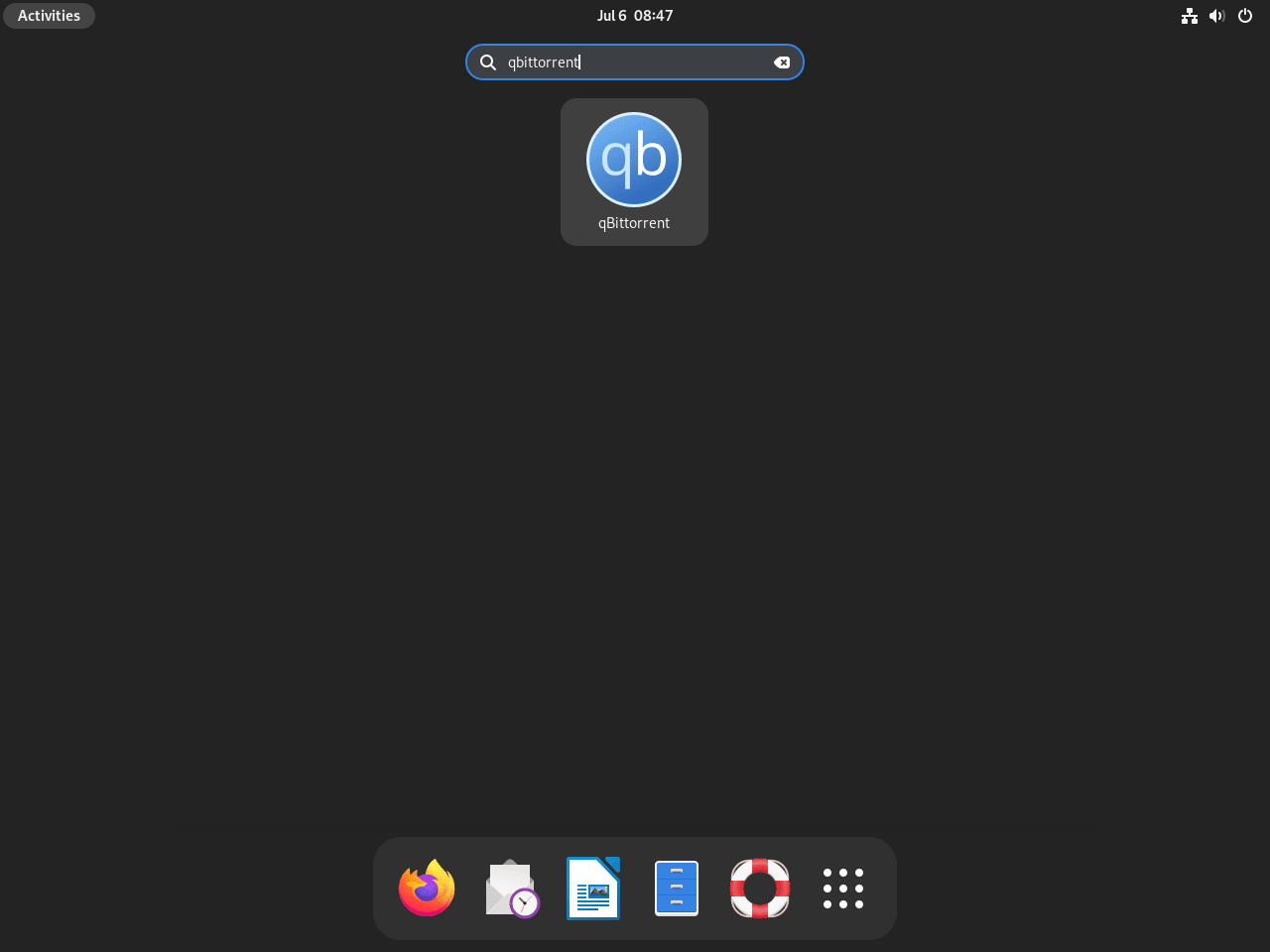
First-Launch Legal Notice
When you first launch qBittorrent, a legal notice appears regarding responsible BitTorrent usage. This notice helps protect the project from legal liability related to content sharing. Accept the notice to proceed to the main application window.
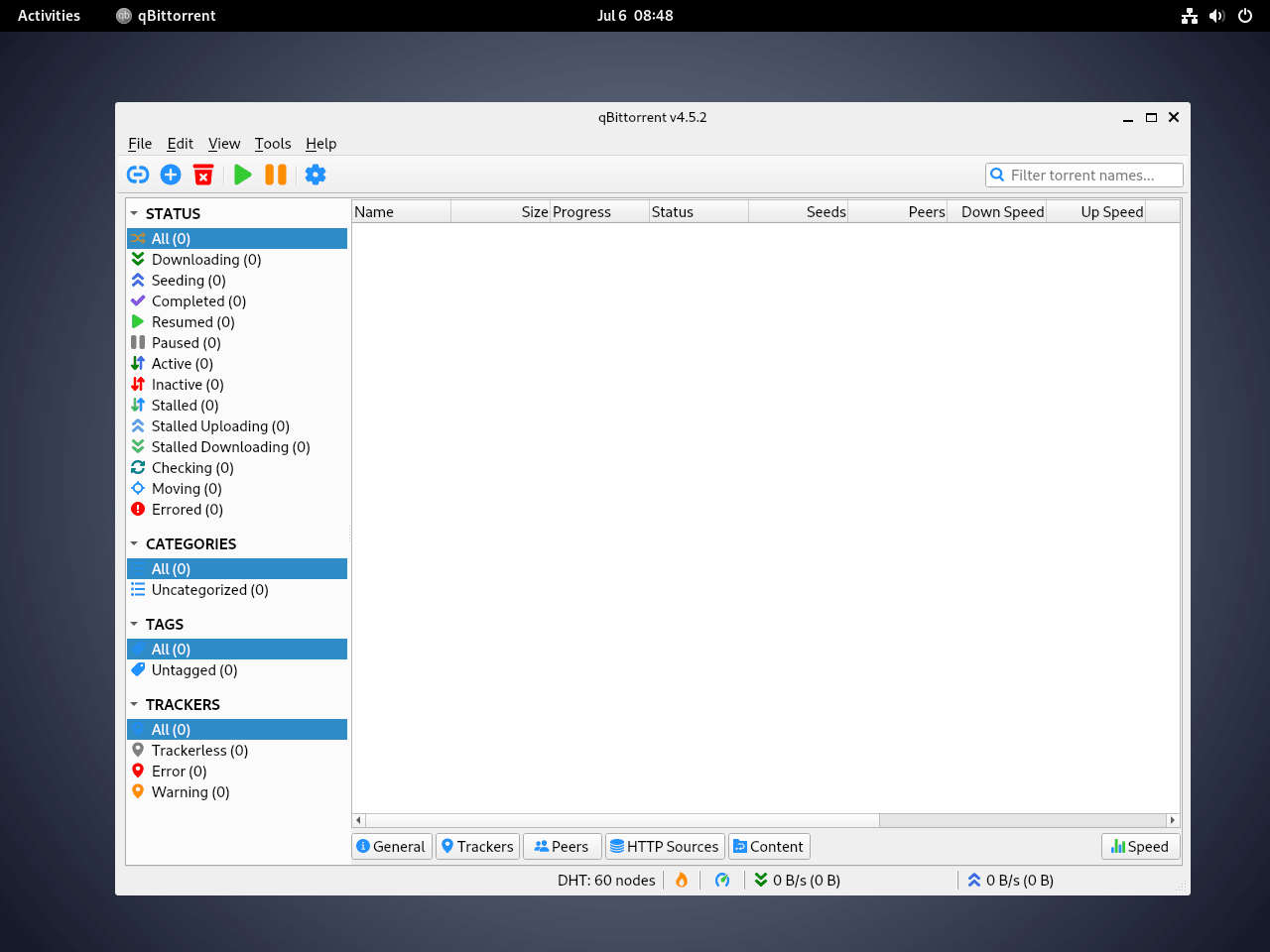
Method 2: Install qBittorrent-nox Web Interface (Headless Server)
Meanwhile, qBittorrent-nox provides headless torrent management for Debian servers without graphical environments. The integrated WebUI delivers full remote control through any browser, making it suitable for dedicated seedboxes, home servers, or network-attached storage devices running Debian.
Install qBittorrent-nox Package
To start the headless deployment, install qBittorrent-nox directly from Debian’s official repositories:
sudo apt install qbittorrent-noxThe package also includes a templated systemd service file that runs qBittorrent-nox under any specified user account, eliminating the need for manual service configuration.
Select Service Account
Debian’s qBittorrent-nox package ships with qbittorrent-nox@.service, a templated systemd unit (systemd is Linux’s service manager, similar to the Windows Services console) that runs under whichever username follows the @ symbol. Consequently, determine whether to run the service as your regular user or create a dedicated system account for isolation.
Optionally, create a dedicated service account with its own home directory for configuration and downloads:
sudo adduser --system --group --home /var/lib/qbittorrent qbittorrentThis command’s --system flag creates a locked user account that cannot log in interactively, isolating torrent operations from your personal profile. Additionally, the --home flag explicitly sets a home directory since Debian defaults system accounts to /nonexistent, which prevents qBittorrent-nox from storing its configuration. Skip this step if you prefer running the service under your existing username.
Start qBittorrent-nox Service
Next, enable and start the packaged systemd service. Beginners can manually replace your-user with their username after running whoami, while experienced users can let the shell substitute the current username automatically.
Manual username replacement (beginner-friendly):
sudo systemctl enable --now qbittorrent-nox@your-userAutomatic username detection (power user):
sudo systemctl enable --now qbittorrent-nox@$(whoami)If you created the dedicated qbittorrent user, specify it explicitly:
sudo systemctl enable --now qbittorrent-nox@qbittorrentAfter enabling the service, confirm it started successfully by checking its status. Use whichever command style you prefer, but be sure the username matches the account you selected earlier:
systemctl status qbittorrent-nox@your-user
systemctl status qbittorrent-nox@$(whoami)
systemctl status qbittorrent-nox@qbittorrent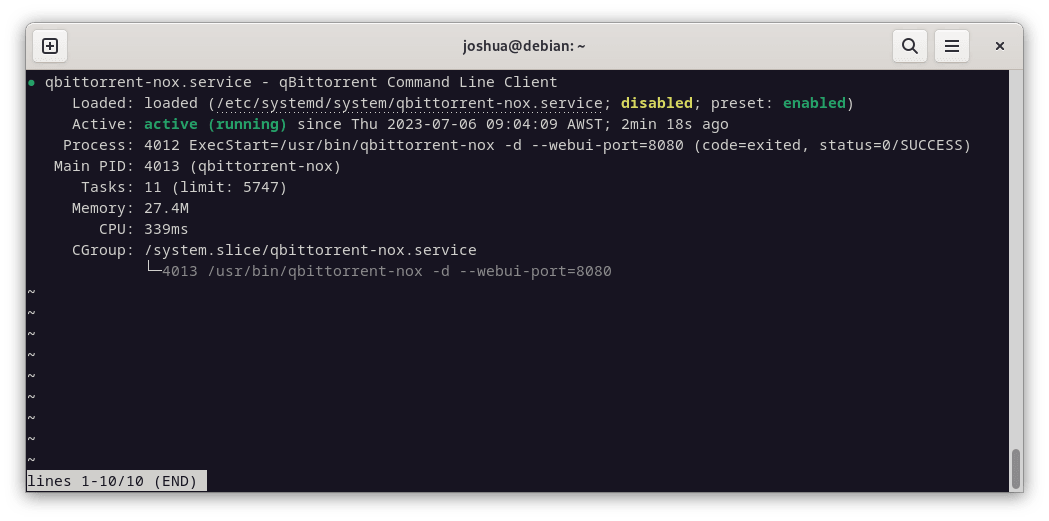
As a result, the templated service eliminates manual systemd configuration, so you typically won’t need custom unit overrides unless modifying advanced ExecStart parameters or environment variables.
Configure Firewall for Remote Access
Before accessing the WebUI remotely, configure your Debian firewall to allow traffic on port 8080. Additionally, Debian users running UFW (the Uncomplicated Firewall, Debian’s friendly front end to iptables much like Windows Firewall’s control panel) can open the port with a single command:
sudo ufw allow 8080/tcpAvoid exposing qBittorrent WebUI directly to the public internet. Use firewall rules to restrict access to your local network or trusted IP addresses, or tunnel connections through SSH for secure remote access. Unrestricted public exposure creates significant security risks.
Retrieve Temporary WebUI Password
Afterward, access the WebUI through your browser at http://localhost:8080 for local connections or http://192.168.x.x:8080 using your server’s network address for remote access. The username defaults to admin, but qBittorrent 4.6.1 and newer versions no longer ship with a static password.
qBittorrent removed the hardcoded admin/adminadmin credentials starting with version 4.6.1. Each service start now generates a random temporary password when no permanent credentials exist, printing it once to the service logs. See upstream issue #19984 for the security rationale behind this change.
Debian 12 (bookworm) currently ships qBittorrent 4.5.2-3+deb12u1 in the official repositories according to the Debian package tracker. That release still uses the legacy
admin/adminadmincredentials and never prints a temporary password. Debian 12 users can log in with the legacy password immediately and then change it under Tools > Options > Web UI > Authentication before continuing.
Next, extract the temporary password from the systemd journal before your first login. Choose the command variant that matches your preference:
Manual username replacement:
sudo journalctl -u qbittorrent-nox@your-user -n 50 | grep -i "temporary password"Automatic username detection:
sudo journalctl -u qbittorrent-nox@$(whoami) -n 50 | grep -i "temporary password"Dedicated service account example:
sudo journalctl -u qbittorrent-nox@qbittorrent -n 50 | grep -i "temporary password"If the password line doesn’t appear, simply restart the service while tailing logs to capture the output immediately:
Manual approach:
sudo systemctl restart qbittorrent-nox@your-user
sudo journalctl -fu qbittorrent-nox@your-userAutomatic approach:
sudo systemctl restart qbittorrent-nox@$(whoami)
sudo journalctl -fu qbittorrent-nox@$(whoami)Dedicated service account:
sudo systemctl restart qbittorrent-nox@qbittorrent
sudo journalctl -fu qbittorrent-nox@qbittorrentThe log output shows the temporary password:
******** Information ******** The WebUI administrator username is: admin The WebUI administrator password was not set. A temporary password is provided for this session: mK7xP2wQv You should set your own password in program preferences.
Afterward, log in with username admin and the generated temporary password. Each service restart creates a fresh temporary password until you save permanent credentials.
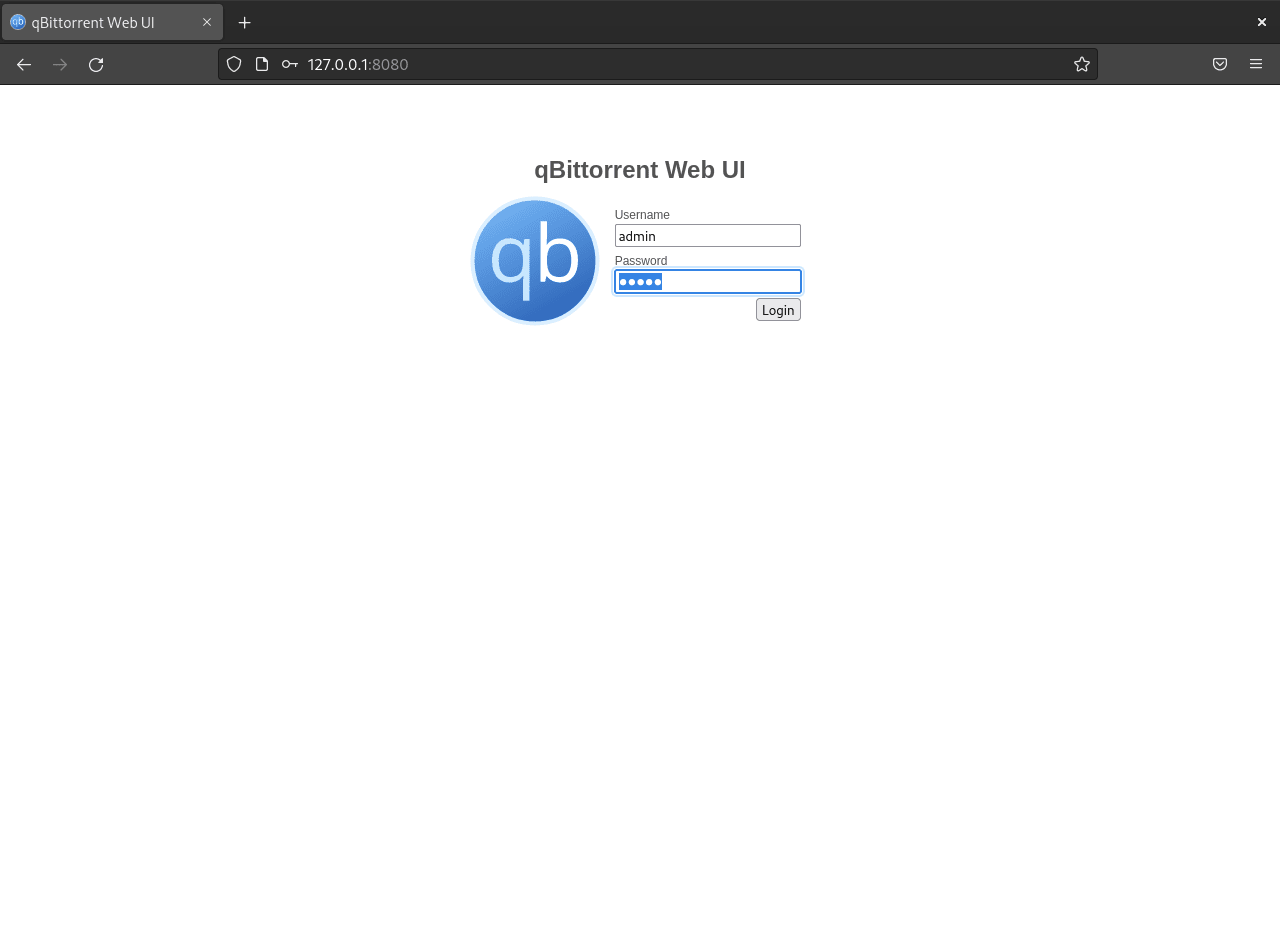
Set Permanent WebUI Credentials
Once inside the WebUI with the temporary password, immediately configure permanent authentication credentials by navigating through Tools > Options > Web UI > Authentication.
Then, set a strong username and password combination before saving the changes.
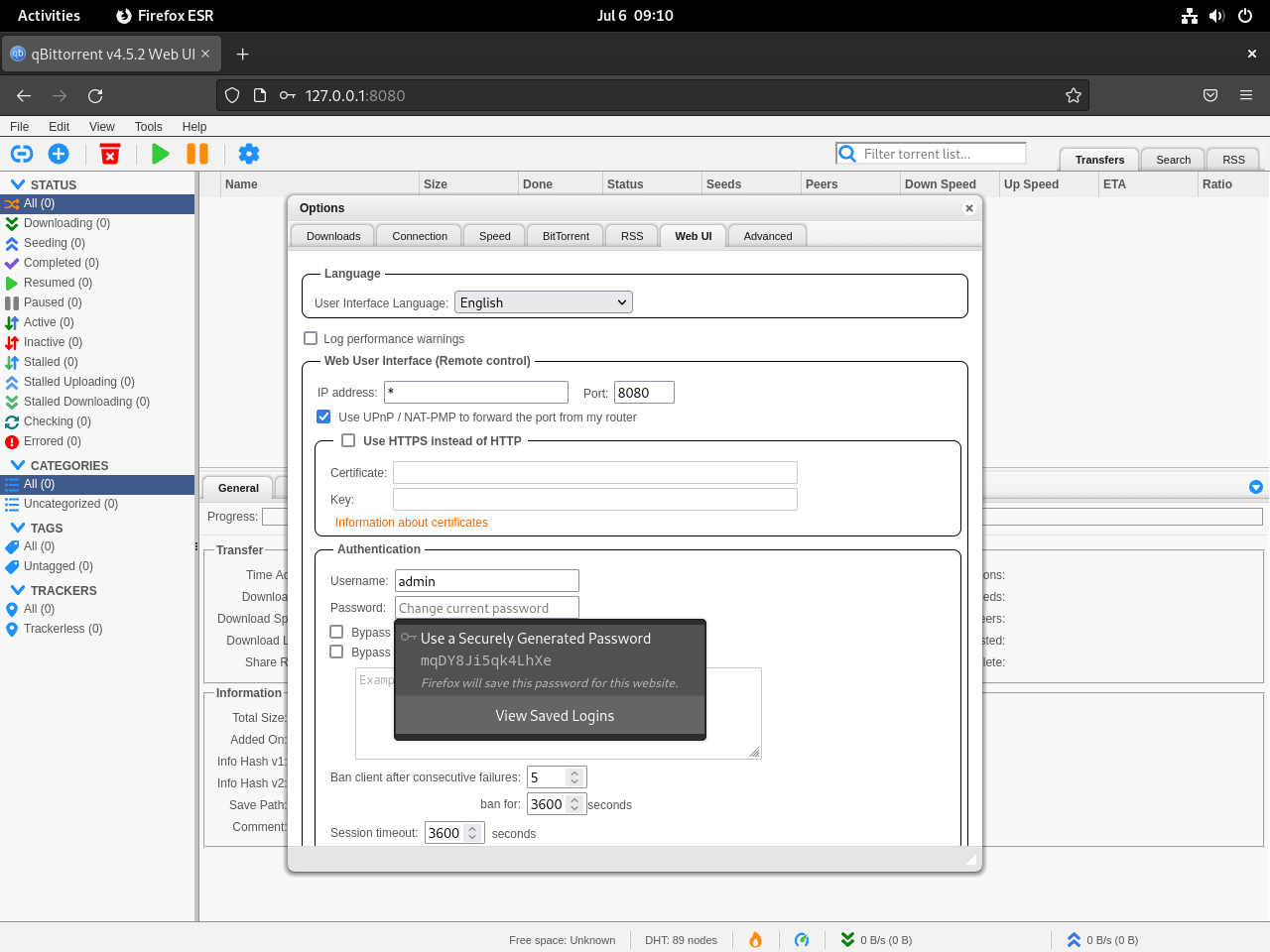
After saving the settings, restart the qBittorrent-nox service to ensure the saved credentials load properly. Use whichever command style you established earlier:
Manual restart:
sudo systemctl restart qbittorrent-nox@your-userAutomatic restart:
sudo systemctl restart qbittorrent-nox@$(whoami)Dedicated service account:
sudo systemctl restart qbittorrent-nox@qbittorrentFinally, verify your new credentials work by reopening the WebUI and logging in with the username and password you just configured.
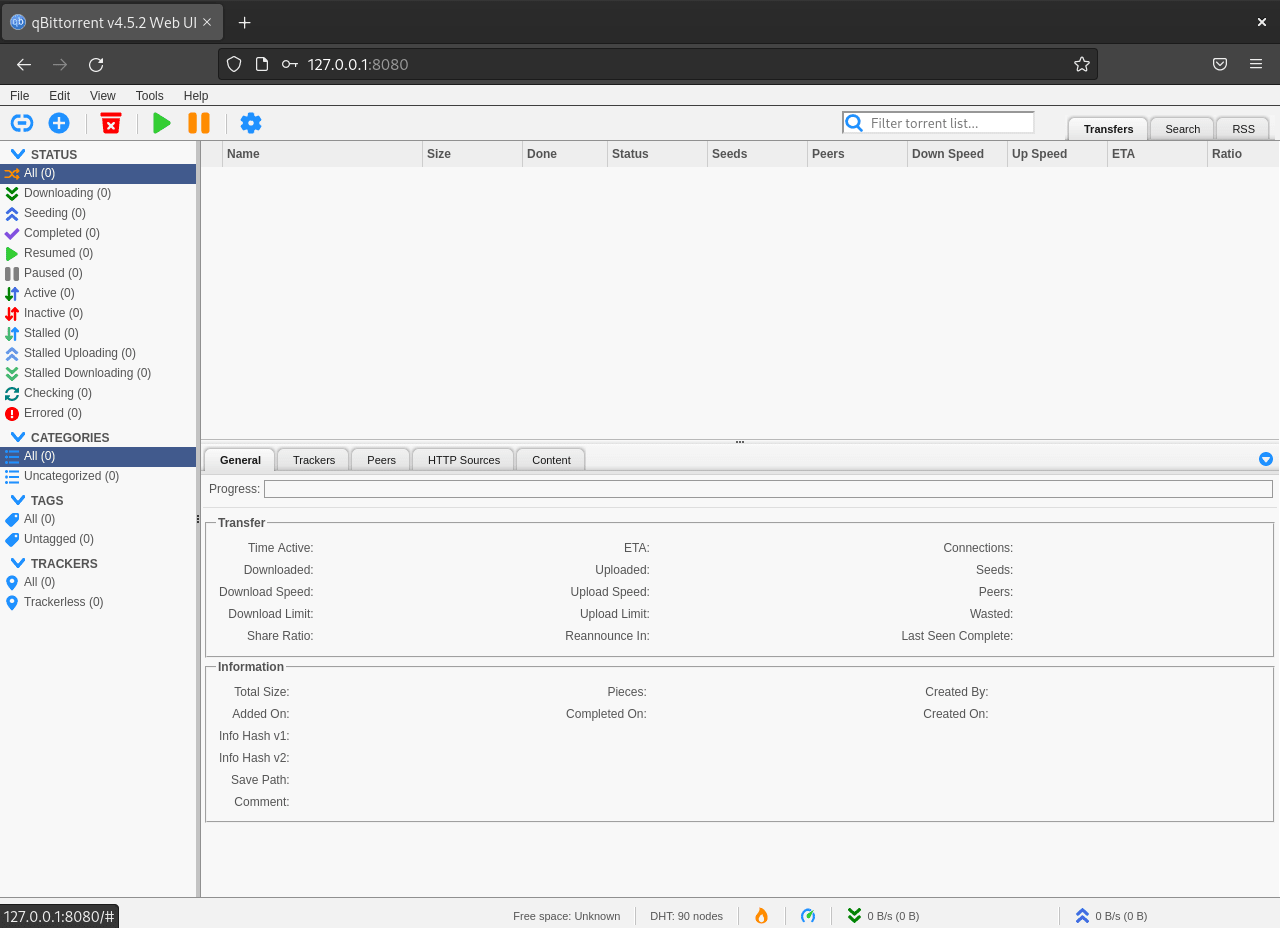
Manage qBittorrent Updates and Removal
Regular maintenance ensures your qBittorrent installation remains secure and benefits from the latest features and bug fixes. Debian’s APT package manager handles updates seamlessly through standard system update procedures.
Update qBittorrent
Finally, check for and install updates for qBittorrent or qBittorrent-nox using the standard APT update process:
sudo apt updateIf updates are available, install them with:
sudo apt upgradeRemove qBittorrent
To remove the desktop version of qBittorrent:
sudo apt remove qbittorrentTo remove the headless qBittorrent-nox variant:
sudo apt remove qbittorrent-noxConclusion
Debian’s official repositories deliver stable qBittorrent packages for both desktop and headless server environments with ongoing security maintenance. The desktop client provides full-featured torrent management through a native graphical interface, while qBittorrent-nox offers remote control via WebUI with minimal resource overhead using Debian’s packaged systemd service template. The modern temporary password system introduced in version 4.6.1 improves initial security by eliminating hardcoded credentials. Maintain secure operations by promptly configuring permanent WebUI authentication, applying regular Debian security updates, and restricting remote WebUI access through firewall rules or SSH tunneling.

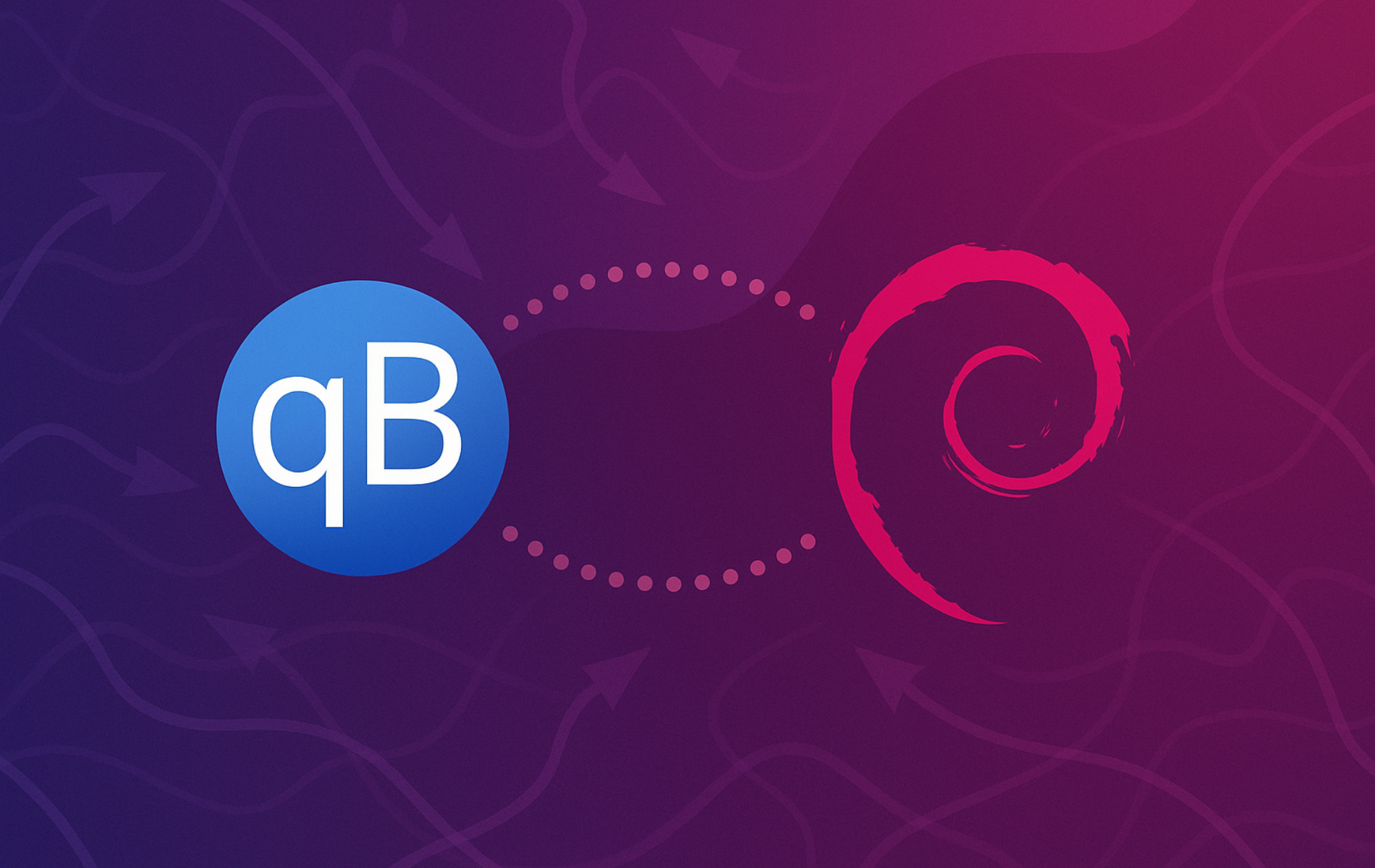

I ran into a problem where the default password is no longer “adminadmin”.
This reddit post helped me change the config file to allow login and changing the password:
https://www.reddit.com/r/unRAID/comments/180ou0b/psa_if_you_cant_login_to_qbittorrent_pass/
Thanks for sharing this, bhoriss. qBittorrent recently changed how WebUI authentication works, so the old
adminadmindefault password no longer applies on newer releases.On current versions, the service generates a random temporary password the first time the WebUI starts without saved credentials and prints it once in the logs. On Debian, the recommended approach is to read that temporary password from the systemd journal, log in with username
admin, then set a permanent username and password in the Web UI settings instead of relying on the legacy default.The Reddit thread you linked is helpful for recovering access when the config is in a bad state, but for fresh setups the log-based temporary password flow is safer and aligns with the upstream security changes. I have adjusted the guide so new readers are not told to expect the old
adminadminpassword.this does not work – get constant error about service has a bad unit file setting
Thanks for reporting this, William. The “bad unit file setting” error usually means systemd is unhappy with how the qBittorrent-nox service is being called, often because the username part of
qbittorrent-nox@...is wrong or the service file was edited.First, check that the unit exists and loads cleanly:
If you created a dedicated user (for example
qbittorrent), make sure you enable the service with that exact name and that the account really exists:If those commands still show a bad setting, there might be a broken override in
/etc/systemd/system/qbittorrent-nox@*.service.d/. Removing any custom overrides and reloading systemd usually clears it up. If you can share the exact error line fromsudo systemctl status qbittorrent-nox@your-user, I can help narrow it down further.The article is not relevant. The default password is no longer relevant starting with torrent version 4.6.1. Now a temporary password is automatically generated and the problem is that due to this installation method I did not see this password and it is not in the logs. As a newbie, it is easier for me to reinstall the system and start all over again with a different instruction and this time on a virtual machine.
Thanks for the detailed feedback, SK. You are right that the old default password is no longer used from qBittorrent 4.6.1 onward. Newer versions generate a random temporary WebUI password on first start and print it once to the service logs instead of using the legacy
adminadminvalue.The Debian guide has been updated so it now explains how to install
qbittorrent-noxas a systemd service, read the temporary password fromjournalctl, and then set permanent WebUI credentials from the browser. This avoids situations where users expect a hardcoded password that no longer exists.If you try again on a fresh Debian setup, start the service for your user and immediately query the last log lines for the “temporary password” message before restarting it or changing anything else. That workflow should prevent the “no password visible in logs” problem and lets you avoid reinstalling just to regain access.
Thank you so much!!
Great guide! it was all straightfoward
THANK YOU A LOT for the fix when qbitorrent-nox won’t start, I’ve been stuck on this for far too long!!!!