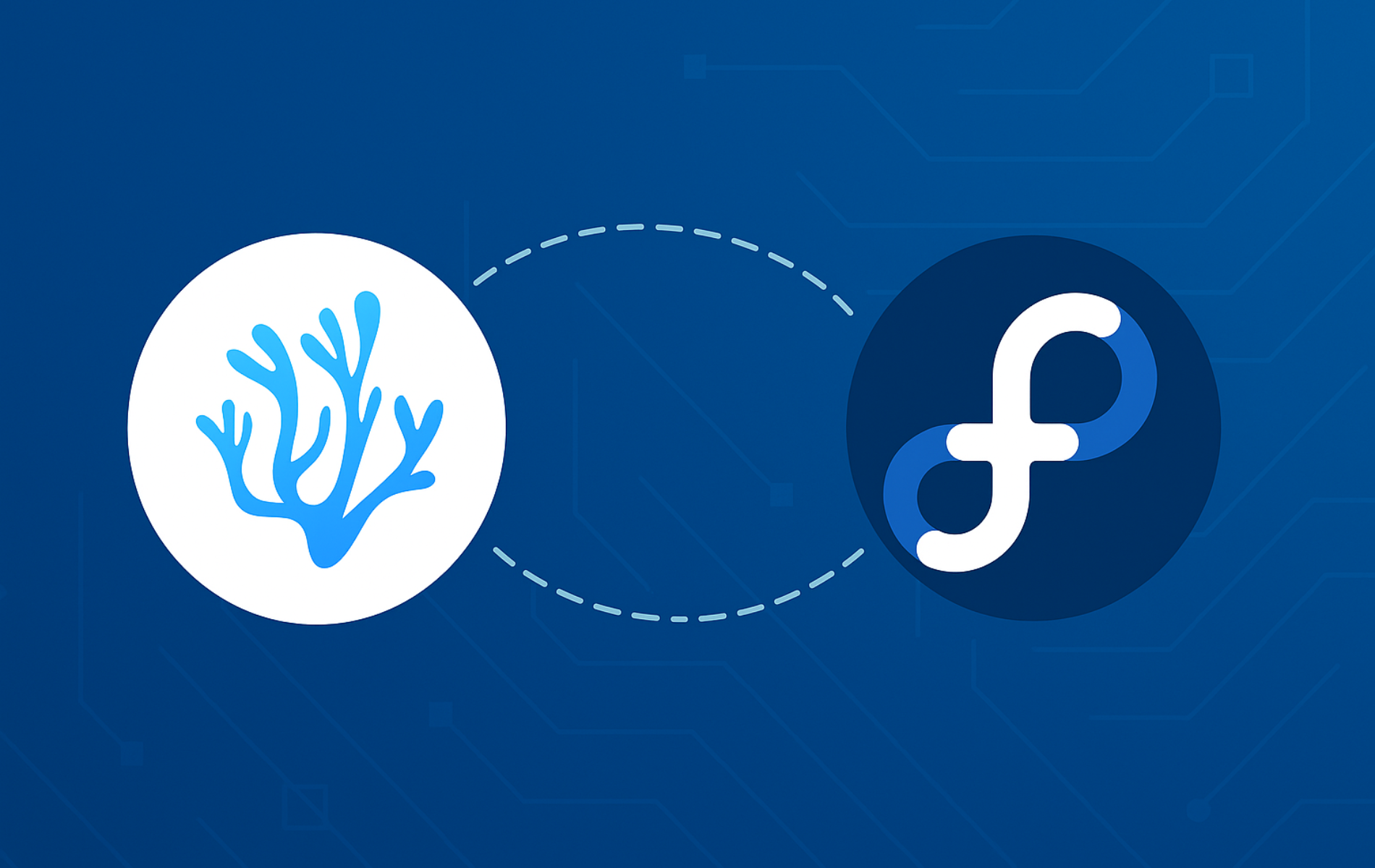VSCodium brings the Visual Studio Code editor to Fedora without Microsoft telemetry, giving you a privacy-focused development environment for Python scripting, web development, and remote SSH coding. This guide covers installation via DNF or Flatpak, repository management for automatic updates, and troubleshooting common DNF and SELinux issues. By the end, you’ll have VSCodium configured with extensions from the Open VSX marketplace and ready to open local projects or connect to remote servers.
Choose Your VSCodium Installation Method
Fedora users can choose between a native DNF-based installation and a sandboxed Flatpak build. Use the overview below to decide which method fits your setup best.
| Method | Channel | Stability | Best For |
|---|---|---|---|
| VSCodium RPM repository (DNF) | VSCodium-maintained RPM repo | Latest stable releases | Most Fedora users who prefer native packages managed by DNF |
| Flatpak (Flathub) | Flathub stable | Frequent updates | Desktop users who want sandboxing or already rely on Flatpak apps |
The RPM repository updates VSCodium alongside your system packages with dnf upgrade, which simplifies maintenance. The Flatpak method sandboxes VSCodium from the rest of your system and updates independently through flatpak update. If you already run other Flatpak apps or need filesystem isolation, use Flatpak; otherwise, the RPM repository requires less overhead.
VSCodium is not shipped in Fedora’s official repositories because packaging Electron-based applications under Fedora’s policies is complex, so using the upstream RPM repository or the Flathub Flatpak is currently the standard way to install it.
Method 1: Install VSCodium via DNF
Update Fedora Before VSCodium Installation
Update your system before installation to avoid package conflicts:
sudo dnf upgrade --refreshIf your system is already current, you’ll see:
Nothing to do.
Otherwise, DNF will display available updates and prompt for confirmation before proceeding.
Import VSCodium RPM Repo
Before installing VSCodium, create the VSCodium RPM repository configuration so DNF can install and update the packages directly from the upstream project.
sudo tee /etc/yum.repos.d/vscodium.repo << 'EOF'
[vscodium]
name=VSCodium
baseurl=https://paulcarroty.gitlab.io/vscodium-deb-rpm-repo/rpms/
enabled=1
gpgcheck=1
repo_gpgcheck=0
gpgkey=https://gitlab.com/paulcarroty/vscodium-deb-rpm-repo/-/raw/master/pub.gpg
metadata_expire=1h
EOFUpon executing the command, you should see the following output:
[vscodium] name=VSCodium baseurl=https://paulcarroty.gitlab.io/vscodium-deb-rpm-repo/rpms/ enabled=1 gpgcheck=1 repo_gpgcheck=0 gpgkey=https://gitlab.com/paulcarroty/vscodium-deb-rpm-repo/-/raw/master/pub.gpg metadata_expire=1h
Install VSCodium Package
With the repository imported, install VSCodium:
sudo dnf install codiumVerify that VSCodium installed correctly by checking the version:
codium --versionYou should see output similar to the following (the exact version will vary over time):
1.106.3
Method 2: Install VSCodium via Flatpak and Flathub
Add Flathub Repository
First, add the Flathub repository to your system to access various applications, including VSCodium. Run the following command to add the Flathub repository to Flatpak if you haven’t done so already:
flatpak remote-add --if-not-exists flathub https://flathub.org/repo/flathub.flatpakrepoThe command completes silently if successful. If Flathub was already configured, you’ll see:
Remote 'flathub' already exists
Install VSCodium via Flatpak Command
With Flatpak and Flathub now configured on your system, install VSCodium on Fedora. Execute the command below to start the installation process:
flatpak install flathub com.vscodium.codiumFlatpak will prompt for confirmation and display download progress:
Looking for matches… Found ref 'app/com.vscodium.codium/x86_64/stable' in remote 'flathub' (system). Do you want to install it? [Y/n]: Y
After installation completes, verify the Flatpak build by checking its version:
flatpak run com.vscodium.codium --versionYou should see output confirming the installation:
1.106.3
Note: If Flatpak reports that Flathub is disabled, enable it with the following command:
flatpak remote-modify --enable flathubLaunch VSCodium on Fedora Linux
After successfully installing VSCodium on your Fedora Linux system, you can open the software. This section covers two convenient methods for command-line and desktop users.
Launch VSCodium from the Terminal
For those who prefer working with the command line terminal, launching VSCodium is quick and straightforward. To open the stable version of VSCodium, execute the following command:
codiumIf you installed the Flatpak Flathub version of VSCodium, you will need to run the alternative Flatpak run application command:
flatpak run com.vscodium.codiumLaunch VSCodium from the Applications Menu
Desktop users who prefer not to use the command line terminal can easily open VSCodium via the GUI. Follow the steps below to access VSCodium from the desktop environment:
- Click on Activities located at the top left corner of your screen.
- Select Show Applications (represented by a grid icon) at the bottom left corner of the Activities overlay.
- Locate and click on the VSCodium icon to launch the application.
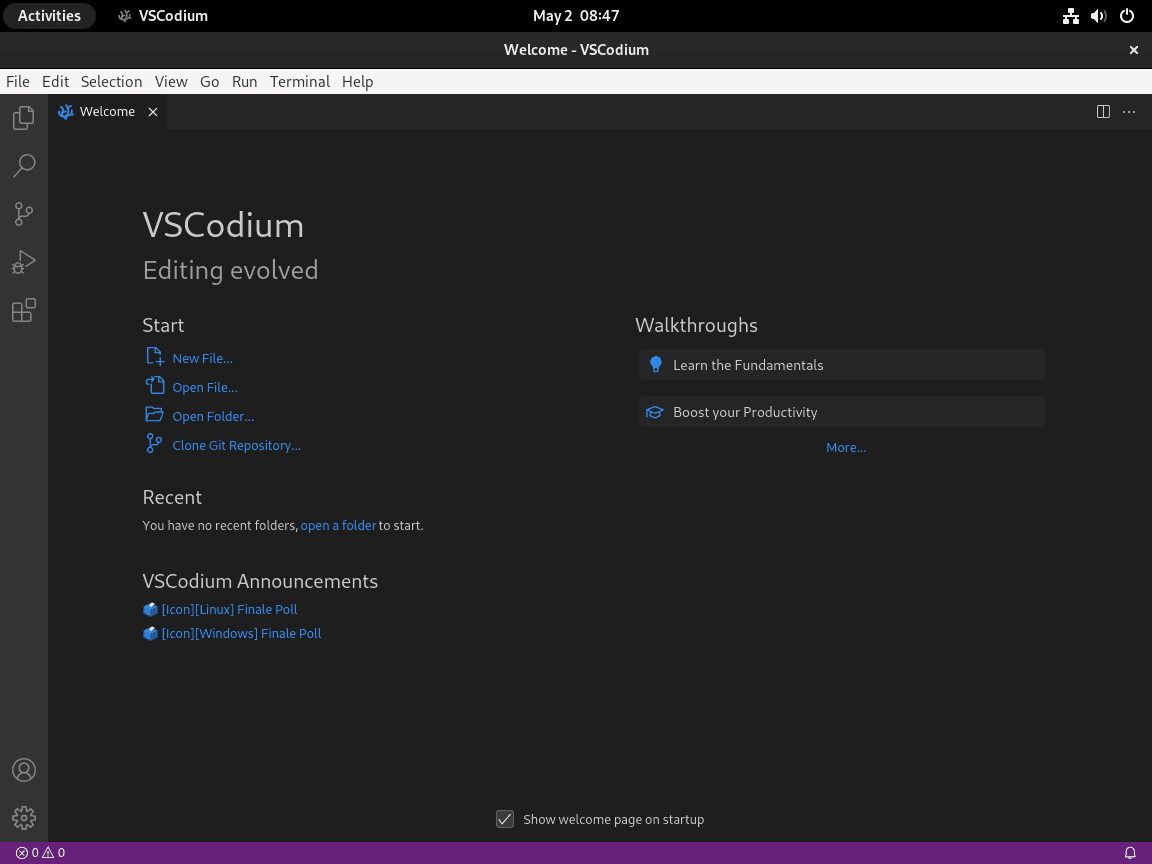
Update and Remove VSCodium
Update VSCodium
DNF Method to Update VSCodium
To keep VSCodium up-to-date, run the standard system upgrade command. This updates all DNF-managed packages, including VSCodium:
sudo dnf upgrade --refreshThis command will also update VSCodium if a new version is available.
Flatpak Method to Update VSCodium
Similar to the DNF method, run the following command to check for updates to the VSCodium Flatpak installation:
flatpak updateThis will check VSCodium for updates and any other Flatpak installations.
Note: VSCodium is an active project with frequent releases. Check for updates weekly or enable automatic updates to stay current.
Remove VSCodium
DNF Method to Remove VSCodium
You can remove it using the command line if you no longer require VSCodium on your Fedora Linux system. To uninstall the standard version of VSCodium, execute the following command:
sudo dnf remove codiumIf you decide not to use VSCodium in the future and wish to remove the repository from your system, run the following command:
sudo rm /etc/yum.repos.d/vscodium.repoRemoving the repository file stops further updates from the VSCodium RPM repo. If you previously imported the VSCodium GPG key manually, you can safely leave it installed—it will no longer be used once the repository file is gone.
The next commands permanently delete VSCodium user data, including settings, extensions, and recent workspaces. Export any important configuration or projects before running them.
To remove leftover VSCodium configuration and cache files from your home directory, run:
rm -rf ~/.config/VSCodium
rm -rf ~/.cache/VSCodium
rm -rf ~/.local/share/VSCodiumFlatpak Method to Remove VSCodium
To remove the Flatpak version of VSCodium, use the standard uninstall command.
Run the following command to remove the software:
flatpak uninstall com.vscodium.codiumFlatpak keeps application data in a per-app directory under your home folder. To remove the VSCodium Flatpak sandbox data as well, run the following command after uninstalling:
This step permanently removes VSCodium Flatpak data (settings, extensions, and workspace history) stored under your user account. Make sure you have backed up anything important before proceeding.
rm -rf ~/.var/app/com.vscodium.codiumTroubleshooting VSCodium on Fedora
Even with a correct installation, you might run into issues related to the VSCodium repositories, Flatpak remotes, SELinux, or your desktop environment. This section covers a few common Fedora-specific problems and how to diagnose them.
DNF repository or GPG errors
If DNF reports errors such as failing to download metadata for the VSCodium repository or a GPG check failure, start with a quick repository health check:
sudo dnf clean metadata
sudo dnf upgrade --refreshThe clean command completes silently, then the refresh checks for updates. Next, verify that the VSCodium repository appears in your enabled repositories:
dnf repolist --all | grep -i vscodiumIf the repository is configured correctly, you should see output similar to:
vscodium VSCodium enabled
If the repository does not appear or you see network errors, re-create the /etc/yum.repos.d/vscodium.repo file using the configuration shown earlier in this guide and try again. For persistent GPG issues, you can also manually import the VSCodium signing key:
sudo rpmkeys --import https://gitlab.com/paulcarroty/vscodium-deb-rpm-repo/-/raw/master/pub.gpgAfter fixing repository or key problems, rerun the installation command:
sudo dnf install codiumFlatpak cannot find VSCodium or Flathub
If Flatpak reports that it cannot find com.vscodium.codium or that the flathub remote is missing or disabled, list your configured remotes:
flatpak remotesYou should see flathub listed with system options:
Name Options flathub system
If flathub is missing, add it:
flatpak remote-add --if-not-exists flathub https://flathub.org/repo/flathub.flatpakrepoIf flathub is present but disabled, re-enable it and then retry the installation:
flatpak remote-modify --enable flathub
flatpak install flathub com.vscodium.codiumVSCodium Flatpak crashes with SELinux alerts
On some Fedora KDE and other spins, users have reported the VSCodium Flatpak closing unexpectedly while SELinux Troubleshooter shows alerts mentioning systemd-coredum or access to capabilities such as sys_admin. To confirm that SELinux is involved, run:
sudo ausearch -m avc -ts recent | grep -i codiumIf SELinux blocked VSCodium, you’ll see AVC denial messages like:
type=AVC msg=audit(1234567890.123:456): avc: denied { sys_admin } for pid=1234 comm="vscodium" capability=21 scontext=system_u:system_r:container_runtime_t:s0 tcontext=system_u:system_r:container_runtime_t:s0
Empty output means no recent SELinux denials. If you see denials tied to VSCodium or Flatpak, this usually indicates a policy or platform bug rather than a misconfiguration of your system. Avoid disabling SELinux or blindly generating local policy modules just to silence the alerts. For more context on SELinux management, see our guide to managing SELinux on Fedora. Instead:
- Make sure your system and Flatpak runtimes are fully updated with
sudo dnf upgrade --refreshandflatpak update. - Check whether the problem is already tracked in Fedora or Flatpak bug trackers and follow any recommended updates or fixes.
- If the issue persists and blocks your work, consider using the RPM-based VSCodium installation method from this guide until a policy fix is available.
Keyboard or scroll actions stuck after workspace switch
If VSCodium starts scrolling or moving the cursor repeatedly after you change workspaces using keyboard shortcuts, but other native apps are unaffected, you may be hitting a compositor bug affecting Electron and other XWayland apps on specific Fedora releases.
Update your system, then test again. If the problem continues, search Fedora’s issue tracker for workspace-switching or keyboard focus bugs affecting Electron apps and monitor the status of fixes. As a temporary workaround, switching to a different desktop session (for example, an X11 session on spins that still ship one) can sometimes avoid the issue while you wait for an upstream fix.
Extend Your VSCodium Setup
You now have VSCodium running on Fedora with either DNF repository auto-updates or Flatpak sandboxing. Use the DNF repository health checks and SELinux diagnostic commands covered above to troubleshoot installation issues. From here, install language-specific extensions from Open VSX, set up SSH to connect to remote servers for development, or install the Rust toolchain for systems programming.
To continue building your development environment on Fedora, consider these related guides:
- Install Git on Fedora Linux: configure version control for your projects.
- Install Docker on Fedora Linux: run containers and test services directly from VSCodium.
- Install Visual Studio Code on Fedora Linux: compare VSCodium with the official Microsoft build if you need proprietary extensions or features.
Official VSCodium Resources
Here are some valuable links related to using VSCodium:
- VSCodium Official Website: Visit the official VSCodium website for information about the open-source version of Visual Studio Code, its features, and download options.
- VSCodium GitHub Repository: Access the VSCodium GitHub repository to view the source code, report issues, and contribute to the development.
- VSCodium Wiki: Explore the VSCodium Wiki for detailed documentation, tutorials, and community-contributed content.