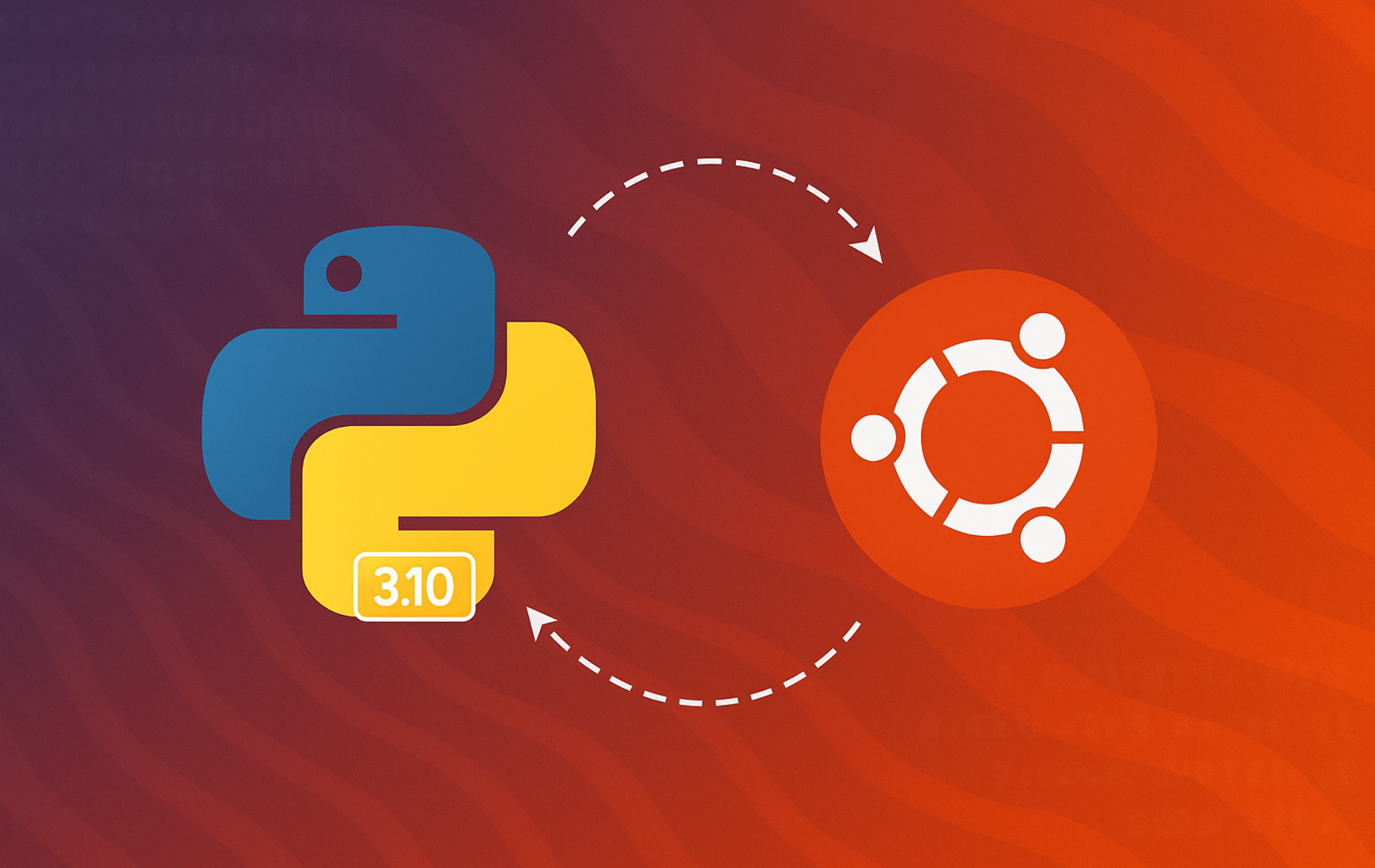Python 3.10 receives upstream security updates through October 2026, making it a dependable target for production workloads that cannot yet adopt Python 3.11 or 3.12. It ships as the default interpreter on Ubuntu 22.04 LTS and installs easily through the Deadsnakes Personal Package Archive (PPA) on Ubuntu 24.04 LTS and newer releases. Pattern matching simplifies complex conditional logic, improved error tracebacks pinpoint exact syntax issues, and union type syntax modernizes type hints without forcing teams to rewrite validated codebases.
This guide covers installing Python 3.10 from Ubuntu repositories, the Deadsnakes PPA, or custom source builds, then shows how to add development headers, configure pip safely, manage virtual environments, switch between interpreters without touching the system Python, and cleanly remove Python 3.10 when a project upgrades.
When to Choose Python 3.10 Over Newer Versions
Compare Python Releases for Ubuntu
Ubuntu maintains multiple Python streams across LTS releases and community PPAs. Use the following comparison to determine when Python 3.10 provides the right balance of stability, support, and feature coverage.
| Python Version | Availability on Ubuntu | Choose It When | Trade-offs |
|---|---|---|---|
| Python 3.8 | Deadsnakes PPA or source build only | Legacy applications pinned to EOL runtimes, transitional migrations, compatibility testing | Security fixes ended October 2024, limited upstream support, container isolation recommended |
| Python 3.10 | Ubuntu 22.04 LTS default, Deadsnakes PPA for 24.04 LTS+ | Production fleets that require LTS security coverage through 2026, tools expecting pattern matching or 3.10-specific ABI | Receives fewer new features, Ubuntu 24.04+ users must import PPA, some libraries now target 3.11+ |
| Python 3.11 | Deadsnakes PPA (where available) or source build | Performance-focused workloads and teams that want newer language/runtime features (for example exception groups and TOML support) | Not the default interpreter on Ubuntu LTS releases, some vendor SDKs still validate primarily against 3.10 |
| Python 3.12 | Ubuntu 24.04 LTS default, Deadsnakes PPA for 22.04 LTS | New deployments, developers targeting f-string upgrades, continued language/runtime improvements | Newer runtime may expose compatibility gaps in older modules, Ubuntu 22.04 LTS systems may rely on Deadsnakes PPA |
| Python 3.13 | Deadsnakes PPA (where published) or source build | Adopting the latest typing and startup improvements, validating newer interpreter behavior, preparing for future upgrades | Not in Ubuntu repositories, community packages lack guaranteed security SLAs, some third-party wheels may lag initial releases |
| Python 3.14 | Deadsnakes PPA (where published) or source build | Early adopter testing and benchmarking, validating the newest runtime features as they land | Not in Ubuntu repositories, PPA refresh cadence may lag security fixes, third-party wheels can trail initial releases |
When to Stay on Python 3.10
Stick with Python 3.10 when you prioritize predictable LTS maintenance, when vendor tools certify only against Ubuntu 22.04 LTS defaults, or when your automation pipeline already consumes 3.10 wheel builds. Install a newer release for greenfield projects or workloads that benefit from the performance and syntax enhancements in 3.11, 3.12, 3.13, or 3.14.
Key Reasons to Keep Python 3.10
Even with newer interpreters available, Python 3.10 remains the safer choice for:
- Vendor compatibility: Enterprise software such as Ansible playbooks, ERP agents, and data science pipelines often certify against 3.10 because it ships with Ubuntu 22.04 LTS.
- LTS security cadence: Canonical provides Extended Security Maintenance for Ubuntu 22.04 LTS (Jammy Jellyfish) through mid-2032, so
python3.10receives patched packages even after upstream EOL. - Predictable ABI stability: Wheel builds that expose native extensions (for example
psycopgornumpycompiled with OpenBLAS) already target CPython 3.10 abi3 tags. - Long-lived infrastructure automation: Bootstrapping scripts, cloud-init snippets, and cluster orchestration tooling frequently embed
python3.10paths that you do not want to rewrite mid-release.
Choose Your Python 3.10 Installation Method
Pick the installation method that matches your Ubuntu release and deployment requirements. The table below helps you decide which approach delivers the most reliable updates and compatibility.
| Method | Channel | Version | Updates | Best For |
|---|---|---|---|---|
| APT (Ubuntu 22.04 repos) | Ubuntu Repos | Ubuntu-maintained 3.10.x (LTS-patched) | Automatic via apt upgrade | Ubuntu 22.04 LTS systems (recommended) |
| APT (Deadsnakes PPA) | Deadsnakes PPA | 3.10.x (community-built) | Automatic via apt upgrade (PPA cadence) | Ubuntu 24.04 LTS+ when you need Python 3.10 |
| Build from source | Python.org Source | You choose (latest 3.10.x recommended) | Manual rebuild for updates | Custom prefixes, compile flags, or isolated installs |
Whichever method you choose, never replace the default /usr/bin/python3 interpreter. Ubuntu’s package manager, desktop tools, and system utilities depend on the version that ships with the distribution.
Install Python 3.10 on Ubuntu
The exact steps depend on whether your system ships python3.10 through the official repositories (Ubuntu 22.04 LTS and derivatives) or needs the Deadsnakes PPA (Ubuntu 24.04 LTS and newer). Start by refreshing the package index so apt uses the latest metadata.
This guide supports Ubuntu 22.04 LTS, 24.04 LTS, and 26.04 LTS. On Ubuntu 22.04 LTS, Python 3.10 is the default interpreter and installs directly from official repositories. On Ubuntu 24.04 LTS, Python 3.10 is available through the Deadsnakes PPA. On Ubuntu 26.04 LTS, Deadsnakes does not yet publish packages for the “resolute” release, so source compilation is currently the only option.
Update Ubuntu Packages
Open a terminal window before running the following commands.
sudo apt updateApplying outstanding upgrades (sudo apt upgrade) before installing Python prevents dependency conflicts, especially on servers that have not been updated recently.
Install Python 3.10 from Ubuntu Repositories
Ubuntu 22.04 LTS, elementary OS 7, Pop!_OS 22.04, and other distributions based on Ubuntu 22.04 LTS already include python3.10 in their main repositories. Install the interpreter, virtual environment module, and legacy Distutils support in a single command:
sudo apt install python3.10 python3.10-venv python3-distutilsOn Ubuntu 22.04 LTS, the
python3-distutilspackage provides Distutils for the system Python (which is 3.10). There is no separatepython3.10-distutilspackage in the default repositories. The Deadsnakes PPA on Ubuntu 24.04 LTS does include version-specific packages likepython3.10-distutils.
Before installing, you can verify package availability and source using apt-cache policy:
apt-cache policy python3.10python3.10:
Installed: 3.10.12-1~22.04.12
Candidate: 3.10.12-1~22.04.12
Version table:
*** 3.10.12-1~22.04.12 500
500 http://archive.ubuntu.com/ubuntu jammy-updates/main amd64 Packages
500 http://security.ubuntu.com/ubuntu jammy-security/main amd64 Packages
100 /var/lib/dpkg/status
3.10.4-3 500
500 http://archive.ubuntu.com/ubuntu jammy/main amd64 Packages
Verify the interpreter matches the expected release:
python3.10 --versionPython 3.10.12
The exact patch version depends on your Ubuntu release and update level. Ubuntu 22.04 LTS typically reports 3.10.12 with Ubuntu security patches, while Deadsnakes (or a source build) may provide newer 3.10.x maintenance releases.
Run a quick smoke test to ensure core modules load correctly:
python3.10 -c "import ssl, sqlite3; print('Python 3.10 ready on Ubuntu')"Python 3.10 ready on Ubuntu
Install Python 3.10 via Deadsnakes PPA
Ubuntu 24.04 LTS ships Python 3.12 by default, so you typically rely on the community-maintained Deadsnakes PPA for python3.10 packages. Deadsnakes availability can change over time, so always verify the candidate version shown by APT before installing.
If add-apt-repository is missing on minimal servers or containers, install the helper package first:
sudo apt install software-properties-commonsudo add-apt-repository ppa:deadsnakes/ppa -y
sudo apt updateVerify that APT recognizes the new repository before proceeding with installation:
apt-cache policy python3.10python3.10:
Installed: (none)
Candidate: 3.10.19-1+noble1
Version table:
3.10.19-1+noble1 500
500 https://ppa.launchpadcontent.net/deadsnakes/ppa/ubuntu noble/main amd64 Packages
The output confirms the Deadsnakes PPA is active and offering Python 3.10 packages. Now install the interpreter and essential modules:
sudo apt install python3.10 python3.10-venv python3.10-devDeadsnakes packages are community-maintained. Monitor security advisories and be prepared to pin or rebuild packages yourself if a critical CVE appears before patched binaries land in the PPA.
Once installation finishes, confirm the interpreter reports the installed version (patch releases vary between Ubuntu repositories and Deadsnakes PPA):
python3.10 --versionPython 3.10.19
Optional Python 3.10 Modules for Debugging and Development
Install additional modules when your workflow demands debugging tools, GUI bindings, or compatibility layers:
python3.10-dbg provides debugging symbols for profiling, crash analysis, or gdb attachments.
sudo apt install python3.10-dbgpython3.10-dev adds headers and static libraries required to compile native extensions.
sudo apt install python3.10-devpython3.10-venv enables the built-in venv module for per-project environments.
sudo apt install python3.10-venvDistutils provides the legacy build system still used by older setup.py scripts. The package name differs by distribution source:
Ubuntu 22.04 LTS (default repos):
sudo apt install python3-distutilsUbuntu 24.04 LTS (Deadsnakes PPA):
sudo apt install python3.10-distutilspython3.10-lib2to3 installs modernization tools for porting Python 2 code to Python 3.
sudo apt install python3.10-lib2to3python3.10-gdbm provides GNU dbm bindings for lightweight key-value storage.
sudo apt install python3.10-gdbmpython3.10-tk installs Tkinter for GUI applications.
sudo apt install python3.10-tkCombine packages into one apt invocation to save time:
sudo apt install python3.10-venv python3.10-dev python3.10-gdbm python3.10-tkOnly install Distutils or lib2to3 when older build scripts require them. Modern projects rely on pip, setuptools, wheel, or pyproject.toml-based tooling instead.
Compile Python 3.10 from Source on Ubuntu
Compile Python 3.10 manually when you need Link Time Optimization, custom prefixes, or independent upgrade cycles. Source builds install alongside Ubuntu’s system Python without overwriting /usr/bin/python3.
Download the Latest Python 3.10.x Source Tarball
Download the latest 3.10.x release directly from python.org using wget and extract the archive. Create a dedicated build directory in your home folder to keep your workspace organized:
mkdir -p ~/python3.10-build && cd ~/python3.10-build
PYTHON_VERSION="3.10.19"
wget "https://www.python.org/ftp/python/${PYTHON_VERSION}/Python-${PYTHON_VERSION}.tar.xz"
wget "https://www.python.org/ftp/python/${PYTHON_VERSION}/Python-${PYTHON_VERSION}.tar.xz.asc"Check the Python.org downloads page for the latest 3.10.x maintenance release. Replace
3.10.19in the commands above with the newest patch version when available. Ubuntu 26.04 LTS users must compile from source since Deadsnakes does not yet support the “resolute” release.
Verify the Download Signature
Python releases are signed by a release manager using GPG. Verifying the signature confirms the tarball originated from python.org and was not modified in transit. First, import the Python release signing keys:
gpg --keyserver hkps://keys.openpgp.org --recv-keys \
A821E680E5FA6305 \
64E628F8D684696DThese key IDs belong to Pablo Galindo Salgado and other Python release managers who sign 3.10.x releases. Now verify the signature:
gpg --verify "Python-${PYTHON_VERSION}.tar.xz.asc" "Python-${PYTHON_VERSION}.tar.xz"gpg: Signature made Tue Oct 9 12:30:00 2025 UTC gpg: using RSA key 64E628F8D684696D gpg: Good signature from "Pablo Galindo Salgado <Pablogsal@gmail.com>" [unknown] gpg: WARNING: This key is not certified with a trusted signature!
A “Good signature” message confirms authenticity. The “not certified with a trusted signature” warning appears because you have not personally certified the key; this is normal for first-time verification. If verification fails or shows “BAD signature”, delete the download and try again from python.org.
Extract the verified source tarball:
tar -xf "Python-${PYTHON_VERSION}.tar.xz"
cd "Python-${PYTHON_VERSION}"Install Build Dependencies
Before compiling, install the libraries required for SSL, compression, readline, Tk, and UUID support:
sudo apt install -y build-essential zlib1g-dev libgdbm-dev libnss3-dev \
libssl-dev libsqlite3-dev libreadline-dev libffi-dev libbz2-dev liblzma-dev uuid-dev \
tk-dev pkg-config libncurses-devThe libncurses-dev package provides terminal handling libraries and works on all supported Ubuntu LTS releases. If any optional module fails to build after compilation, install the corresponding -dev package and rebuild.
Configure and Build Python 3.10
Compile Python with optimization flags. The following example installs Python under /usr/local/python3.10 to avoid overwriting your system interpreter:
./configure --enable-optimizations --with-ensurepip=install --prefix=/usr/local/python3.10
make -j"$(nproc)"
sudo make altinstallUsing make altinstall instead of make install keeps /usr/bin/python3 untouched while adding /usr/local/python3.10/bin/python3.10.
Register Libraries and Test the Build
After compilation completes, point the dynamic linker at your custom installation, reload the cache, and create a convenience symlink:
echo '/usr/local/python3.10/lib' | sudo tee /etc/ld.so.conf.d/python3.10.conf
sudo ldconfig
sudo ln -s /usr/local/python3.10/bin/python3.10 /usr/local/bin/python3.10Verify the build and confirm critical modules compiled successfully:
python3.10 --version
python3.10 -c "import ssl, sqlite3, bz2; print('Source build is healthy')"Python 3.10.19 Source build is healthy
If the second command fails, reinstall the missing -dev packages, rerun ./configure, and rebuild the installation.
Create an Update Script for Source-Compiled Python 3.10
When you compile Python from source, security updates require manual recompilation. The following script automates the download, build, and installation process so you can keep your source-compiled Python 3.10 current with the latest maintenance releases.
Create a dedicated build directory in your home folder and save the update script there:
mkdir -p ~/python3.10-build
nano ~/python3.10-build/update-python3.10.shAdd the following script content. The script checks for the latest Python 3.10.x release, compares it to your installed version, and recompiles only when a newer version is available:
#!/usr/bin/env bash
set -euo pipefail
# Configuration
INSTALL_PREFIX="/usr/local/python3.10"
BUILD_DIR="$HOME/python3.10-build"
LOG_FILE="${BUILD_DIR}/update.log"
# Check for required tools
for cmd in gcc make wget curl tar grep sort nproc; do
if ! command -v "$cmd" >/dev/null 2>&1; then
echo "Error: $cmd is required but not installed."
echo "Install prerequisites first, then rerun this script."
exit 1
fi
done
mkdir -p "$BUILD_DIR"
# Get current installed version (if any)
CURRENT_VERSION="none"
if [ -x "${INSTALL_PREFIX}/bin/python3.10" ]; then
CURRENT_VERSION=$("${INSTALL_PREFIX}/bin/python3.10" --version 2>/dev/null | grep -oE '[0-9]+\.[0-9]+\.[0-9]+' || true)
CURRENT_VERSION=${CURRENT_VERSION:-none}
fi
# Fetch latest Python 3.10.x version from python.org downloads page
echo "Checking for latest Python 3.10.x version..."
LATEST_VERSION=$(curl -fsSL https://www.python.org/downloads/source/ | grep -oE 'Python-3\.10\.[0-9]+\.tar\.xz' | sort -V | tail -1 | grep -oE '3\.10\.[0-9]+')
if [ -z "${LATEST_VERSION:-}" ]; then
echo "Error: could not detect the latest 3.10.x release from python.org"
exit 1
fi
echo ""
echo "Current installed version: ${CURRENT_VERSION}"
echo "Latest available version: ${LATEST_VERSION}"
echo ""
if [ "$CURRENT_VERSION" = "$LATEST_VERSION" ]; then
echo "Python 3.10 is already up to date."
exit 0
fi
read -p "Continue with update? (y/n) " -n 1 -r
echo ""
if [[ ! $REPLY =~ ^[Yy]$ ]]; then
echo "Update cancelled."
exit 0
fi
echo "Updating to ${LATEST_VERSION}..."
echo "$(date -Is): Starting update to ${LATEST_VERSION}" >> "$LOG_FILE"
cd "$BUILD_DIR"
# Clean previous builds in the dedicated build directory
rm -rf Python-3.10.*
# Download, extract, build
echo "Downloading Python ${LATEST_VERSION}..."
wget -q "https://www.python.org/ftp/python/${LATEST_VERSION}/Python-${LATEST_VERSION}.tar.xz"
echo "Extracting source code..."
tar -xf "Python-${LATEST_VERSION}.tar.xz"
rm -f "Python-${LATEST_VERSION}.tar.xz"
cd "Python-${LATEST_VERSION}"
echo "Configuring build (this takes a few minutes with optimizations)..."
./configure --enable-optimizations --with-ensurepip=install --prefix="$INSTALL_PREFIX"
echo "Compiling Python (this may take 10-30 minutes)..."
make -j"$(nproc)"
echo "Installing Python (requires sudo)..."
sudo make altinstall
# Verify
NEW_VERSION=$("${INSTALL_PREFIX}/bin/python3.10" --version | grep -oE '[0-9]+\.[0-9]+\.[0-9]+')
echo "$(date -Is): Updated to ${NEW_VERSION}" >> "$LOG_FILE"
echo ""
echo "Successfully updated to Python ${NEW_VERSION}"Save the file by pressing Ctrl+O, then Enter, then exit with Ctrl+X. Make the script executable:
chmod +x ~/python3.10-build/update-python3.10.shRun the script manually when you want to check for updates:
~/python3.10-build/update-python3.10.shA successful update run produces output similar to:
Checking for latest Python 3.10.x version... Current installed version: 3.10.18 Latest available version: 3.10.19 Continue with update? (y/n) y Updating to 3.10.19... Downloading Python 3.10.19... Extracting source code... Configuring build (this takes a few minutes with optimizations)... Compiling Python (this may take 10-30 minutes)... Installing Python (requires sudo)... [sudo] password for user: Successfully updated to Python 3.10.19
Avoid automating this with cron. Compilation can fail due to missing dependencies, failed tests, or network issues. Always run the script manually so you can monitor the output and address problems before they affect your system.
Install Pip for Python 3.10
Pip usually installs with the interpreter, but verifying its presence ensures you can manage packages without touching Ubuntu’s system directories. For a comprehensive guide to pip installation and configuration, see our Python pip installation guide for Ubuntu.
Install Pip via APT
Install the system-wide pip package so Ubuntu manages updates automatically:
sudo apt install python3-pipWhile this command wires pip to /usr/bin/python3, you can still bootstrap pip specifically for Python 3.10:
python3.10 -m ensurepip --upgrade
python3.10 -m pip --versionThe ensurepip module installs pip in the Python 3.10 site-packages directory even when the system default interpreter differs.
Bootstrap Pip with get-pip.py
For air-gapped systems or custom builds, download the latest bootstrap script and execute it with Python 3.10:
wget https://bootstrap.pypa.io/get-pip.py
python3.10 get-pip.py
rm get-pip.pyThis approach installs pip, setuptools, and wheel side by side. Keep the script up to date whenever you rerun the procedure.
Manage Packages with python3.10 -m pip
Always call pip through the desired interpreter to avoid cross-version confusion:
python3.10 -m pip install package_name
python3.10 -m pip install --upgrade package_name
python3.10 -m pip uninstall package_nameReplace package_name with libraries such as numpy, fastapi, or ansible-core. Using python3.10 -m pip keeps dependency management isolated from the system interpreter.
Ubuntu 24.04 LTS and newer mark the system Python as “externally managed” (PEP 668). If you try to run
python3.10 -m pip install <package>against the base interpreter, pip prints an error unless you work inside a virtual environment or pass--break-system-packages. The latter flag bypasses Ubuntu’s protections but risks dependency conflicts; the recommended approach is to create a venv per project as shown in the virtual environments section below.
Work in Python 3.10 Virtual Environments
Virtual environments prevent package conflicts between projects by providing isolated site-packages directories.
Create a Python 3.10 Virtual Environment
First, create a dedicated directory for your environments (for example ~/venvs) and provision a new one with python3.10:
python3.10 -m venv ~/venvs/py310Replace ~/venvs/py310 with any path meaningful to your workflow.
Activate the Virtual Environment
Next, activate the environment so your shell points python and pip to the local installation:
source ~/venvs/py310/bin/activateThe shell prompt changes to indicate the active environment:
(py310) user@hostname:~$
Install packages as needed while the environment remains active.
Deactivate the Virtual Environment
When finished, exit the virtual environment by running:
deactivateThe shell returns to the system Python context, ensuring new sessions do not inherit the environment accidentally.
Switch Between Python Versions on Ubuntu
Use the update-alternatives framework when you need to change which interpreter launches when you type python. This approach keeps /usr/bin/python3 untouched, preserving system scripts that depend on Ubuntu’s default version.
Register only the interpreters already installed on your system. The binary path differs depending on how you installed Python 3.10:
- APT-installed (Ubuntu 22.04 or Deadsnakes PPA):
/usr/bin/python3.10 - Source-compiled:
/usr/local/bin/python3.10(via symlink) or/usr/local/python3.10/bin/python3.10
For APT-installed interpreters on Ubuntu 24.04 LTS (Python 3.10 from Deadsnakes alongside the default Python 3.12):
sudo update-alternatives --install /usr/bin/python python /usr/bin/python3.10 4
sudo update-alternatives --install /usr/bin/python python /usr/bin/python3.12 5For source-compiled Python 3.10 (using the symlink created during installation):
sudo update-alternatives --install /usr/bin/python python /usr/local/bin/python3.10 4Once you have registered each interpreter, select the default:
sudo update-alternatives --config pythonThere are 2 choices for the alternative python (providing /usr/bin/python). Selection Path Priority Status ------------------------------------------------------------ * 0 /usr/bin/python3.12 5 auto mode 1 /usr/bin/python3.10 4 manual mode 2 /usr/bin/python3.12 5 manual mode Press <enter> to keep the current choice[*], or type selection number:
Only adjust
/usr/bin/python(the legacy Python 2 shim). Leave/usr/bin/python3at the system default to avoid breaking apt, cloud-init, or other distribution utilities. If/usr/bin/pythondoes not exist, install thepython-is-python3package first or skip update-alternatives entirely.
Troubleshooting Common Python 3.10 Installation Issues
Missing Development Headers During Compilation
The configure script may report warnings about missing optional libraries when development headers are not installed. While Python will compile successfully, certain standard library modules like _ssl, _bz2, or _sqlite3 will be unavailable. Review the configure output carefully:
./configure --enable-optimizations --with-ensurepip=install --prefix=/usr/local/python3.10 2>&1 | grep "disabled"This command displays all disabled modules. Additionally, after running make, check for “Failed to build these modules” messages near the end of the compilation output. Install the corresponding -dev packages, then run ./configure and make again to rebuild with full module support.
Shared Library Linking Errors
When running python3.10 after source compilation, you may encounter an error stating error while loading shared libraries: libpython3.10.so.1.0: cannot open shared object file. This happens when the dynamic linker cannot locate the Python shared library because it was installed outside standard library paths.
First, verify the library exists:
find /usr/local -name "libpython3.10.so*"Then update the linker cache with the correct path. If you installed to the default prefix, use:
sudo ldconfig /usr/local/libAlternatively, add the library path to your environment permanently by creating a configuration file:
echo "/usr/local/python3.10/lib" | sudo tee /etc/ld.so.conf.d/python3.10.conf
sudo ldconfigPIP Externally-Managed Environment Errors
If pip blocks a global install with an “externally-managed-environment” message (Ubuntu 24.04 LTS and newer), switch to a virtual environment instead:
python3.10 -m venv myproject_env
source myproject_env/bin/activate
pip install package-nameAlternatively, use the --break-system-packages flag to bypass the restriction, though this approach risks dependency conflicts with apt packages and is not recommended for production systems:
python3.10 -m pip install --break-system-packages package-nameAPT Breaking After Installing Python 3.10 PPA
If apt update or apt install fails with Python-related errors after adding the Deadsnakes PPA, ensure you did not accidentally replace Ubuntu’s system Python 3 interpreter. Check the /usr/bin/python3 symlink:
ls -la /usr/bin/python3This should resolve to the Ubuntu default version (for example python3.12 on 24.04, python3.10 on 22.04), not an alternate version. If it is incorrect, reinstall the default Python package so dpkg restores the shipped files:
sudo apt install --reinstall python3-minimalIf you are running a minimal container where python3-minimal is not installed, install it first. Additionally, always invoke Python 3.10 explicitly using python3.10 rather than modifying the python3 symlink.
Virtual Environment Creation Fails
When python3.10 -m venv fails with “ensurepip is not available” or similar errors, the python3.10-venv package is missing. Install it explicitly:
sudo apt install python3.10-venvFor source-compiled installations, ensure you configured with --with-ensurepip=install before running make. If you skipped this flag, bootstrap pip manually using the get-pip.py script as described in the pip installation section.
Update or Remove Python 3.10
Keep Python 3.10 patched just like any other package. Use apt for repository builds and manual cleanup for source installations.
Update Python 3.10 Packages
sudo apt update
sudo apt install --only-upgrade python3.10 python3.10-venv python3.10-devThis upgrades only the Python 3.10 packages you installed, without pulling in unrelated system upgrades. If you prefer to update everything at once, use sudo apt upgrade instead.
Remove Python 3.10
If a project no longer needs Python 3.10, remove only copies installed from the PPA or manual builds.
Do not purge
python3.10on Ubuntu 22.04 LTS or derivatives where it is the default system interpreter. Removing it breaks apt, cloud-init, and desktop utilities. The following commands are safe for Ubuntu 24.04 LTS and newer when Python 3.10 was added from the Deadsnakes PPA as an additional interpreter.
sudo apt remove --purge python3.10 python3.10-venv python3.10-dev
sudo apt autoremove --purgeAdditionally, remove the Deadsnakes PPA if your system no longer requires Python 3.10 packages:
sudo add-apt-repository --remove ppa:deadsnakes/ppa -y
sudo apt updateConfirm the PPA no longer exists in your APT sources:
grep -R "deadsnakes" /etc/apt/sources.list.d/ || echo "No Deadsnakes entries found"For source builds, delete the installation directory and ld.so entry. When you compiled with the default prefix (/usr/local), remove these files:
The following commands permanently delete your source-compiled Python 3.10 installation under
/usr/local/python3.10, plus any third-party modules you installed into that prefix. Back up anything you need before continuing.
sudo rm -rf /usr/local/python3.10
sudo rm -f /usr/local/bin/python3.10
sudo rm -f /etc/ld.so.conf.d/python3.10.conf
sudo ldconfig
rm -rf ~/python3.10-buildIf you used a custom prefix like --prefix=/opt/python3.10, simply remove that directory:
This permanently deletes the source-compiled Python 3.10 prefix. If you created a convenience symlink (for example
/usr/local/bin/python3.10), remove it as well.
sudo rm -rf /opt/python3.10
sudo rm -f /usr/local/bin/python3.10
sudo ldconfigRemove update-alternatives Entries
If you configured update-alternatives for Python version switching, remove the python3.10 entry. Use the same path you registered originally:
For APT-installed Python 3.10:
sudo update-alternatives --remove python /usr/bin/python3.10For source-compiled Python 3.10:
sudo update-alternatives --remove python /usr/local/bin/python3.10Verify the removal completed successfully:
sudo update-alternatives --list pythonConclusion
Python 3.10 delivers a mature interpreter with security coverage through October 2026, pattern matching syntax, and modernized type hints. This guide covered installation across Ubuntu 22.04 LTS (default repositories), 24.04 LTS (Deadsnakes PPA), and 26.04 LTS (source compilation with GPG verification). The steps also included pip management, virtual environment workflows, interpreter switching with update-alternatives, and complete removal procedures. Your Ubuntu system now runs Python 3.10 alongside the default interpreter, enabling legacy compatibility, vendor-certified deployments, and controlled upgrades without breaking system utilities.