SeaMonkey Internet Suite stands out as a versatile and comprehensive software package designed to meet various online needs. It integrates a web browser, email client, newsgroup reader, HTML editor, IRC chat client, and web development tools into a single application. This unique combination offers a seamless experience for users looking to manage their internet activities efficiently. Notably, SeaMonkey’s features include:
- Web Browser: This browser navigates the internet easily, featuring tabbed browsing, pop-up blocking, and advanced security measures.
- Email Client: Manages emails and news feeds in one place, supporting multiple accounts and junk mail controls.
- HTML Editor: Allows for web page creation and editing directly within the suite, catering to both novices and experienced web developers.
- IRC Chat: Connects users to the IRC network for live chatting, making communication with peers straightforward.
- Web Development Tools: These include a DOM Inspector and JavaScript debugger to streamline web development and troubleshooting.
- Customization: Offers extensive add-ons and themes, enabling users to tailor their experience to their preferences.
- Security Features: Provides robust privacy and security settings, including cookie management and password protection.
- Cross-Platform Compatibility: Ensures a consistent user experience across different operating systems, including Linux, Windows, and macOS.
Integrating these tools, SeaMonkey is a powerful all-in-one solution for internet users. It not only simplifies the management of online activities but also caters to web developers seeking a unified platform for their projects.
Now, let’s dive into installing SeaMonkey on your Ubuntu system.
Update Ubuntu Before SeaMonkey Installation
Before proceeding with the tutorial, ensuring your system is up-to-date with all existing packages is good.
sudo apt updateProceed to upgrade any outdated packages using the following command.
sudo apt upgradeInstall Initial Packages For SeaMonkey
The first and easiest method is to install SeaMonkey using the source APT repository from UbuntuZilla to quickly keep up with any new changes. Another great feature is the repository works for all currently released Ubuntu versions that are not EOL.
First, install the required packages.
sudo apt install dirmngr ca-certificates software-properties-common apt-transport-https -yImport GPG Key For SeaMonkey
For users who have not previously imported a GPG key from the Ubuntu keyserver, the command line terminal often has issues importing GPG keys from LaunchPAD PPAs because the directories are not created. This is an easy fix. Use the following command to generate the directories.
This can be skipped, but run the command and re-try if you encounter an issue.
sudo gpg --list-keysExample output:
gpg: directory '/root/.gnupg' created
gpg: keybox '/root/.gnupg/pubring.kbx' created
gpg: /root/.gnupg/trustdb.gpg: trustdb createdNext, import the GPG key.
sudo gpg --no-default-keyring --keyring /usr/share/keyrings/ubuntuzilla.gpg --keyserver keyserver.ubuntu.com --recv-keys 2667CA5CExample output:
/usr/share/keyrings/ubuntuzilla.gpg --keyserver keyserver.ubuntu.com --recv-keys 2667CA5C
gpg: keybox '/usr/share/keyrings/ubuntuzilla.gpg' created
gpg: key B7B9C16F2667CA5C: public key "Daniel Folkinshteyn (Ubuntuzilla signing key) <nanotube@users.sourceforge.net>" imported
gpg: Total number processed: 1
gpg: imported: 1Import UbuntuZilla PPA For SeaMonkey
Now, import the APT repository using the following command.
printf 'deb [signed-by=/usr/share/keyrings/ubuntuzilla.gpg] https://downloads.sourceforge.net/project/ubuntuzilla/mozilla/apt all main\n' | sudo tee /etc/apt/sources.list.d/ubuntuzilla.list >/dev/nullRun a quick APT update to reflect the newly added APT source.
sudo apt updateFinalize SeaMonkey Installation via APT Command
Lastly, install SeaMonkey using the following command.
sudo apt install seamonkey-mozilla-buildLaunch SeaMonkey on Ubuntu via CLI or GUI
CLI Command to Launch SeaMonkey
Now that you have installed the SeaMonkey internet suite, you can launch the application immediately via your command terminal using the following command:
seamonkeyGUI Path to Launch SeaMonkey
Alternatively, you can launch the software suite by following the application path to its icon:
Activities > Show Applications > SeaMonkey
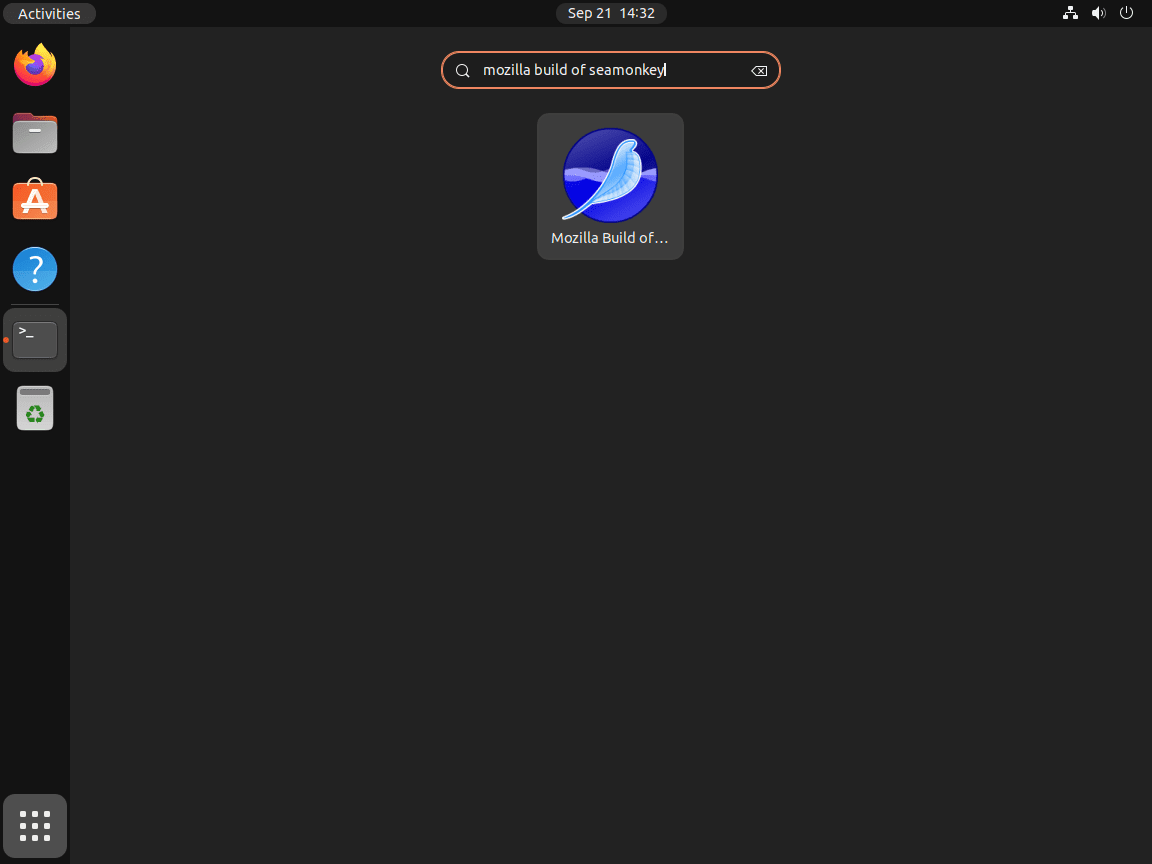
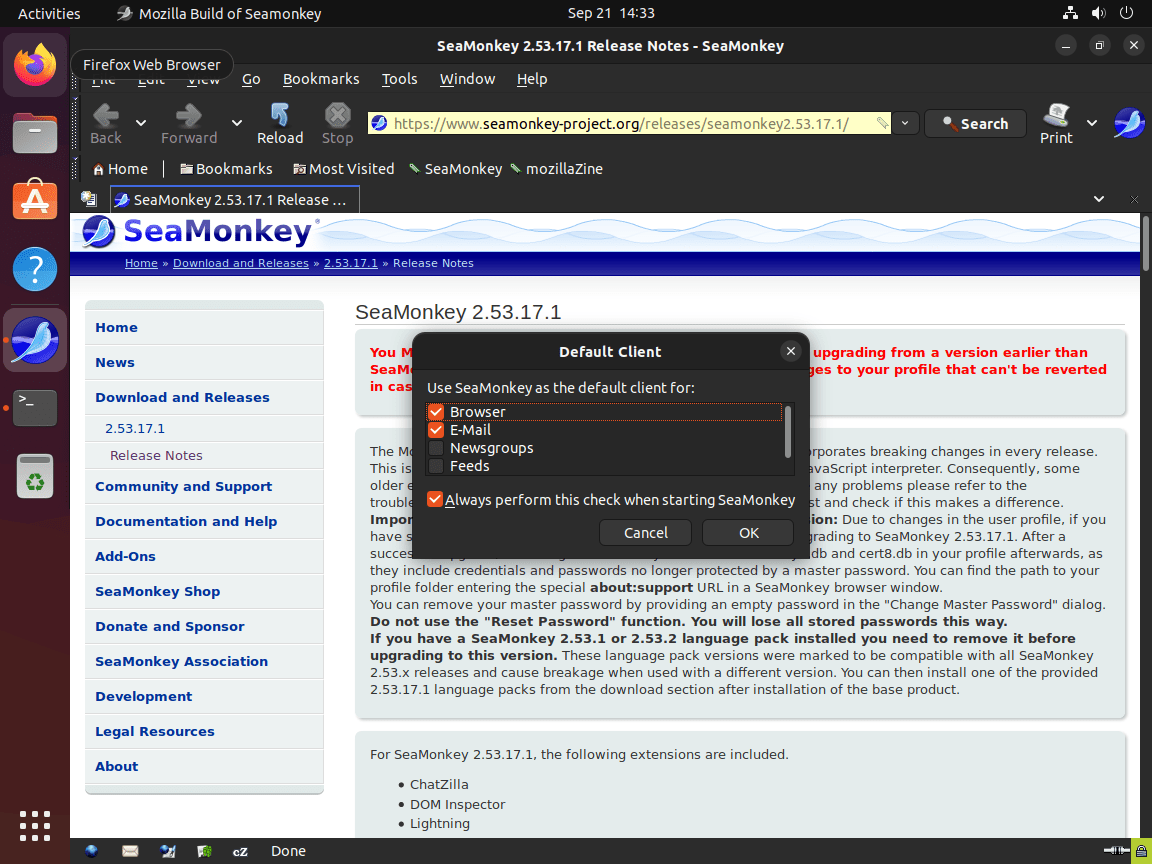
Additional SeaMonkey Commands
Update SeaMonkey
Next are the commands to run in your terminal to check for updates. These commands will blanket-check all installed packages on your system to match the installation package manager. Ideally, you should run this regardless of whether auto-updates are set up to ensure your system is up-to-date and no update errors occur for newer users.
sudo apt update && sudo apt upgradeRemove SeaMonkey
First, remove the internet suite using the following command for users who no longer wish to have SeaMonkey installed.
sudo apt install seamonkey-mozilla-build --purgeUsers that will no longer require the APT import repository since you will not use it again can safely remove it, which is a good housekeeping and security best practice.
sudo rm /etc/apt/sources.list.d/ubuntuzilla.listYou can remove the GPG as well with the following command.
sudo rm /usr/share/keyrings/ubuntuzilla.gpgConclusion
In this guide, we covered how to install SeaMonkey on Ubuntu 24.04, 22.04, or 20.04 LTS. SeaMonkey provides a robust suite of tools for web browsing, email, and web development. Customizing it with add-ons and settings can enhance your experience. Try it out and see how SeaMonkey can simplify your digital tasks on Ubuntu.



Is it possible to customize SeaMonkey’s user interface to enhance productivity and personalize the browsing experience on Ubuntu, and if so, what are some advanced tips and tricks to achieve this?”,
“refusal