Waterfox, an open-source web browser built on the Mozilla Firefox platform, offers a unique blend of privacy and customization. For Debian users keen on these attributes, Waterfox presents two distinct versions: Waterfox Classic and Waterfox G.
Waterfox Classic:
- Supports legacy add-ons incompatible with newer Firefox versions.
- Designed for lower system requirements, it is ideal for older hardware.
- Receives security updates, though it may lag behind the latest Firefox version.
Waterfox G:
- Built on a modern Firefox codebase, ensuring improved performance and security.
- Prioritizes privacy by disabling telemetry and data collection by default.
- Offers limited legacy add-on support, focusing on performance and security.
For those prioritizing privacy, security, and customization, Waterfox offers a tailored browsing experience, whether one seeks legacy add-on compatibility or a modern, secure browser. The guide will now demonstrate the instructions for installing these Waterfox browsers.
Update Debian Before Waterfox Installation
Before starting the Waterfox installation process, it is crucial to update your Debian system. This ensures that all existing packages are up to date and minimizes the risk of potential conflicts during the installation.
To update your system, execute the following command:
sudo apt update && sudo apt upgrade Install the Required Packages for Waterfox
Waterfox requires specific dependencies to be installed on your system. Most of these packages might already be present, but running the following command will ensure that they are installed:
sudo apt install curl apt-transport-https -yIf you skip and encounter issues, return and just run the command.
Import Waterfox APT Repository
The next step is importing the Waterfox repository corresponding to your current Debian distribution version. Follow the instructions for your specific Debian version:
Import Waterfox for Debian Sid:
Sid users import the following GPG Key and repository:
curl -fsSL https://download.opensuse.org/repositories/home:hawkeye116477:waterfox/Debian_Unstable/Release.key | gpg --dearmor | sudo tee /etc/apt/trusted.gpg.d/home_hawkeye116477_waterfox.gpg > /dev/nullecho 'deb https://download.opensuse.org/repositories/home:/hawkeye116477:/waterfox/Debian_Unstable/ /' | sudo tee /etc/apt/sources.list.d/home:hawkeye116477:waterfox.listImport Waterfox for Debian 13 Trixie:
Trixie users import the following GPG Key and repository:
curl -fsSL https://download.opensuse.org/repositories/home:hawkeye116477:waterfox/Debian_Testing/Release.key | gpg --dearmor | sudo tee /etc/apt/trusted.gpg.d/home_hawkeye116477_waterfox.gpg > /dev/nullecho 'deb https://download.opensuse.org/repositories/home:/hawkeye116477:/waterfox/Debian_Testing/ /' | sudo tee /etc/apt/sources.list.d/home:hawkeye116477:waterfox.listImport Waterfox for Debian 12 Bookworm:
Bookworm users import the following GPG Key and repository:
curl -fsSL https://download.opensuse.org/repositories/home:hawkeye116477:waterfox/Debian_12/Release.key | gpg --dearmor | sudo tee /etc/apt/trusted.gpg.d/home_hawkeye116477_waterfox.gpg > /dev/nullecho 'deb https://download.opensuse.org/repositories/home:/hawkeye116477:/waterfox/Debian_12/ /' | sudo tee /etc/apt/sources.list.d/home:hawkeye116477:waterfox.listImport Waterfox for Debian 11 Bullseye:
Bullseye users import the following GPG Key and repository:
curl -fsSL https://download.opensuse.org/repositories/home:hawkeye116477:waterfox/Debian_11/Release.key | gpg --dearmor | sudo tee /etc/apt/trusted.gpg.d/home_hawkeye116477_waterfox.gpg > /dev/nullecho 'deb http://download.opensuse.org/repositories/home:/hawkeye116477:/waterfox/Debian_11/ /' | sudo tee /etc/apt/sources.list.d/home:hawkeye116477:waterfox.listImport Waterfox for Debian 10 Buster:
Bullseye users import the following GPG Key and repository:
curl -fsSL https://download.opensuse.org/repositories/home:hawkeye116477:waterfox/Debian_10/Release.key | gpg --dearmor | sudo tee /etc/apt/trusted.gpg.d/home_hawkeye116477_waterfox.gpg > /dev/nullecho 'deb http://download.opensuse.org/repositories/home:/hawkeye116477:/waterfox/Debian_10/ /' | sudo tee /etc/apt/sources.list.d/home:hawkeye116477:waterfox.listRefresh APT Cache After Waterfox PPA Import
After importing the appropriate Waterfox repository, you need to update the package index. This action ensures that your system recognizes the newly imported repository.
Run the following command to update the package index:
sudo apt updateSelection Waterfox Browser Version to Install via APT Command
You can install two different versions of the Waterfox browser: Waterfox Current (G) and Waterfox Classic. Choose the version that best suits your needs and follow the corresponding installation instructions.
Option 1: Install Waterfox Browser Current (G)
To install the most current version of the Waterfox browser, execute the following command:
sudo apt install waterfox-gOption 2: Install Waterfox Classic
If you prefer to use the alternative Waterfox Classic version, run the following command:
sudo apt install waterfox-classicBy completing these steps, you have successfully installed the Waterfox browser on your Debian Linux system.
Launch Waterfox Browser
In this section, you will learn how to launch the Waterfox browser on your Debian Linux system using two different methods: the command-line interface (CLI) and the graphical user interface (GUI).
CLI Methods to Launch Waterfox Browser
To launch Waterfox using the command-line interface, open a terminal window and enter the appropriate command for your installed version of Waterfox:
For Waterfox Current (G):
waterfox-gFor Waterfox Classic:
waterfox-classicWhen you execute the corresponding command, the Waterfox browser will open.
GUI Method to Launch Waterfox Browser
To launch Waterfox using the graphical user interface, follow these steps:
- Click on the Activities button located in the top-left corner of your screen.
- Click on Show Applications (represented by a grid of dots) in the bottom-left corner of the Activities screen.
- Scroll through the list of applications and locate the Waterfox icon for your installed version (Current or Classic).
- Click on the Waterfox {version} icon to launch the browser.
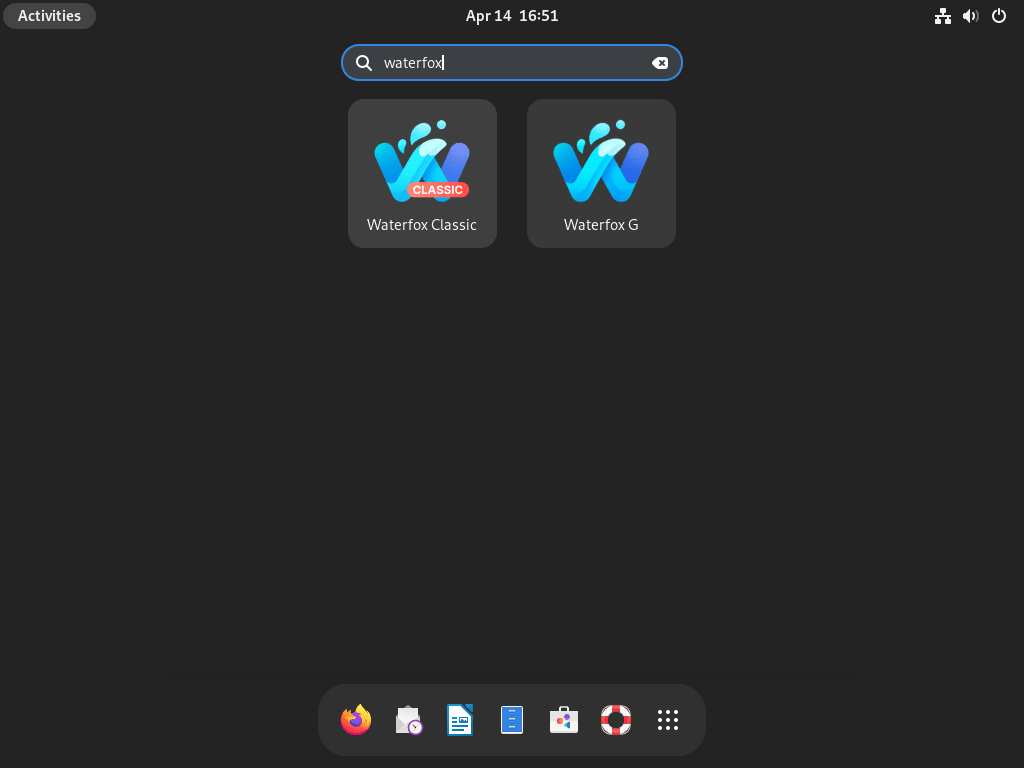
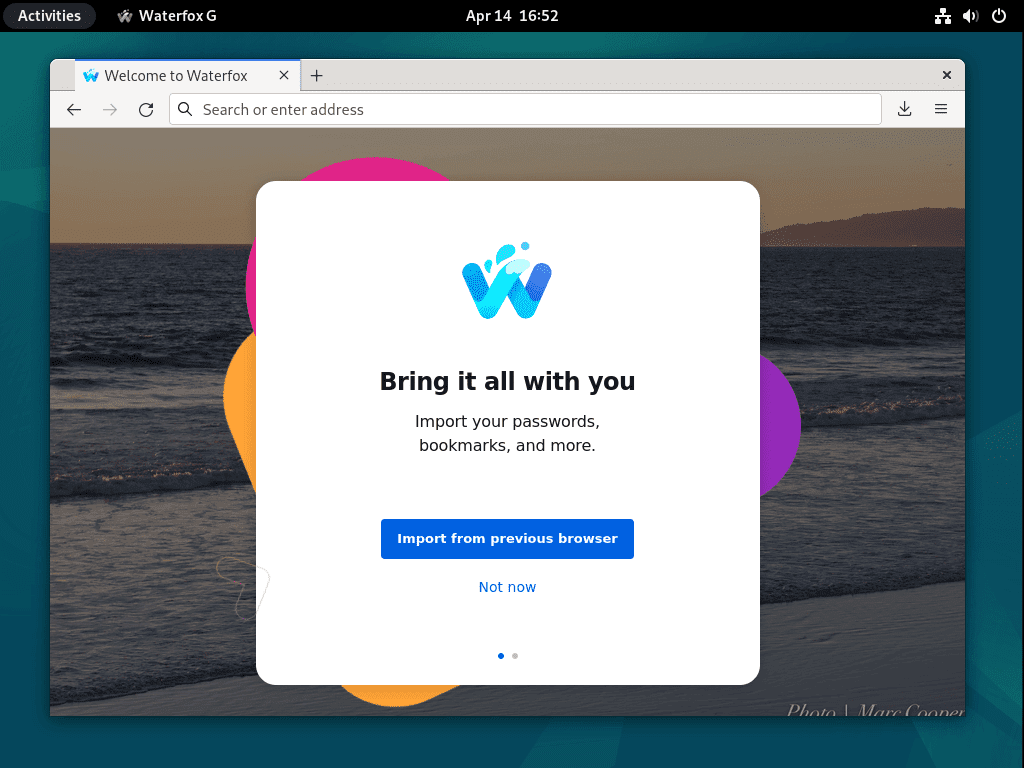
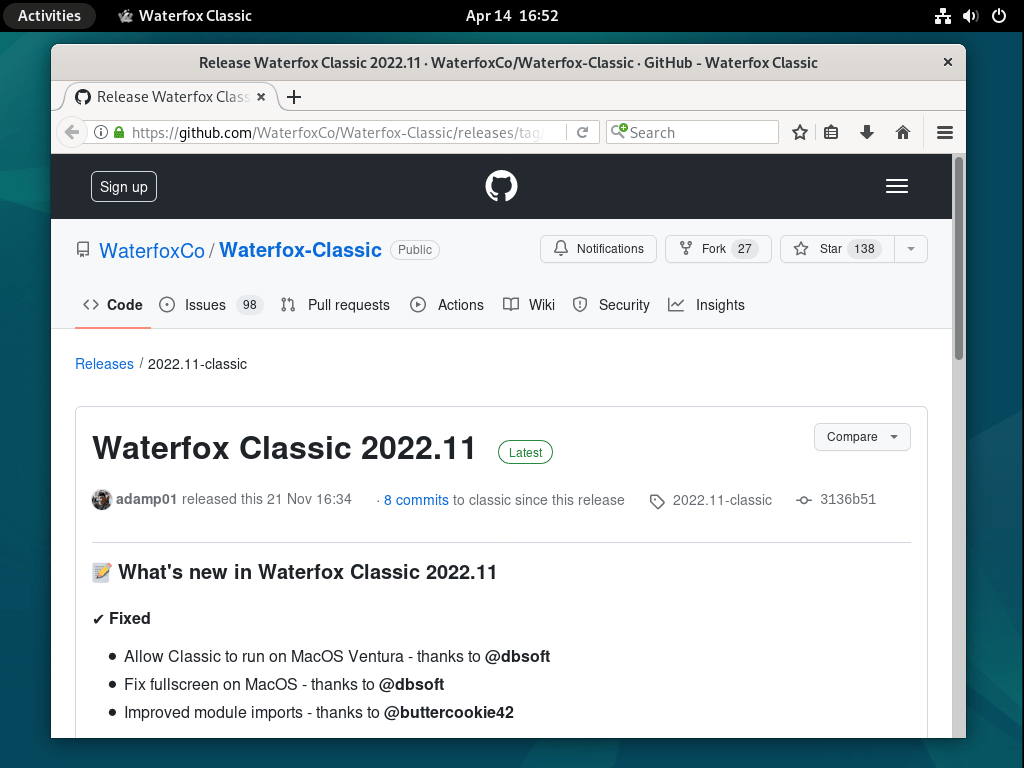
Additional Commands For Waterfox
Update Waterfox Browser
Regularly updating your Waterfox browser is crucial for maintaining security and benefiting from new features or bug fixes.
Run the following command to update your entire system, including the Waterfox browser:
sudo apt update && sudo apt upgradeThis command will check for updates and upgrade all installed packages, including Waterfox, to their latest versions.
Remove the Waterfox Browser
If you decide to remove Waterfox from your Debian system, follow the steps below:
Remove the Waterfox Browser Package
Depending on your installed version of Waterfox, run the appropriate command to remove the browser:
For Waterfox Current (G):
sudo apt remove waterfox-gFor Waterfox Classic:
sudo apt remove waterfox-classicRemove Waterfox Repository and GPG Key
Removing the Waterfox repository and GPG key is advisable to ensure a clean removal. Run these commands in your terminal:
sudo rm /etc/apt/sources.list.d/home:hawkeye116477:waterfox.list \
sudo rm /etc/apt/trusted.gpg.d/home_hawkeye116477_waterfox.gpgThese commands will remove the repository configuration file and the associated GPG key for package verification.
Conclusion
This guide demonstrated installing the Waterfox browser G or Classic on a Debian Linux system. Following the step-by-step instructions, you can successfully set up and manage your Waterfox browser, ensuring a secure and smooth browsing experience. The additional tips and commands will help you maintain your browser by keeping it up-to-date and removing it if necessary.



waterfox-g is now waterfox