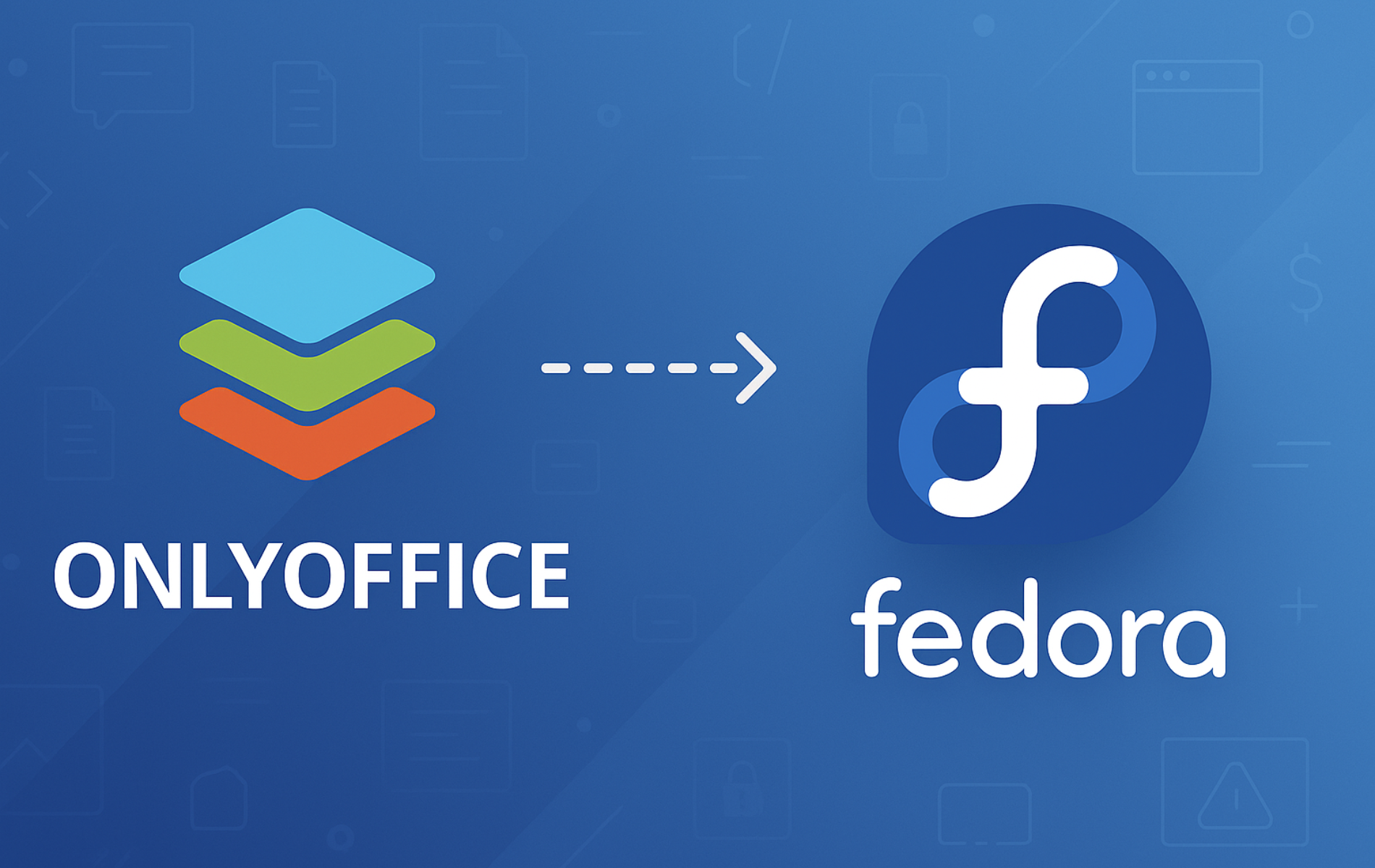ONLYOFFICE Desktop Editors provides a complete office suite for creating documents, spreadsheets, and presentations with full Microsoft Office format compatibility. Whether you need to collaborate on team reports, build financial models, or design client presentations, ONLYOFFICE handles these tasks while keeping your files compatible with colleagues using Microsoft Office. By the end of this guide, you will have ONLYOFFICE installed and running on Fedora, ready for document editing with either automatic updates via Flatpak or manual version control via RPM.
Choose Your ONLYOFFICE Installation Method
You can install ONLYOFFICE on Fedora using two different methods, each with distinct advantages. The following table summarizes your options to help you choose the right approach for your needs.
| Method | Channel | Version | Updates | Best For |
|---|---|---|---|---|
| Flatpak | Flathub | Latest stable | Automatic via flatpak update | Most users who want seamless updates and sandboxing |
| RPM Package | Official Download | Latest stable | Manual re-download required | Users who prefer traditional package management |
For most users, we recommend the Flatpak method because it provides automatic updates and runs in a sandboxed environment for added security. However, the RPM method gives you more control but requires manual updates when new versions are released.
Install ONLYOFFICE via RPM Package
The RPM method downloads the official package directly from ONLYOFFICE and installs it using Fedora’s DNF package manager. This approach gives you direct control over which version to install.
Update Fedora Packages Before Installation
Before installing new software, it’s important to update your existing packages. This ensures compatibility and prevents potential conflicts with outdated dependencies. Run the following command to refresh your package cache and apply available updates. If updates seem slow, consider optimizing DNF performance on Fedora.
sudo dnf upgrade --refreshDownload the ONLYOFFICE RPM Package
Next, download the official ONLYOFFICE RPM package using wget. This command retrieves the latest version directly from the ONLYOFFICE download server:
wget https://download.onlyoffice.com/install/desktop/editors/linux/onlyoffice-desktopeditors.x86_64.rpmThe download saves the package to your current directory. Once complete, you can proceed with installation.
Install ONLYOFFICE Using DNF
With the package downloaded, install ONLYOFFICE using DNF. The following command installs the RPM file along with any required dependencies:
sudo dnf install ./onlyoffice-desktopeditors.x86_64.rpmAs a result, DNF automatically resolves and installs any dependencies that ONLYOFFICE requires to function properly.
Verify RPM Installation
After installation completes, verify that DNF installed ONLYOFFICE correctly by checking the package information:
rpm -q onlyoffice-desktopeditorsExpected output confirming successful installation:
onlyoffice-desktopeditors-8.x.x-1.x86_64
This version number confirms that your system has ONLYOFFICE installed and ready to use.
Install ONLYOFFICE via Flatpak
Alternatively, Flatpak provides a sandboxed installation that receives automatic updates through Flathub. We recommend this method for most desktop users because it simplifies maintenance and provides an additional security layer.
Enable Flathub Repository
Flatpak is pre-installed on Fedora Workstation, so you can proceed directly to configuring the Flathub repository. Flathub is the primary source for Flatpak applications and provides the latest ONLYOFFICE releases. Add Flathub to your system with the following command:
flatpak remote-add --if-not-exists flathub https://dl.flathub.org/repo/flathub.flatpakrepoHere, the --if-not-exists flag prevents errors if Flathub is already configured on your system. Once you add the repository, you can install any application available on Flathub.
Install ONLYOFFICE from Flathub
With Flathub enabled, install ONLYOFFICE using the Flatpak command:
flatpak install flathub org.onlyoffice.desktopeditors -yIn this command, the -y flag automatically confirms the installation prompts. As a result, Flatpak downloads the application and any required runtime dependencies without additional user input.
Verify Flatpak Installation
Next, confirm that Flatpak installed ONLYOFFICE successfully by checking the application information:
flatpak info org.onlyoffice.desktopeditorsExpected output showing installation details:
ONLYOFFICE Desktop Editors
ID: org.onlyoffice.desktopeditors
Ref: app/org.onlyoffice.desktopeditors/x86_64/stable
Arch: x86_64
Branch: stable
Origin: flathub
Version: 8.x.x
Accordingly, this output confirms that your system has ONLYOFFICE installed from Flathub and displays the current version.
Troubleshoot Flatpak Installation Issues
If you encounter the following error during installation, Fedora may have disabled the Flathub remote:
error: Unable to load summary from remote flathub: Can't fetch summary from disabled remote 'flathub'
To resolve this issue, re-enable the Flathub repository:
flatpak remote-modify --enable flathubAfter enabling Flathub, retry the installation command. If you need ONLYOFFICE to access files outside your home directory, you can grant broader filesystem permissions:
sudo flatpak override org.onlyoffice.desktopeditors --filesystem=hostOnly use the filesystem override if you specifically need to access files in system directories. The default permissions are sufficient for most users working with files in their home folder.
Launch ONLYOFFICE on Fedora
Now that you have ONLYOFFICE installed, you can launch it using either the terminal or the graphical applications menu.
Launch ONLYOFFICE from Terminal
For RPM installations, launch ONLYOFFICE directly from the terminal:
onlyoffice-desktopeditorsIf you installed via Flatpak, use the Flatpak run command instead:
flatpak run org.onlyoffice.desktopeditorsEither command opens the ONLYOFFICE start center, where you can then create new documents or open existing files.
Launch ONLYOFFICE from Applications Menu
Alternatively, for a graphical approach, you can launch ONLYOFFICE through GNOME’s application menu:
- Press the Super key or click Activities in the top-left corner
- Type “OnlyOffice” in the search field
- Click the ONLYOFFICE Desktop Editors icon to launch the application
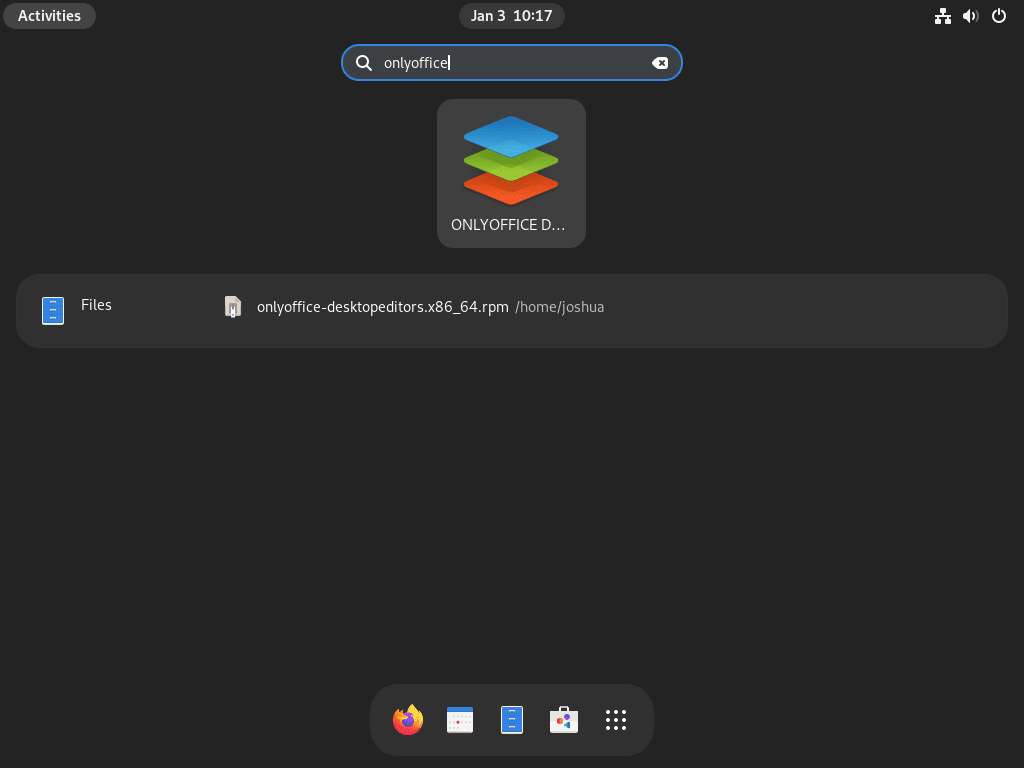
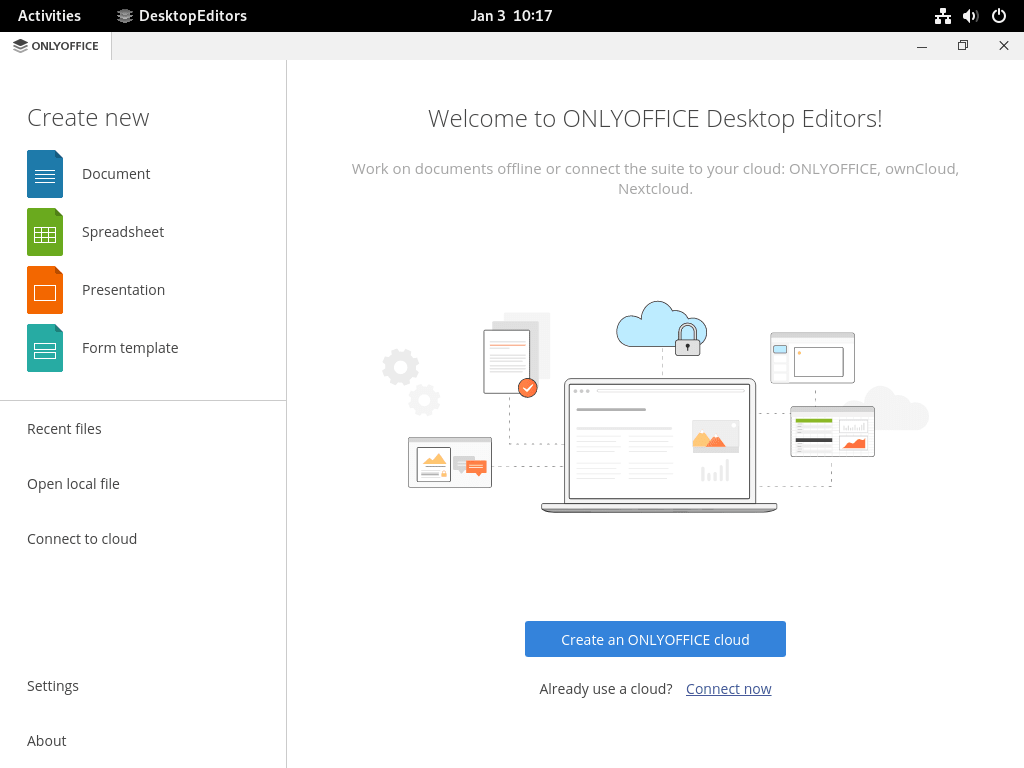
Manage ONLYOFFICE on Fedora
After installation, you may need to update ONLYOFFICE or remove it from your system. The following sections cover management tasks for both installation methods.
Update ONLYOFFICE
Flatpak installations receive updates automatically when you run the Flatpak update command. To check for and install updates for all Flatpak applications including ONLYOFFICE:
flatpak updateRPM installations require manual updates. To upgrade to a newer version, download the latest RPM package from the official website and reinstall it:
wget https://download.onlyoffice.com/install/desktop/editors/linux/onlyoffice-desktopeditors.x86_64.rpm
sudo dnf install ./onlyoffice-desktopeditors.x86_64.rpmBecause of this, DNF automatically handles the upgrade when you install a newer version of the same package.
Remove ONLYOFFICE
If you no longer need ONLYOFFICE, remove it using the appropriate command for your installation method.
For RPM installations, use DNF to remove the package:
sudo dnf remove onlyoffice-desktopeditorsThen, verify that DNF removed the package:
rpm -q onlyoffice-desktopeditorsYou should see the following output confirming removal:
package onlyoffice-desktopeditors is not installed
Additionally, to remove user-specific configuration files and cached data, you can optionally delete the ONLYOFFICE settings directory:
rm -rf ~/.config/onlyofficeFor Flatpak installations, use the uninstall command with the --delete-data flag to remove the application and its configuration:
flatpak uninstall --delete-data org.onlyoffice.desktopeditors -yFinally, to clean up unused Flatpak runtimes that Flatpak installed as dependencies, run:
flatpak uninstall --unusedFlatpak stores application data separately in
~/.var/app/org.onlyoffice.desktopeditors/. The--delete-dataflag removes this data, but if you skipped that flag, you can manually delete residual data withrm -rf ~/.var/app/org.onlyoffice.desktopeditors/after confirming you no longer need any saved preferences.
Conclusion
You now have ONLYOFFICE Desktop Editors installed on Fedora with your choice of Flatpak or RPM packaging. The Flatpak method provides automatic updates through Flathub, while the RPM approach offers traditional package management for users who prefer manual control. To extend your setup, consider exploring ONLYOFFICE’s comparison with LibreOffice or configuring cloud storage integration for collaborative document editing.