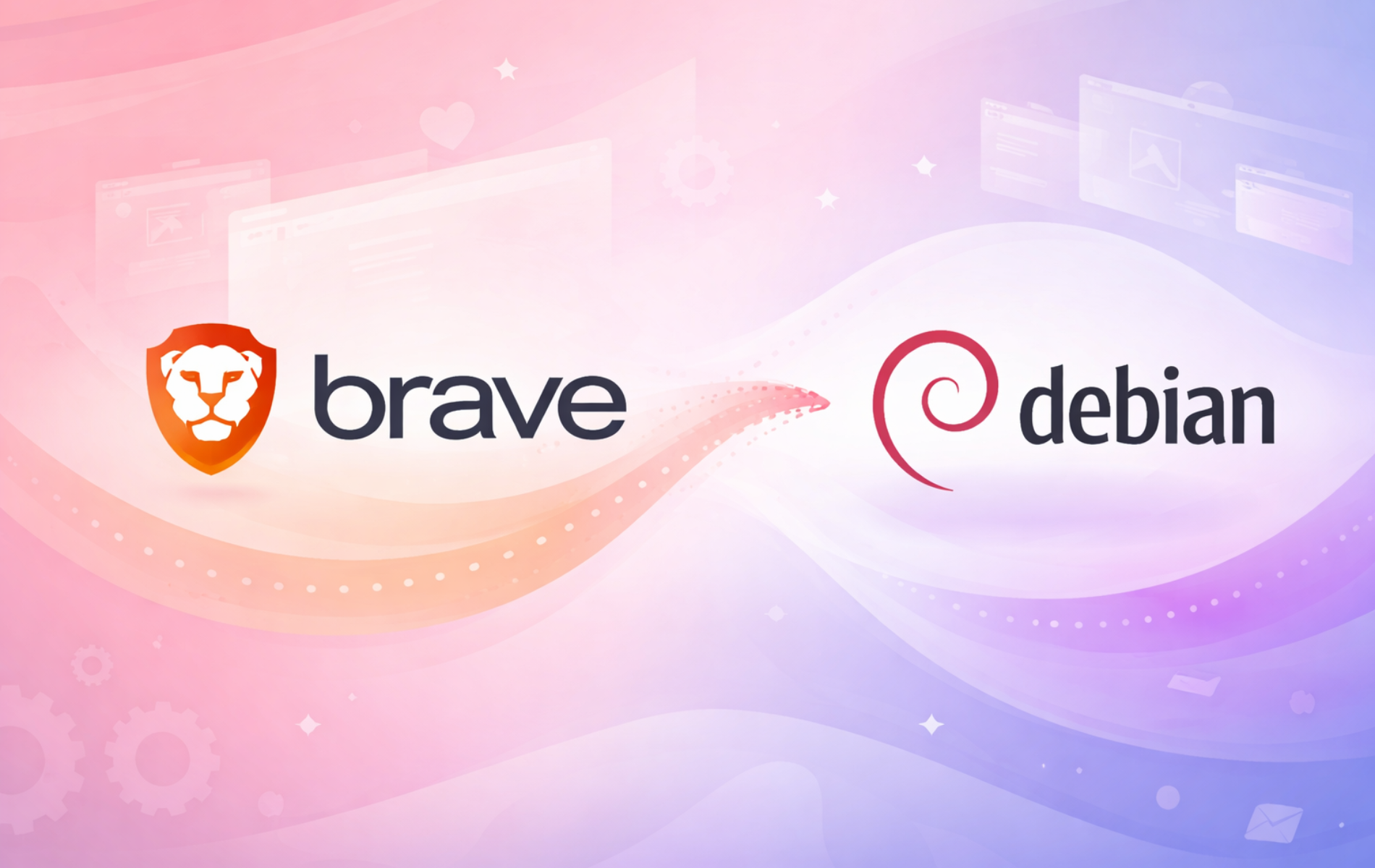Brave Browser blocks ads and trackers by default, which eliminates tracking overhead and speeds up page loading without requiring extensions. Whether you need a privacy-focused alternative to Chrome, faster browsing on resource-limited hardware, or built-in cryptocurrency wallet support for Web3, Brave delivers these features out of the box. By the end of this guide, you will have Brave Browser installed and running on Debian, with options for stable, beta, or nightly builds depending on your needs.
Choose Your Brave Browser Installation Method
Brave Browser can be installed on Debian through several methods. Therefore, the table below compares your options to help you choose the approach that best fits your workflow.
| Method | Channel | Versions Available | Updates | Best For |
|---|---|---|---|---|
| extrepo (Recommended) | Brave Official | Stable, Beta, Nightly | Automatic via APT | Most users; simplest setup with automatic GPG handling |
| Manual Repository | Brave Official | Stable, Beta, Nightly | Automatic via APT | Users wanting explicit control over repository configuration |
| Flatpak | Flathub | Stable only | Automatic via Flatpak | Users preferring sandboxed applications |
For most users, we recommend the extrepo method because it handles GPG key management automatically and requires fewer commands. Conversely, the manual repository method provides more explicit control and is useful for scripted deployments or learning APT internals. Additionally, Flatpak offers sandboxing, but Brave notes that their native packages are currently more stable than the Flatpak version.
Install Brave Browser with extrepo (Recommended)
The extrepo tool is Debian’s official external repository manager. Since it automatically handles GPG keys and repository configuration, this is the simplest way to install third-party software like Brave Browser.
Install extrepo
First, install the extrepo package from Debian’s default repositories:
sudo apt update
sudo apt install extrepo -yEnable the Brave Repository
Next, enable the Brave repository using extrepo. Choose the version that matches your needs:
To enable Brave Stable (recommended for most users):
sudo extrepo enable brave_releaseAlternatively, for Brave Beta (newer features, still being tested):
sudo extrepo enable brave_betaFinally, for Brave Nightly (latest development builds, may be unstable):
sudo extrepo enable brave_nightlyBeta and Nightly versions install as separate applications, so you can run them alongside the stable version if needed.
Install Brave Browser
Once the repository is enabled, update your package index and install Brave:
sudo apt update
sudo apt install brave-browser -yHowever, if you chose the beta or nightly versions, use the corresponding package name instead:
sudo apt install brave-browser-beta -ysudo apt install brave-browser-nightly -yVerify Installation
Finally, confirm that Brave installed successfully by checking the version:
brave-browser --versionYou should see output similar to:
Brave 1.x.x Chromium: 1xx.x.xxxx.xx
Install Brave Browser with Manual Repository Configuration
However, if you prefer explicit control over the repository configuration, you can add Brave’s official repository manually. This method uses the modern DEB822 .sources format.
Install Prerequisites
To begin, ensure the required tools are available on your system:
sudo apt update
sudo apt install curl ca-certificates -yDownload GPG Key and Repository Configuration
Conveniently, Brave provides pre-configured repository files that you can download directly. Choose the version you want to install:
First, to install Brave Stable:
sudo curl -fsSLo /usr/share/keyrings/brave-browser-archive-keyring.gpg https://brave-browser-apt-release.s3.brave.com/brave-browser-archive-keyring.gpg
sudo curl -fsSLo /etc/apt/sources.list.d/brave-browser-release.sources https://brave-browser-apt-release.s3.brave.com/brave-browser.sourcesNext, to install Brave Beta:
sudo curl -fsSLo /usr/share/keyrings/brave-browser-beta-archive-keyring.gpg https://brave-browser-apt-beta.s3.brave.com/brave-browser-beta-archive-keyring.gpg
sudo curl -fsSLo /etc/apt/sources.list.d/brave-browser-beta.sources https://brave-browser-apt-beta.s3.brave.com/brave-browser.sourcesFinally, to install Brave Nightly:
sudo curl -fsSLo /usr/share/keyrings/brave-browser-nightly-archive-keyring.gpg https://brave-browser-apt-nightly.s3.brave.com/brave-browser-nightly-archive-keyring.gpg
sudo curl -fsSLo /etc/apt/sources.list.d/brave-browser-nightly.sources https://brave-browser-apt-nightly.s3.brave.com/brave-browser.sourcesThe
-fsSLflags ensure curl fails silently on errors (-f), operates silently (-sS), and follows redirects (-L). The-oflag specifies the output file location.
Install Brave Browser
Next, with the repository configured, update your package index and install Brave:
sudo apt update
sudo apt install brave-browser -yAlternatively, for beta or nightly versions:
sudo apt install brave-browser-beta -ysudo apt install brave-browser-nightly -yVerify Installation
Finally, confirm the installation completed successfully:
brave-browser --versionYou should see output similar to:
Brave 1.x.x Chromium: 1xx.x.xxxx.xx
Install Brave Browser with Flatpak
Alternatively, Brave is available as a Flatpak package from Flathub. This method provides application sandboxing but has some limitations compared to the native packages.
Brave Software maintains the Flatpak package but notes that their native packages currently work better than the Flatpak version. Additionally, the Flatpak modifies Chromium sandboxing in ways not vetted by Brave’s security team. As a result, consider using extrepo or the manual repository method if you can.
If Flatpak is not yet installed on your system, follow our Flatpak installation guide for Debian to set it up first.
Once Flatpak is configured with the Flathub repository, install Brave:
sudo flatpak install flathub com.brave.Browser -yFinally, verify the installation:
flatpak list | grep -i braveYou should see output similar to:
Brave com.brave.Browser stable system
Launch Brave Browser
After installation, you can launch Brave Browser through the terminal or your desktop environment’s application menu.
Launch Brave from Terminal
To launch from the terminal, run the appropriate command for your installed version:
brave-browserbrave-browser-betabrave-browser-nightlyAlternatively, for the Flatpak version:
flatpak run com.brave.BrowserLaunch Brave from Applications Menu
Alternatively, search for “Brave” in Activities and open the Brave Web Browser:
- Click on Activities
- Select Show Applications
- Type “Brave” in the search bar and click the Brave icon
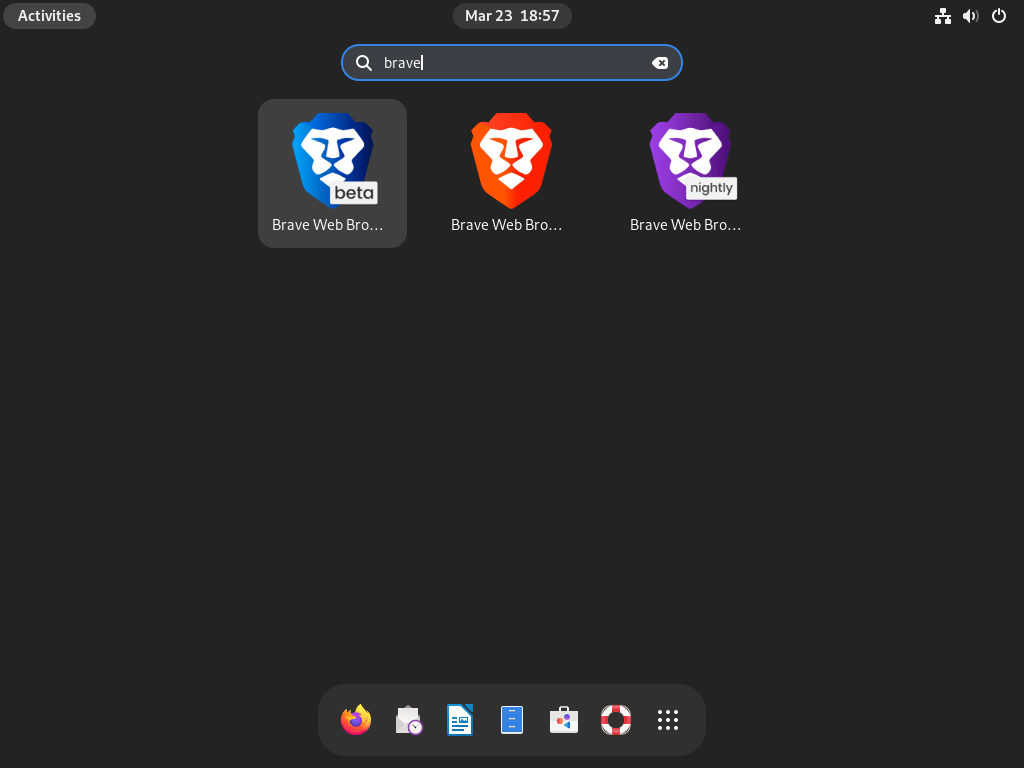
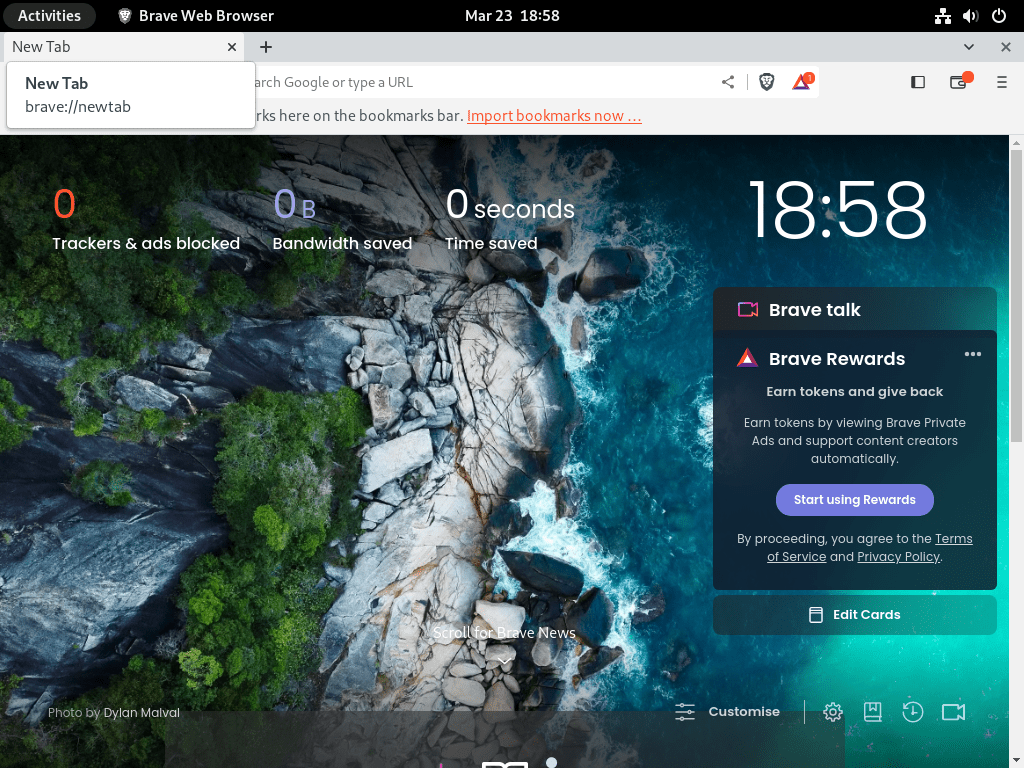
Troubleshoot Brave Browser Installation
GPG Signature Verification Failed
Typically, GPG signature verification errors during apt update indicate that the GPG key did not download correctly. To diagnose this, verify the key file exists:
ls -la /usr/share/keyrings/brave-browser*.gpgIf the file is missing, re-download the appropriate key using the commands from the manual installation section above.
Package Not Found After Adding Repository
However, APT may report that the brave-browser package cannot be found if the repository was not added correctly. Check whether APT recognizes the package:
apt-cache policy brave-browserYou should see output showing the repository:
brave-browser:
Installed: (none)
Candidate: 1.x.x
Version table:
1.x.x 500
500 https://brave-browser-apt-release.s3.brave.com stable/main amd64 Packages
The version numbers are placeholders. Your output shows the actual available version.
If no candidate appears, verify the repository configuration file exists and run sudo apt update again.
Browser Crashes on Launch
In some cases, Brave may crash immediately after launching due to GPU driver issues. To diagnose this, run the browser with GPU acceleration disabled:
brave-browser --disable-gpuIf disabling GPU resolves the crash, the issue is GPU driver compatibility. As a result, consider updating your graphics drivers or adding --disable-gpu to the application launcher permanently.
Remove Brave Browser
To completely remove Brave Browser from your system, follow the steps matching your installation method.
Remove APT-Installed Brave Browser
First, remove the Brave package and any orphaned dependencies:
sudo apt remove brave-browser -y
sudo apt autoremove -ySimilarly, for beta or nightly versions:
sudo apt remove brave-browser-beta -y
sudo apt autoremove -ysudo apt remove brave-browser-nightly -y
sudo apt autoremove -yRemove Repository and GPG Keys
Next, remove the repository configuration files. The command depends on your installation method.
For extrepo users:
sudo extrepo disable brave_releaseThen, to completely remove the extrepo-managed repository file:
sudo rm /etc/apt/sources.list.d/extrepo_brave_release.sourcesAlternatively, for manual repository configuration:
sudo rm /etc/apt/sources.list.d/brave-browser-release.sources
sudo rm /usr/share/keyrings/brave-browser-archive-keyring.gpgHowever, for beta or nightly builds, adjust the filenames accordingly:
sudo rm /etc/apt/sources.list.d/brave-browser-beta.sources
sudo rm /usr/share/keyrings/brave-browser-beta-archive-keyring.gpgFinally, after removing repository files, refresh the package cache:
sudo apt updateRemove Flatpak-Installed Brave Browser
Otherwise, if you installed Brave via Flatpak:
sudo flatpak uninstall com.brave.Browser -yRemove User Data (Optional)
Warning: The following command permanently deletes all Brave user data including bookmarks, saved passwords, browsing history, extensions, and settings. Export any data you want to keep before proceeding.
Then, to remove Brave’s configuration and cache directories:
rm -rf ~/.config/BraveSoftware/
rm -rf ~/.cache/BraveSoftware/Similarly, for Flatpak installations:
rm -rf ~/.var/app/com.brave.Browser/Verify Removal
Finally, confirm that Brave is no longer available:
apt-cache policy brave-browserYou should see output after complete removal:
brave-browser: Installed: (none) Candidate: (none) Version table:
Conclusion
You now have Brave Browser installed on Debian using extrepo, manual repository configuration, or Flatpak. The browser will receive automatic updates through your chosen package manager. For additional browser options on Debian, explore our guides for Firefox, Chromium, or Vivaldi.