Vivaldi browser offers extensive customization for tab management, workspaces, and interface layout, making it popular among users who want more control over their browsing experience. Whether you need split-screen browsing for research, tab stacking for project organization, or built-in tools like notes and screenshot capture, Vivaldi provides these features without extensions. By the end of this guide, you will have Vivaldi installed on Debian with automatic updates configured through the official repository.
Choose Your Vivaldi Installation Method
Vivaldi is available through the official APT repository or as a Flatpak from Flathub. The APT method integrates with your system package manager for seamless updates, while Flatpak provides sandboxing and works independently of your Debian version.
| Method | Channel | Version | Updates | Best For |
|---|---|---|---|---|
| APT Repository | Vivaldi Official Repo | Stable and Snapshot | Automatic via apt upgrade | Most users who want native integration |
| Flatpak | Flathub | Stable | Automatic via flatpak update | Users who prefer sandboxed applications |
For most users, the APT repository method is recommended because it provides direct system integration and automatic security updates through the standard Debian package manager. The Flatpak method is a good alternative if you prefer application sandboxing or want to avoid adding third-party repositories.
Install Vivaldi via APT Repository
Update Debian System Packages
Before adding new repositories, update your existing packages to ensure compatibility and reduce potential conflicts:
sudo apt update && sudo apt upgradeNext, install the required packages for downloading and verifying the repository:
sudo apt install curl gnupg ca-certificates -yImport Vivaldi GPG Key and Repository
First, download and install Vivaldi’s GPG signing key, which APT uses to verify package authenticity:
curl -fsSL https://repo.vivaldi.com/archive/linux_signing_key.pub | gpg --dearmor | sudo tee /usr/share/keyrings/vivaldi.gpg > /dev/nullThen, add the Vivaldi repository to your system using the modern DEB822 format:
cat <<EOF | sudo tee /etc/apt/sources.list.d/vivaldi.sources
Types: deb
URIs: https://repo.vivaldi.com/stable/deb/
Suites: stable
Components: main
Architectures: amd64 arm64 armhf
Signed-By: /usr/share/keyrings/vivaldi.gpg
EOFAll current Debian releases (Debian 11 Bullseye, Debian 12 Bookworm, and Debian 13 Trixie) fully support the DEB822
.sourcesformat. Debian 13 uses it by default, while Debian 11 and 12 commonly used the legacy.listformat in older documentation.
After adding the repository, refresh the package index:
sudo apt updateFinally, verify that APT recognizes the Vivaldi repository:
apt-cache policy vivaldi-stableExpected output showing the repository is configured:
vivaldi-stable:
Installed: (none)
Candidate: 7.7.3851.56-1
Version table:
7.7.3851.56-1 500
500 https://repo.vivaldi.com/stable/deb stable/main amd64 Packages
Install Vivaldi Stable or Snapshot
Install the stable release, which is recommended for daily use:
sudo apt install vivaldi-stableAlternatively, install the snapshot (development) version to test upcoming features:
sudo apt install vivaldi-snapshotYou can install both versions simultaneously. The stable version is recommended for regular browsing, while the snapshot version may contain bugs and should not be used for sensitive tasks.
After installation completes, verify it succeeded by checking the version:
vivaldi --versionExpected output:
Vivaldi 7.7.3851.56 stable
If you installed the snapshot version instead:
vivaldi-snapshot --versionExpected output:
Vivaldi 7.8.3882.3 snapshot
Install Vivaldi via Flatpak
Flatpak provides Vivaldi in a sandboxed environment that runs independently of your system packages. If you do not have Flatpak configured, see how to install Flatpak on Debian first.
Run the following command to install Vivaldi from Flathub:
flatpak install flathub com.vivaldi.VivaldiOnce installed, verify the installation succeeded:
flatpak info com.vivaldi.VivaldiExpected output showing the installed application:
Vivaldi - Feature-packed web browser
ID: com.vivaldi.Vivaldi
Ref: app/com.vivaldi.Vivaldi/x86_64/stable
Arch: x86_64
Branch: stable
Version: 7.7.3851.56
License: LicenseRef-proprietary
Origin: flathub
Collection: org.flathub.Stable
To launch Vivaldi via Flatpak, use:
flatpak run com.vivaldi.VivaldiLaunch Vivaldi Browser
Launch Vivaldi from Terminal
To run Vivaldi directly from the command line:
vivaldiOr, if you installed the snapshot version:
vivaldi-snapshotLaunch Vivaldi from Applications Menu
Open your desktop environment’s application menu and search for “Vivaldi.” The exact location varies by desktop environment:
- GNOME: Click Activities in the top-left corner, then search for “Vivaldi”
- KDE Plasma: Open the Application Launcher and search for “Vivaldi”
- Xfce: Open the Whisker Menu or Applications Menu and look under Internet
Click the Vivaldi icon to launch the browser. If you installed both versions, you will see separate entries for Vivaldi and Vivaldi Snapshot.
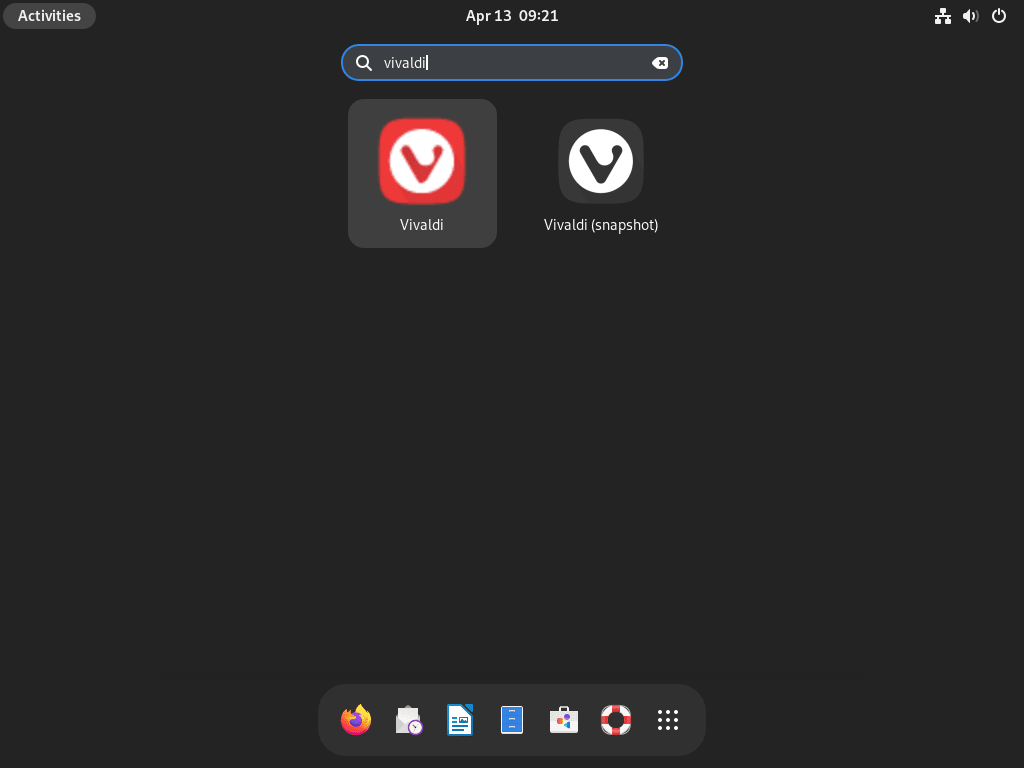
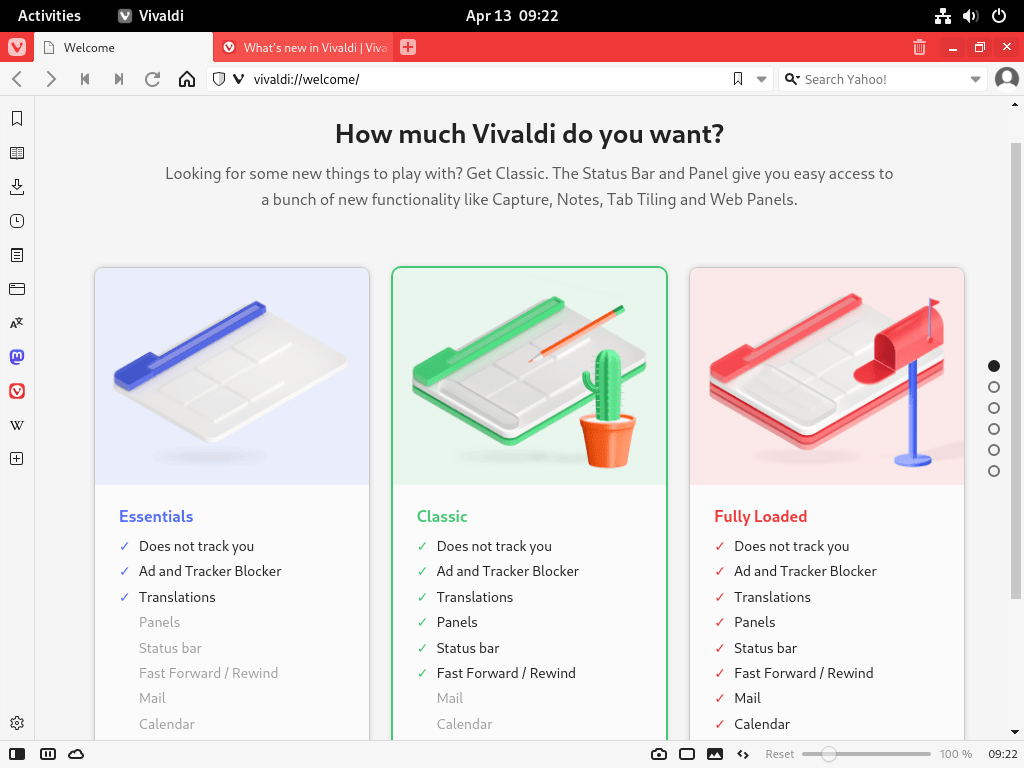
Manage Vivaldi Browser
Update Vivaldi Browser
Vivaldi receives updates through your standard system update process. Check for and install updates with:
sudo apt update && sudo apt upgradeIf you installed the Flatpak version, update it with:
flatpak update com.vivaldi.VivaldiRemove Vivaldi Browser
To uninstall the Vivaldi stable version:
sudo apt remove vivaldi-stable && sudo apt autoremoveIf you installed the snapshot version instead, remove it with:
sudo apt remove vivaldi-snapshot && sudo apt autoremoveAlternatively, for the Flatpak version:
flatpak uninstall com.vivaldi.VivaldiRemove Vivaldi Repository and GPG Key
If you no longer need the Vivaldi repository, remove it along with the GPG key. The installer may have created both .sources and .list files, so remove both:
sudo rm -f /etc/apt/sources.list.d/vivaldi.sources /etc/apt/sources.list.d/vivaldi.list
sudo rm -f /usr/share/keyrings/vivaldi.gpgNext, refresh the package index to confirm the repository is removed:
sudo apt updateThen verify the repository is no longer recognized:
apt-cache policy vivaldi-stableExpected output confirming removal:
N: Unable to locate package vivaldi-stable
Remove Vivaldi User Data
Warning: The following commands permanently delete your Vivaldi profile data, including bookmarks, saved passwords, browsing history, and custom settings. Export any data you want to keep before proceeding.
To remove configuration and cache directories for the APT-installed version:
rm -rf ~/.config/vivaldi ~/.config/vivaldi-snapshot
rm -rf ~/.cache/vivaldi ~/.cache/vivaldi-snapshotIf you used Flatpak instead, remove the sandboxed data directory:
rm -rf ~/.var/app/com.vivaldi.VivaldiTroubleshoot Vivaldi Browser
Proprietary Media Codecs Warning
When launching Vivaldi from the terminal, you may see a message about proprietary media support:
'Proprietary media' support is not installed. Attempting to fix this now.
Typically, Vivaldi attempts to download the necessary codecs automatically. However, if the automatic download fails, ensure xz-utils is installed:
sudo apt install xz-utilsAfterward, restart Vivaldi. The browser will attempt the codec download again on launch.
Duplicate Repository Sources Warning
After installing Vivaldi, you may see warnings during apt update about duplicate sources:
W: Target Packages (main/binary-amd64/Packages) is configured multiple times in /etc/apt/sources.list.d/vivaldi.list:3 and /etc/apt/sources.list.d/vivaldi.sources:1
This occurs because Vivaldi’s installer automatically creates a vivaldi.list file during installation, even when you have already configured vivaldi.sources. To fix this, remove the redundant file:
sudo rm /etc/apt/sources.list.d/vivaldi.listThen verify the warning is resolved:
sudo apt updateRegular package upgrades (
apt upgrade) do not regenerate this file. Only a fresh install or reinstall would recreate it, so this is a one-time fix.
Hardware Acceleration Issues
If you experience graphics glitches or poor video performance, hardware acceleration may not be configured correctly. First, check the status by navigating to vivaldi://gpu in the address bar.
NVIDIA users should ensure the proprietary drivers are installed. See how to install NVIDIA drivers on Debian for detailed instructions.
As a workaround, you can temporarily disable hardware acceleration for troubleshooting by launching Vivaldi with:
vivaldi --disable-gpuImport Data from Other Browsers
Vivaldi can import bookmarks, history, and saved passwords from Firefox, Chromium, Google Chrome, and other browsers. Access the import wizard through the Vivaldi menu: Vivaldi Menu → File → Import from Applications or Files.
Conclusion
You now have Vivaldi browser installed on Debian with automatic updates configured through either the official APT repository or Flatpak. The APT method provides direct system integration, while Flatpak offers application sandboxing. For further customization, explore Vivaldi’s settings for tab stacking, workspaces, and the sidebar panel to tailor the browser to your workflow. If you prefer a different browser, see guides for Brave or Firefox on Debian.


