Switching to Pale Moon browser offers a unique browsing experience tailored for users seeking more control and customization. Pale Moon stands out with its commitment to speed, efficiency, and user-focused design.
- Lightweight and Fast: Pale Moon is designed to be lightweight, offering faster performance and reduced resource consumption compared to Chrome and Firefox.
- Customization: Users can personalize their browsing experience with various themes, extensions, and settings.
- Privacy-Focused: Enhanced privacy features ensure your data is secure, with minimal tracking and built-in ad-blocking capabilities.
- Compatibility: Supports many legacy Firefox extensions, providing flexibility for users transitioning from Firefox.
- Open Source: As an open-source project, Pale Moon is continuously improved by a dedicated community, ensuring transparency and user trust.
- Unique Interface: A clean, intuitive interface reminiscent of classic Firefox versions, appealing to users who prefer a straightforward browsing experience.
With the introduction out of the way, let’s explore how to install Pale Moon on various Linux distributions using terminal commands and different methods.
Update System Packages Before Pale Moon Installation
Before proceeding with installing Pale Moon Browser, it is crucial to update your system packages. Doing so ensures that all existing packages are up to date and prevents potential conflicts or issues. Execute the following commands in your terminal:
sudo apt update
sudo apt upgradeInstall Initial Packages For Pale Moon
To successfully install the Pale Moon Browser, you need specific dependencies. While your system may already have most of these packages, run the command below to ensure their installation:
sudo apt install curl apt-transport-https -yIf you encounter issues during the installation, return to this step and run the command to install the required dependencies.
Import Pale Moon Repository PPA
The installation process will utilize a third-party repository maintained by Steven Pusser, who provides versions of Pale Moon Browser for current Debian and Ubuntu releases. To ensure the authenticity of the packages, import the GPG key to your keychain with the following command:
Import Pale Moon browser for Ubuntu 24.04 Noble Numbat
curl -fsSL https://download.opensuse.org/repositories/home:stevenpusser/xUbuntu_24.04/Release.key | gpg --dearmor | sudo tee /etc/apt/trusted.gpg.d/home_stevenpusser.gpg > /dev/nullecho 'deb http://download.opensuse.org/repositories/home:/stevenpusser/xUbuntu_24.04/ /' | sudo tee /etc/apt/sources.list.d/home:stevenpusser.listImport Pale Moon browser for Ubuntu 22.04 Jammy Jellyfish
curl -fsSL https://download.opensuse.org/repositories/home:stevenpusser/xUbuntu_22.04/Release.key | gpg --dearmor | sudo tee /etc/apt/trusted.gpg.d/home_stevenpusser.gpg > /dev/nullecho 'deb http://download.opensuse.org/repositories/home:/stevenpusser/xUbuntu_22.04/ /' | sudo tee /etc/apt/sources.list.d/home:stevenpusser.listImport Pale Moon for Ubuntu 20.04 Focal Fossa
curl -fsSL https://download.opensuse.org/repositories/home:stevenpusser/xUbuntu_20.04/Release.key | gpg --dearmor | sudo tee /etc/apt/trusted.gpg.d/home_stevenpusser.gpg > /dev/nullecho 'deb http://download.opensuse.org/repositories/home:/stevenpusser/xUbuntu_20.04/ /' | sudo tee /etc/apt/sources.list.d/home:stevenpusser.listUpdate Packages List After Pale Moon PPA Import
With the repository imported, run an APT update to reflect the changes and make the new packages available for installation:
sudo apt updateFinalize Pale Moon Browser Installation
After importing the repository and updating the packages list, proceed with the Pale Moon Browser installation using the command below:
sudo apt install palemoonVerify Installation of Pale Moon
To ensure successful installation of the Pale Moon Browser, run the following command in your terminal to check its version:
palemoon -vIf the command returns the version number, the installation is complete, and you can start using the Pale Moon Browser on your Ubuntu system.
Launching Pale Moon Browser
CLI Method to Launch Pale Moon
To start the Pale Moon Browser using the command-line interface (CLI), open your terminal and enter the following command:
palemoonGUI Method to Launch Pale Moon
For those who prefer a graphical user interface (GUI) method, you can quickly launch Pale Moon Browser by following these steps:
- Click on the Activities button located at the top-left corner of your screen.
- Select the Show Applications icon, usually represented by a grid of dots at the bottom-left corner.
- Look for the Pale Moon application icon among your installed applications.
- Click on the Pale Moon icon to launch the browser.
If you have many applications installed and cannot immediately locate the Pale Moon Browser, you can use the search function in the Show Applications menu. Type “Pale Moon” into the search bar, and the application icon should appear.
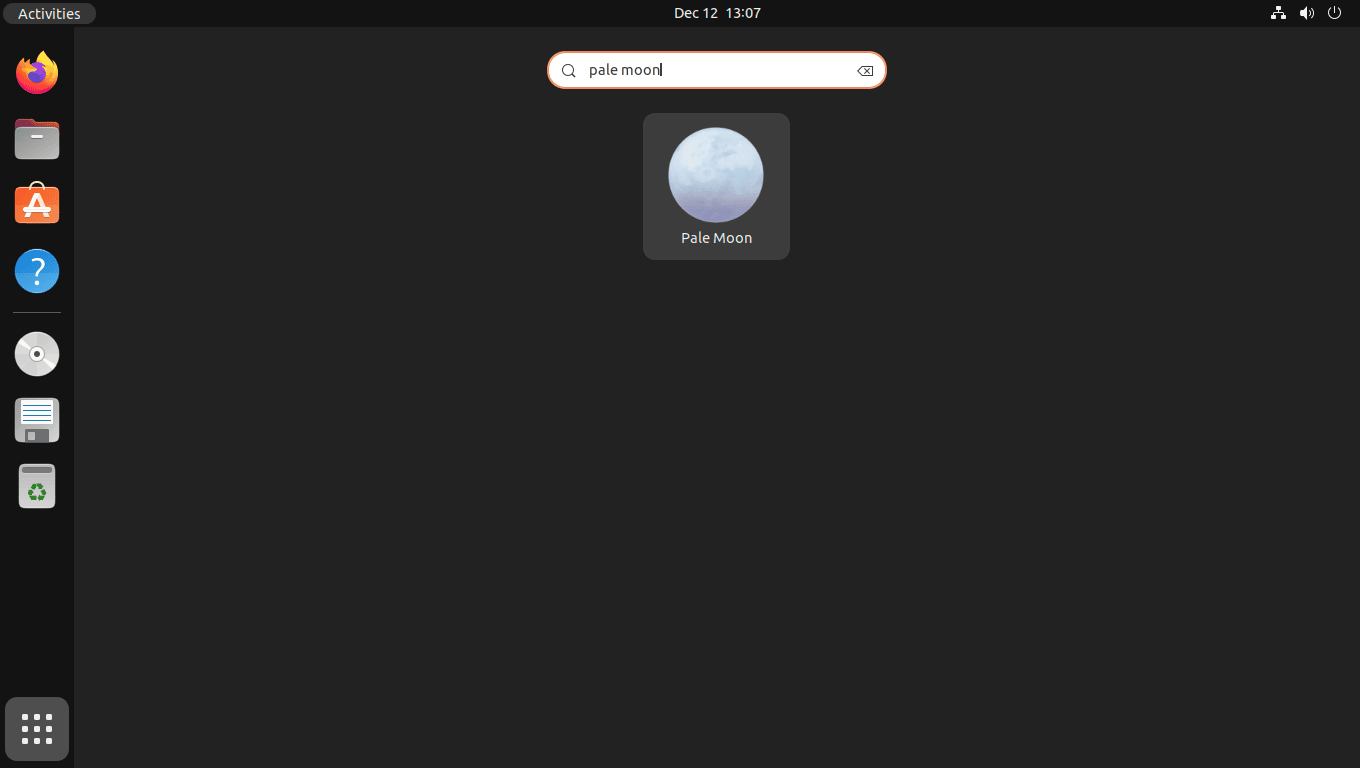
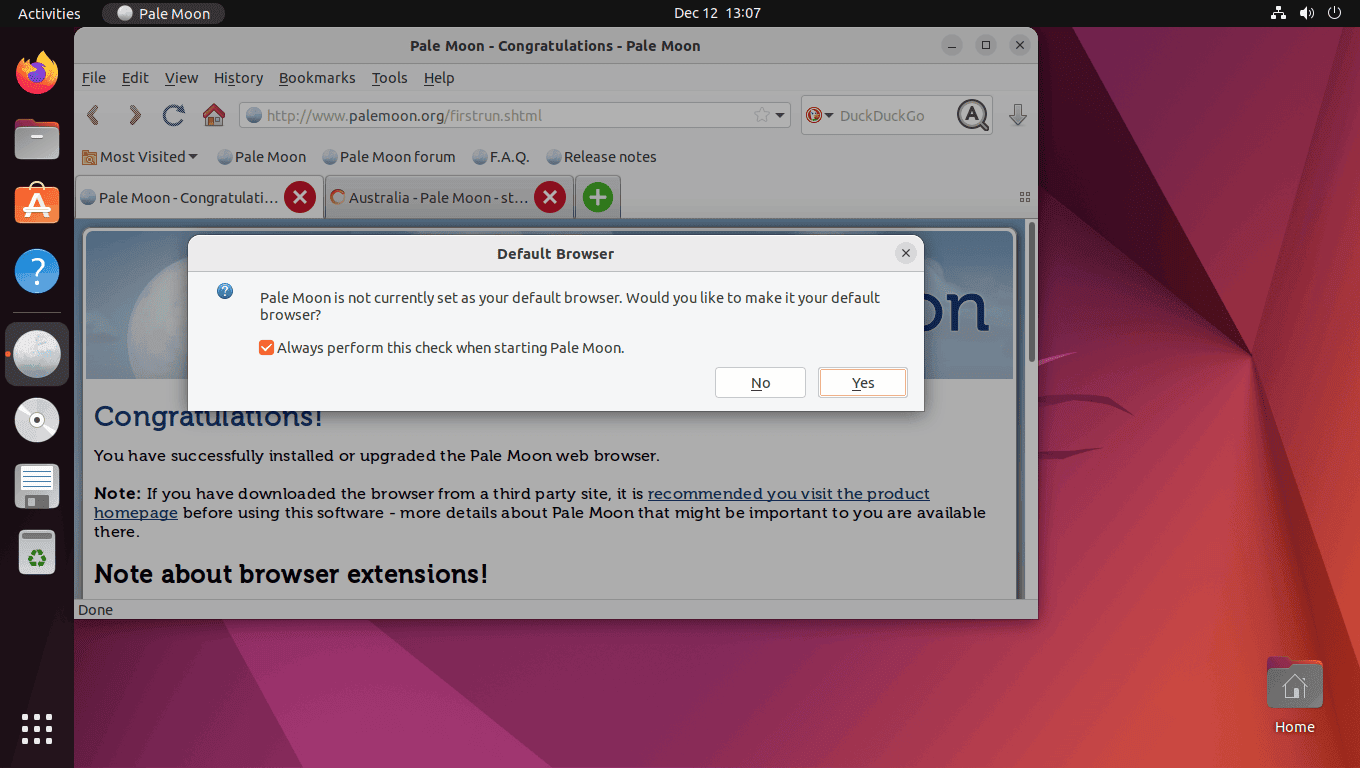
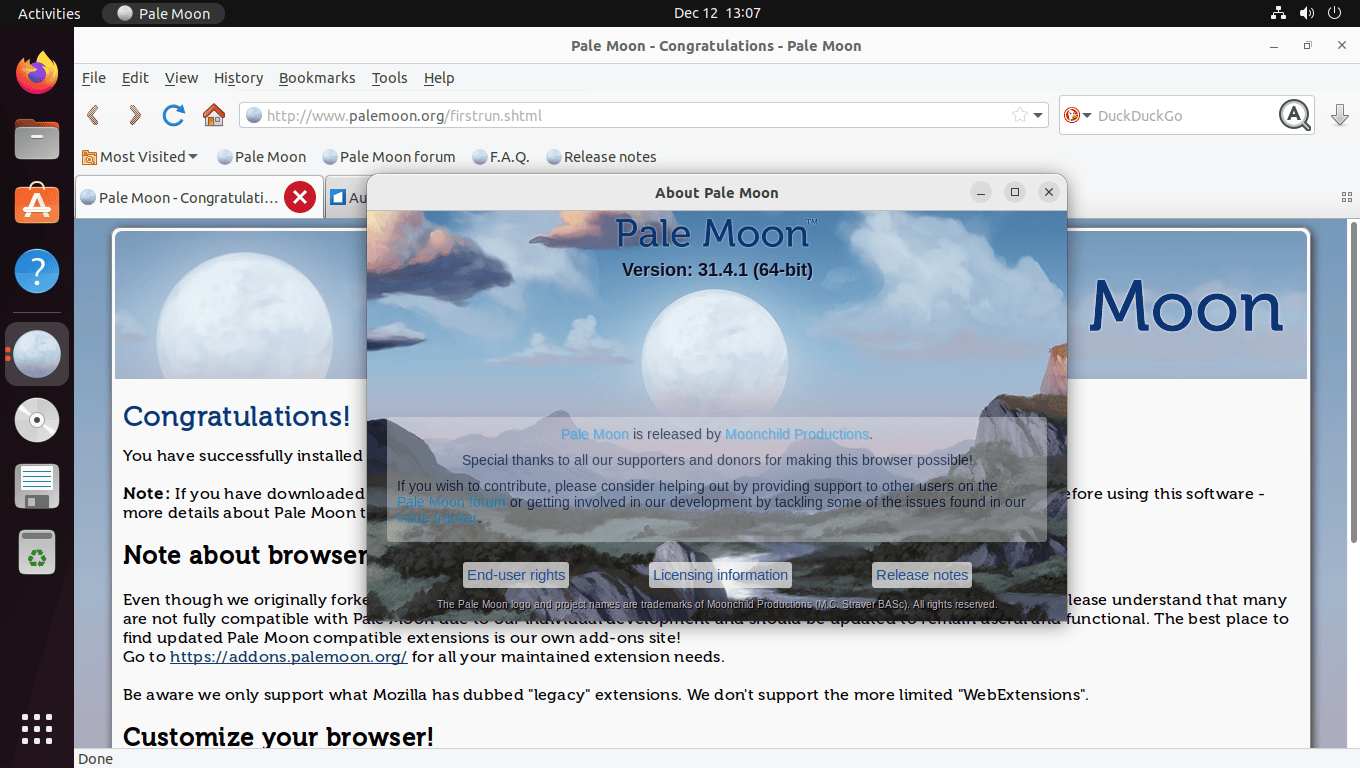
Additional Pale Moon Commands
This section will discuss some additional commands that help manage the Pale Moon browser on Ubuntu Linux. These commands will allow you to update, remove, and perform other maintenance tasks related to Pale Moon.
Update the Pale Moon
To keep your Pale Moon browser up-to-date, you can use the following command, which checks your entire system for updates, including the Pale Moon browser:
sudo apt update && sudo apt upgradeRunning this command in your terminal updates your Pale Moon browser and other system packages to their latest versions.
Remove the Pale Moon
If you decide that you no longer want to use the Pale Moon browser and wish to remove it from your system, you can do so using the following command:
sudo apt remove palemoonThis command uninstalls the Pale Moon browser from your Ubuntu Linux system. Additionally, consider removing the Pale Moon repository to prevent future issues. Execute the following command to remove the repository:
sudo rm /etc/apt/sources.list.d/home:stevenpusser.listClosing Thoughts
In conclusion, installing the Pale Moon browser on Ubuntu 24.04, 22.04, or 20.04 Linux is simple. It provides a strong, customizable option compared to other popular web browsers. We have covered the steps for installation, launching, and managing the browser. My final recommendation is to try the browser for a few days. It may take a little time to get used to, but it is a great alternative to Chrome, Edge, and Firefox.

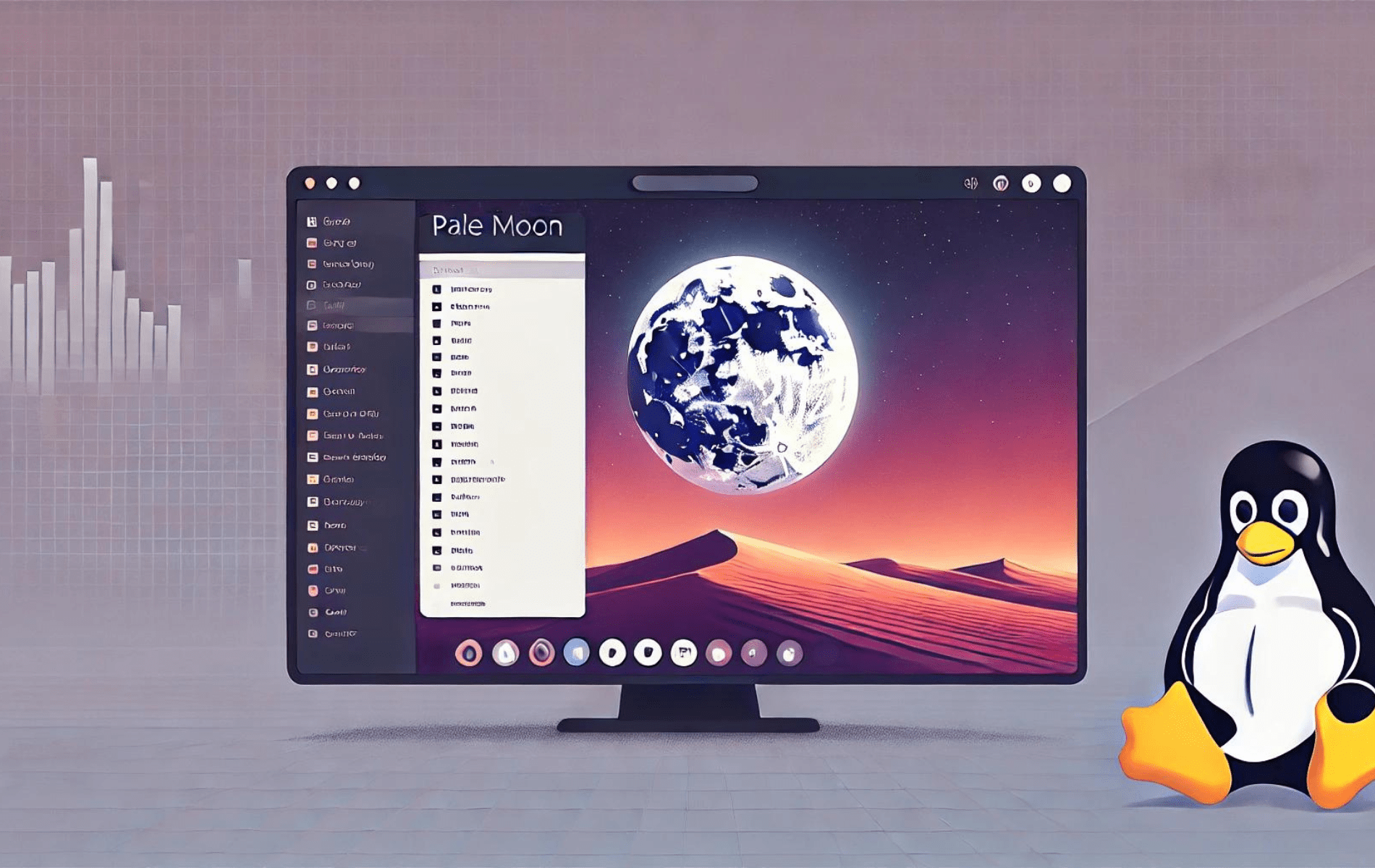

palemoon no longer present in this repo, Sep 2024.
Thanks for pointing this out. It seems Steven has removed all Debian and Ubuntu builds and is now only supporting MX Linux, which he uses and contributes to, based on information from the Pale Moon forums. I’ll update the guide soon with alternative methods.