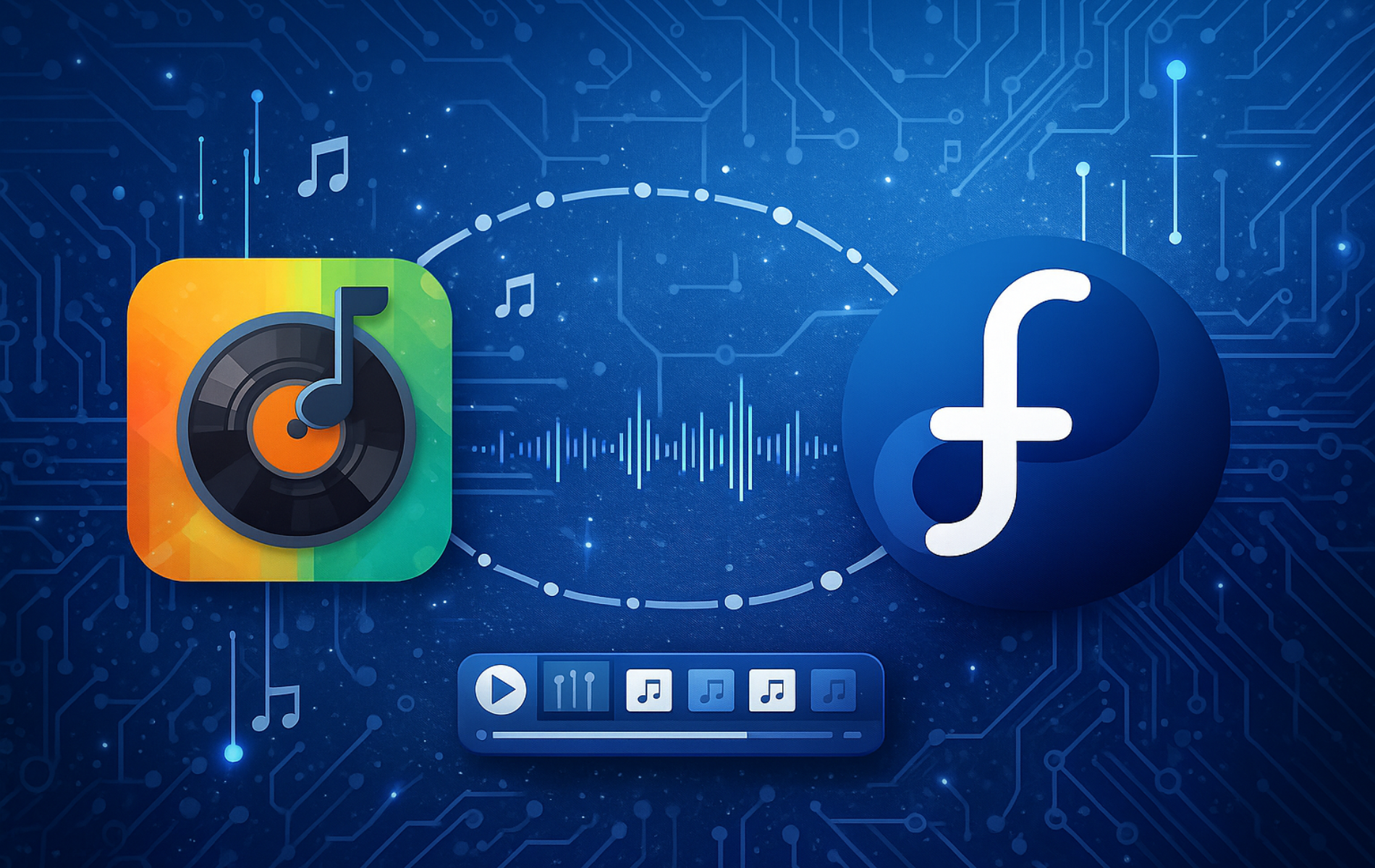This guide shows you how to install Exaile on Fedora Linux using either DNF or Flatpak. Exaile is a music player and library organizer that helps you manage large audio collections efficiently. Whether you need to organize FLAC libraries by genre and artist, automatically fetch album art and lyrics for your collection, or extend functionality through plugins for streaming services and audio effects, Exaile provides the tools to build a personalized music management system. The interface resembles Amarok, offering smart playlists with extensive filtering, tabbed browsing, and internet radio integration for users who prefer keyboard-driven workflows over simplified media players.
By the end of this guide, you will have Exaile installed on your Fedora system with your choice of installation method, configured to scan your music directory, and ready to organize your library with automatic metadata fetching.
Choose Your Exaile Installation Method
Fedora provides two primary methods for installing Exaile: the DNF package manager delivers tight system integration and typically the newest stable releases, while Flatpak offers application sandboxing and cross-distro portability. Both methods provide the same core functionality. Your choice depends on whether you prioritize native integration or containerized isolation.
| Method | Channel | Version | Updates | Best For |
|---|---|---|---|---|
| DNF | Fedora Repos | Latest stable (4.2.x) | System-wide dnf upgrade | Native integration, newer releases, automatic updates |
| Flatpak | Flathub | Stable (4.1.x) | Independent flatpak update | Sandboxed environment, cross-distro portability |
For most users, the DNF method is recommended because it provides the latest stable version, integrates with system updates, and requires no additional repository configuration. Choose Flatpak if you prefer sandboxed applications or need cross-distro portability.
Install Exaile via Fedora’s Appstream
Update Fedora Linux Before Installing Exaile
Before installing Exaile or any new software, keeping your Fedora Linux system up-to-date is essential. Regular updates ensure that all required dependencies are in place and help prevent compatibility issues during installation.
To update your Fedora Linux system, open a terminal window and execute the following command:
sudo dnf upgrade --refreshThis command refreshes your repository cache and upgrades all installed packages to their latest versions, ensuring your system is prepared for the next steps.
For faster package downloads on slower connections, see our guide on how to increase DNF speed on Fedora Linux.
Install Exaile via DNF Command
Once your system is up-to-date, you can proceed with installing Exaile. The DNF package manager is the most convenient and recommended method for Fedora users. DNF focuses on the latest releases and provides frequent updates, ensuring you install the most recent version of Exaile or, at most, one version behind.
To install Exaile using the DNF package manager, enter the following command in your terminal:
sudo dnf install exaileThis command fetches Exaile from the Fedora repository and installs it on your system. The DNF package manager handles all required dependencies, making the installation process smooth and efficient.
Verify the installation by checking the installed version:
dnf info exaileExpected output confirming installation:
Installed Packages Name : exaile Version : 4.x.x Release : 1.fc43 Architecture : noarch Size : 6.1 M Source : exaile-4.x.x-1.fc43.src.rpm Repository : @System
Install Exaile via Flatpak and Flathub
Installing Exaile via Flatpak provides application sandboxing and cross-distro portability. Flatpak is pre-installed on Fedora Workstation, Silverblue, and Kinoite editions. Minimal and Server installs require manual installation with sudo dnf install flatpak before proceeding.
Enable Flathub Repository
Fedora Workstation includes a filtered Flatpak remote by default, but Flathub offers the complete application catalog including Exaile and other community-maintained applications. Enable Flathub with the following command:
sudo flatpak remote-add --if-not-exists flathub https://flathub.org/repo/flathub.flatpakrepoThis command will add the Flathub repository to your system if it doesn’t already exist, ensuring access to the extensive range of applications it provides.
Install Exaile via Flatpak Command
With the Flathub repository enabled, you can install Exaile using the Flatpak package manager. Enter the following command in your terminal:
flatpak install flathub org.exaile.ExaileIf you encounter an error like “Unable to load summary from remote flathub: Can’t fetch summary from disabled remote ‘flathub'”, enable the Flathub remote with
flatpak remote-modify --enable flathub, then retry the installation command.
Verify the Flatpak installation:
flatpak info org.exaile.ExaileExpected output showing installation details:
Exaile - GTK music player
ID: org.exaile.Exaile
Ref: app/org.exaile.Exaile/x86_64/stable
Arch: x86_64
Branch: stable
Version: 4.x.x
License: GPL-2.0+
Origin: flathub
Collection: org.flathub.Stable
Installation: system
Installed: 42.4 MB
Runtime: org.freedesktop.Platform/x86_64/24.08
Launch Exaile
After successfully installing Exaile on your Fedora-based system, it’s time to launch the application and start using its powerful features for music management. Depending on whether you installed it using the DNF package manager or Flatpak, there are two primary methods to launch Exaile.
Launch Exaile from Terminal
If you installed Exaile using the DNF package manager, launching the application is as simple as typing the following command in your terminal:
exaileThis command will open the Exaile application, allowing you to start managing your music library.
For those who installed Exaile using Flatpak, you will need to use a different command to launch the application. In your terminal, enter the following command:
flatpak run org.exaile.ExaileThis command launches the Flatpak version of Exaile in its sandboxed environment.
Launch Exaile from Applications Menu
Most users prefer launching applications from their desktop environment. Search for Exaile in Activities or your application menu, then click the icon to launch.
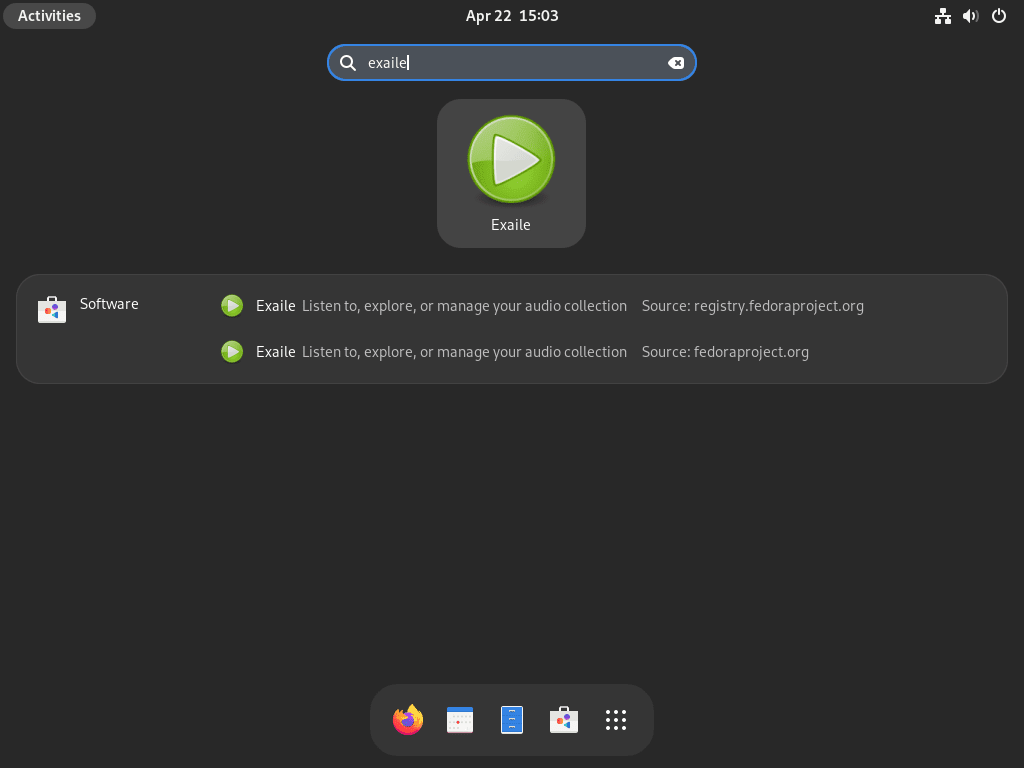
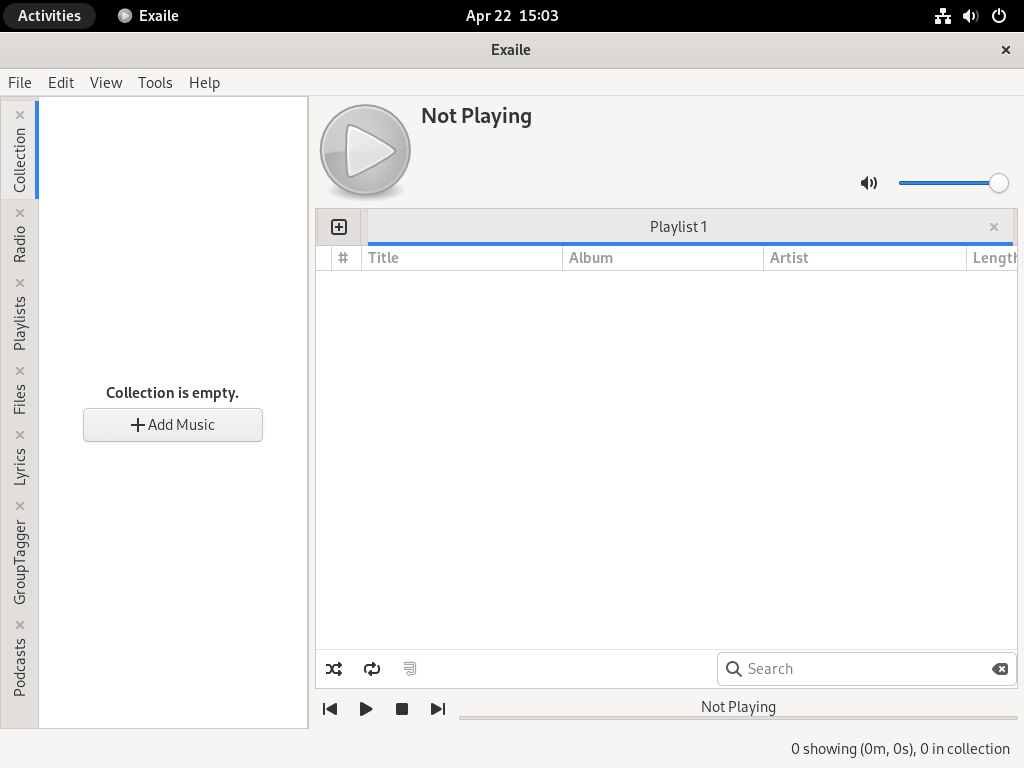
Update Exaile
Regular updates are essential to keeping your Exaile installation up to date. You’ll update the software and any related system packages with different commands depending on your chosen installation method.
Update Exaile via DNF
If you installed Exaile using the DNF package manager, update it alongside your system packages:
sudo dnf upgrade --refreshThis command refreshes repository metadata and updates all packages, including Exaile. Verify the update with dnf info exaile to check the installed version matches the latest available in the repository.
Update Exaile via Flatpak
For those who installed Exaile using Flatpak, use this command to update your installation:
flatpak updateThis command updates Exaile and all other installed Flatpak applications. Confirm the update completed by running flatpak list --app | grep -i exaile and verifying the version number increased.
Remove Exaile
If you no longer need Exaile on your system and wish to remove it, you can use the following commands based on your original installation method.
Remove Exaile via DNF
To remove Exaile installed via the DNF package manager, enter the following command in your terminal:
sudo dnf remove exaileRemove orphaned dependencies after uninstalling Exaile:
sudo dnf autoremoveVerify removal by checking that dnf list installed exaile returns no results.
Remove Exaile via Flatpak
If you installed Exaile using Flatpak, use the following command to remove the application:
Removing Exaile with
--delete-datapermanently deletes playlists, library metadata, and plugin configurations stored in~/.var/app/org.exaile.Exaile. Export playlists from File → Export Playlist before uninstalling if you want to preserve them.
flatpak uninstall --delete-data org.exaile.ExaileThis command uninstalls Exaile and removes all application data from ~/.var/app/org.exaile.Exaile. Confirm removal by running flatpak list --app | grep -i exaile and verifying no results appear.
Fix Common Exaile Audio and Library Issues
Common issues with Exaile typically involve missing codecs, plugin errors, or library scanning problems. Use these diagnostic steps to resolve them.
Fix Missing Audio Codecs
If Exaile fails to play certain audio formats, install additional GStreamer codec plugins. For comprehensive format support on Fedora, enable the RPM Fusion repository first, then install the full codec pack:
sudo dnf install gstreamer1-plugins-bad-free gstreamer1-plugins-good gstreamer1-plugins-ugly gstreamer1-plugins-bad-freeworldRestart Exaile after installation and test playback. If errors persist, check the Exaile log in ~/.local/share/exaile/exaile.log for codec-specific error messages.
Resolve Library Scanning Failures
If Exaile cannot detect your music library, verify directory permissions allow read access. Check permissions with:
ls -ld ~/MusicExpected output showing readable permissions:
drwxr-xr-x. 5 username username 4096 Dec 7 10:30 /home/username/Music
For Flatpak installations, manually grant filesystem access to your music directory:
flatpak override --user --filesystem=~/Music org.exaile.ExaileRestart Exaile and rescan your library from Tools → Rescan Collection.
Conclusion
You now have Exaile configured on Fedora with either native system integration through DNF or sandboxed deployment via Flatpak. The installation includes automatic metadata fetching for album art and lyrics, smart playlist filtering for organizing large libraries, and plugin support for extending functionality. For production use, configure automatic library scanning in Preferences → Collection, explore internet radio integration for streaming, and review available plugins to customize your workflow. If managing multiple audio libraries, consider installing VLC Media Player on Fedora as a complementary tool for format conversion and network streaming, or try Strawberry Music Player on Fedora for a Qt-based alternative with MusicBrainz tagging and ReplayGain support.