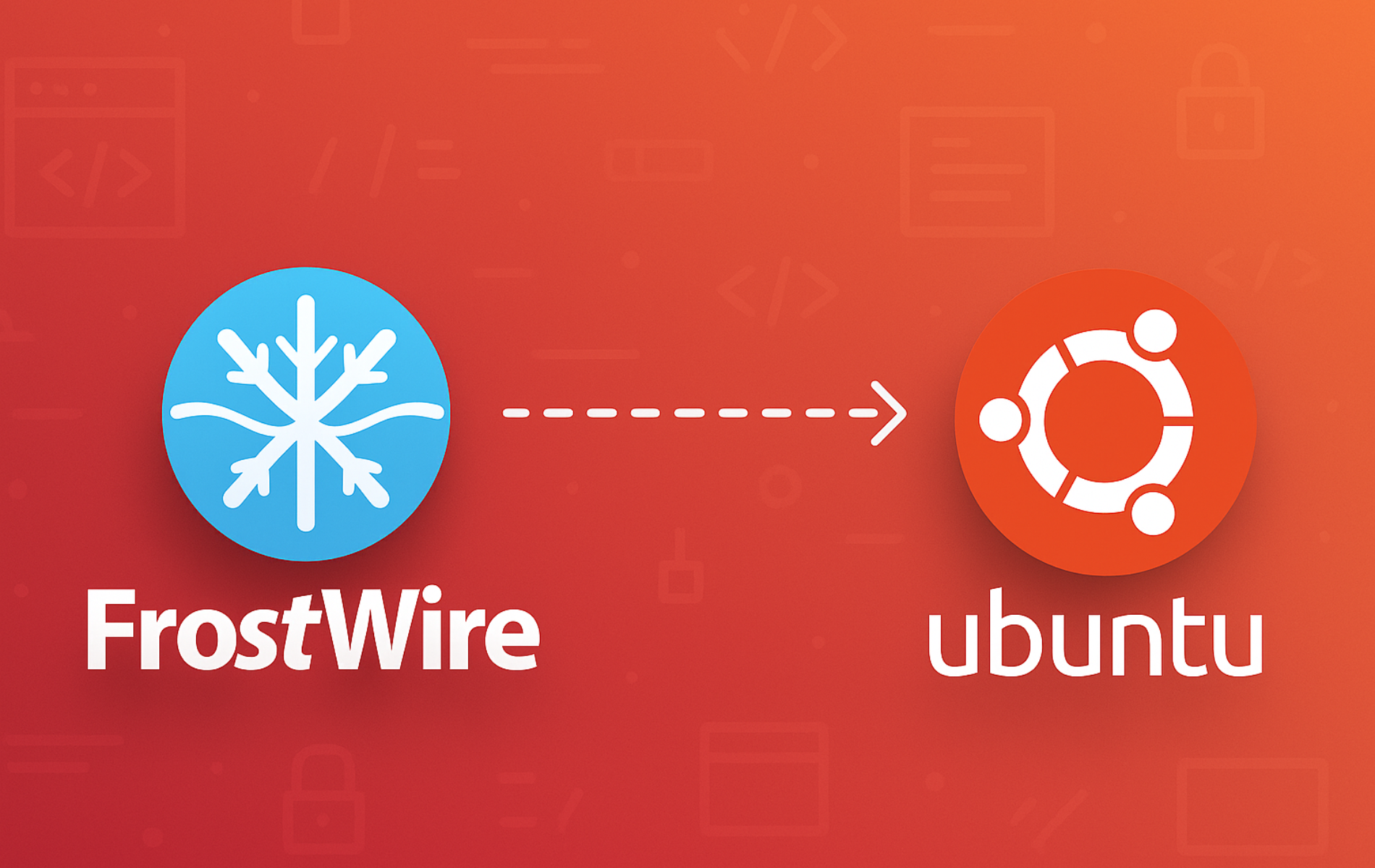FrostWire combines BitTorrent downloading with integrated media playback, letting you search torrent sources, manage downloads, and play files without switching between applications. Use it to organize large media libraries, search multiple torrent sites simultaneously, or preview content before completing downloads. Once installed, you will have FrostWire ready to use via PPA with automatic updates, verified and accessible from either the terminal or desktop menu.
This guide supports Ubuntu 22.04 LTS and 24.04 LTS installations. The xtradeb PPA may not provide packages for newer or older Ubuntu releases. Commands shown work identically on both supported LTS releases.
Install Initial Packages For FrostWire Installation
Before adding the PPA, ensure your system has the tools needed to manage third-party repositories:
sudo apt update && sudo apt install software-properties-common -yThis installs software-properties-common, which provides the add-apt-repository command for managing PPAs.
Import Xtradeb Team PPA For FrostWire
FrostWire is available through the “xtradeb packaging” team PPA, which contains the latest up-to-date software version. To import the PPA, run the following command:
sudo add-apt-repository ppa:xtradeb/apps -yThe -y flag automatically confirms the PPA addition without requiring manual approval, streamlining the setup process. This command adds the PPA to your system’s software sources and automatically updates the package index, making FrostWire available for installation.
Install FrostWire
Install FrostWire from the newly added PPA:
sudo apt install frostwire -yVerify the installation completed successfully by checking the installed version. The output confirms FrostWire is accessible from your terminal:
frostwire --versionExpected output showing the version confirms installation succeeded:
FrostWire 7.0.1
Launch FrostWire
After successfully installing FrostWire on your Ubuntu system, you can launch the application through either the terminal or your desktop environment. This section covers both methods for starting FrostWire.
Launch FrostWire from Terminal
Launch FrostWire directly from the terminal:
frostwireLaunch FrostWire from Application Menu
Launch FrostWire from your application menu by searching for “FrostWire” in your desktop environment’s application launcher. The exact steps vary by desktop environment (GNOME, KDE, XFCE), but all provide a search function for installed applications.
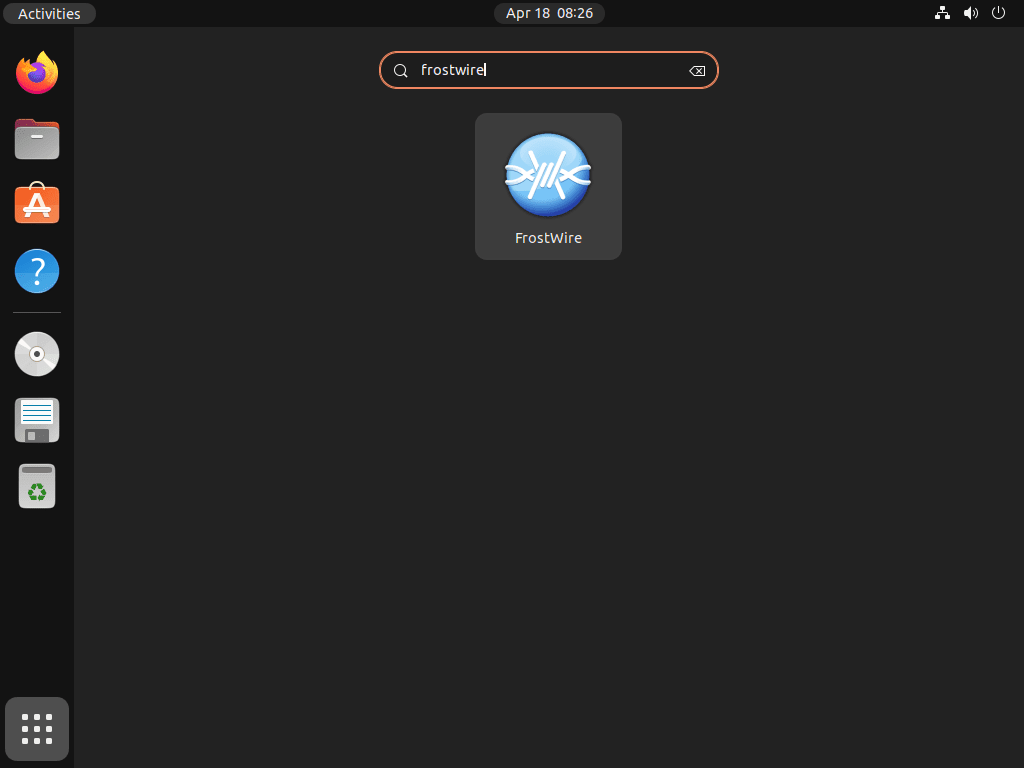
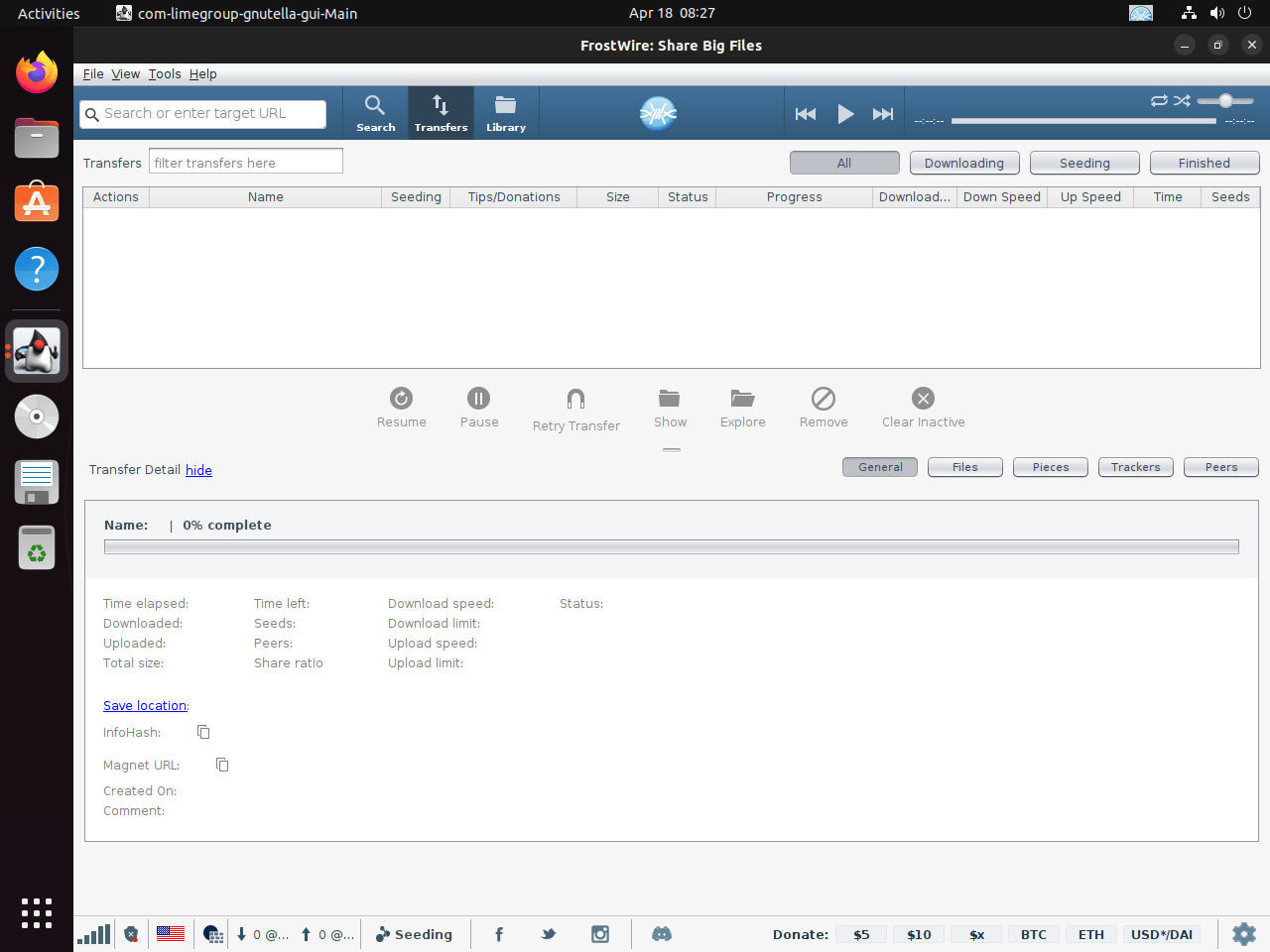
Manage FrostWire
Update FrostWire
FrostWire updates automatically through the PPA when you run system updates. To update only FrostWire without upgrading other system packages:
sudo apt update && sudo apt install --only-upgrade frostwireThis checks for FrostWire updates and installs them without modifying other packages on your system.
Remove FrostWire
Removing FrostWire does not delete your downloaded files or torrent state. Configuration files remain in
~/.frostwire/unless you manually delete them. Your download folder contents are never touched by package removal.
Remove FrostWire while keeping configuration files for potential future reinstallation:
sudo apt remove frostwire
sudo apt autoremoveAlternatively, remove FrostWire and delete all configuration files (this cannot be undone):
sudo apt purge frostwire
sudo apt autoremoveAfter removing FrostWire, remove the xtradeb PPA if you have no other applications installed from this source:
sudo add-apt-repository --remove ppa:xtradeb/apps -yKeep the PPA active if you use other xtradeb applications such as Calibre, Audacity, or FileZilla to continue receiving updates for those packages.
Troubleshooting FrostWire Installation
PPA Key Import Failures
If the PPA addition fails with GPG key errors, the keyserver may be temporarily unavailable. Wait a few minutes and retry the add-apt-repository command. If the issue persists, verify your internet connection and DNS resolution:
ping -c 4 launchpad.netExpected output showing successful connection confirms network access to Launchpad servers.
FrostWire Won’t Launch
If FrostWire fails to start from the terminal or application menu, check for conflicting Java versions or missing dependencies:
frostwire 2>&1 | head -20This displays any error messages that explain why the application cannot start. Common issues include missing Java runtime or insufficient permissions on the configuration directory. Reinstall FrostWire if dependency errors appear:
sudo apt install --reinstall frostwireConclusion
You now have FrostWire installed with automatic updates through the xtradeb PPA, giving you integrated BitTorrent downloading and media playback capabilities. The installation includes both terminal and desktop menu launch options, and the PPA ensures you receive updates alongside your system packages. For further customization, configure your default download directory in FrostWire settings, adjust bandwidth limits for uploads and downloads, or explore the built-in torrent search to find content across multiple trackers. If you prefer alternative torrent clients, check our guide on installing qBittorrent on Ubuntu for a lightweight alternative, or see how to install KTorrent for KDE desktop integration.